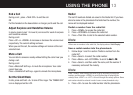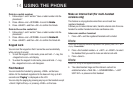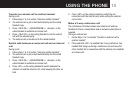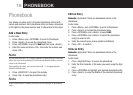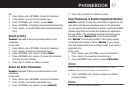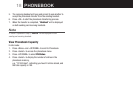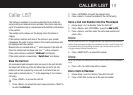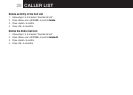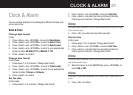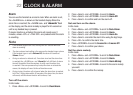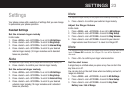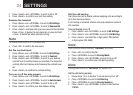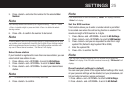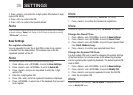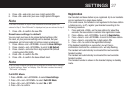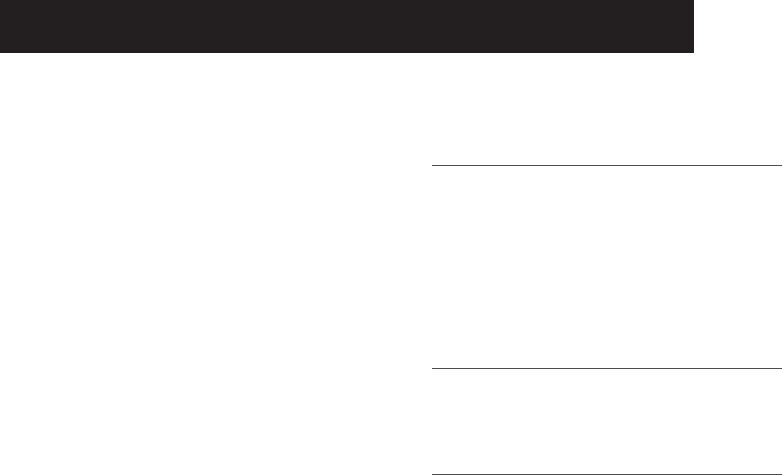
21
Clock & Alarm
You can set date and time to be displayed in different formats, and
set an alarm time.
Date & Time
Change date format
In Idle:
1. Press <Menu> and <UP/DOWN> to scroll to Clock/Alarm.
2. Press <Select> and <UP/DOWN> to scroll to Date & Time.
3. Press <Select> and <UP/DOWN> to scroll to Date Format.
4. Press <Select> and <UP/DOWN> to scroll to your desired date
format of either DD-MM-YYYY or MM-DD-Y YYY.
5. Press <Select> to conrm.
Change time format
In Idle mode:
1. Follow steps 1 to 2 in Section “Change date format”.
2. Press <Select> and <UP/DOWN> to scroll to Time Format.
3. Press <Select> and <UP/DOWN> to scroll to your desired time
format of either 12 Hours or 24 Hours.
4. Press <Select> to conrm.
Set the date
In Idle mode:
1. Follow steps 1 to 2 in Section “Change date format”.
2. Press <Select> and <UP/DOWN> to scroll to Set Date
3. Press <Select> and enter the date according to the date
format you set in Section “Change date format”.
Note
If an invalid data is detected, an error tone will sound and the cursor will stop
at the incorrect input.
4. Press <OK> to conrm and save the new date.
Set the time
In Idle mode:
1. Follow steps 1 to 2 in Section “Change date format”.
2. Press <Select> and <UP/DOWN> to scroll to Set Time
3. Press <Select> and enter the time according to the time
format you set in Section “Change date format”.
Note
If incorrect input is detected, an error tone will be emitted and the cursor will
stop at the incorrect input.
4. When the cursor is at the AM/PM eld, press <UP/DOWN> to
select AM or PM.
Note
Time input is time format dependent. Use 24 hours input if time format is 24
hours.
5. Press <OK> to conrm.
CloCk & alarm