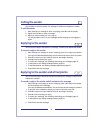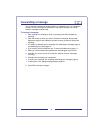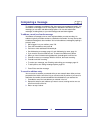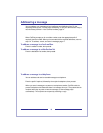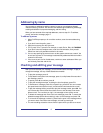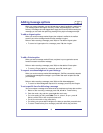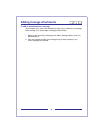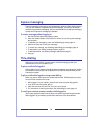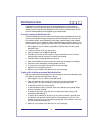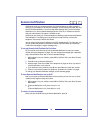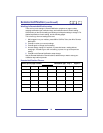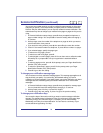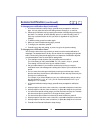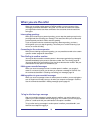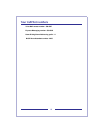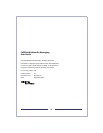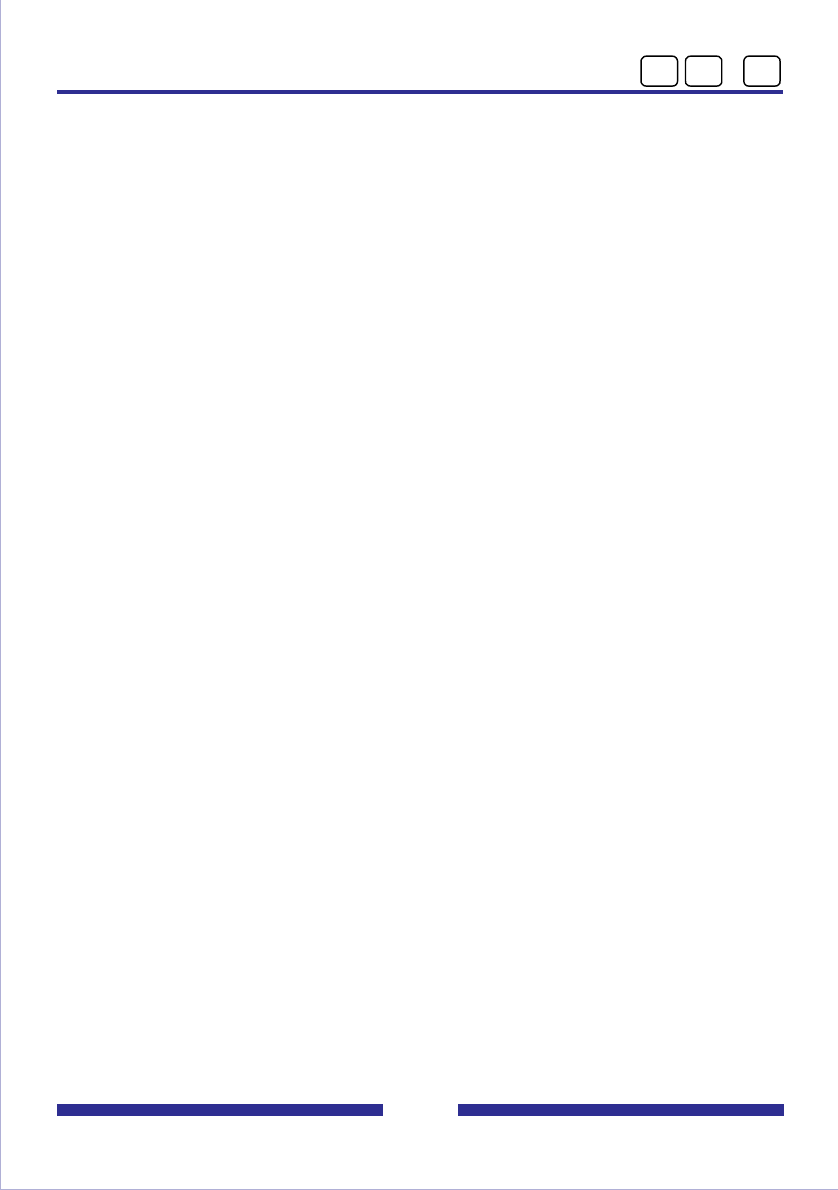
25
Remote Notification (continued)
To change your notification days (continued)
1 In Remote Notification setup change, press 5 when prompted for notification
days. You can press # to leave this setting without changing it, or continue.
2 Select each notification day by pressing the number corresponding to that day of
the week. For example, to select Monday, press 1, to select Sunday, press 7.
Each day is assumed to be off until you select it, regardless of any previous
settings.
To deselect a day, press its number again.
3 When you have finished selecting days, press #.
To change your selections, press 5.
4 Press 3 to go to the next setting, or press 1 to go to the previous setting.
To change your notification times
You can set the times of the day at which you want to receive remote notification of
messages. The standard time is all day. You can set two non-overlapping time periods
within a 24-hour day; both periods apply to the one sequence of notification days that
you selected above. Here are some tips for setting times:
Time settings include minutes, and each setting must end with #.
For a time setting of 9:00, press 9 0 0 #. For a.m., press 1; for p.m., press 2.
Time setting is for the time zone at your mailbox location.
Ask your administrator if your mailbox can be set up so that you receive
notification when new messages are waiting at the start of your notification time
period.
You can enter times that span midnight by entering an end time that is earlier
than the start time; the end time is assumed to be on the next day. Select only the
first day as a notification day.
For example, if you select Monday as your only notification day, and you set up
the time period for 11 p.m. to 7 a.m., you will receive notification from 11 p.m.
Monday to 7 a.m. Tuesday.
1 In Remote Notification setup change, press 5 when prompted for notification
times.
2 At the prompt for start time, enter a new time, or press # to keep the current time.
3 At the prompt for end time, enter a new time, or press # to keep the current time.
If a second time period already exists, you hear the times currently set. To delete
the second time period, press 7 6. To change the times, press 5.
If a second time period does not exist and you want to add one, press 5.
4 At the prompt for start time, enter a new time, or press # to keep the current time.
5 At the prompt for end time, enter a new time, or press # to keep the current time.
6 Press 6 to exit Remote Notification setup change.
8
5 2