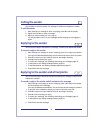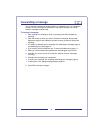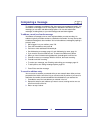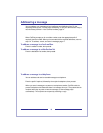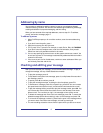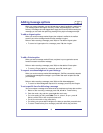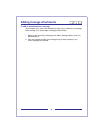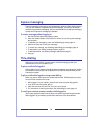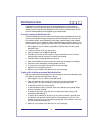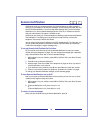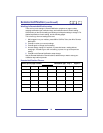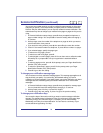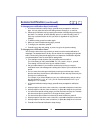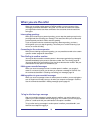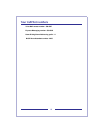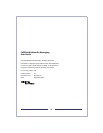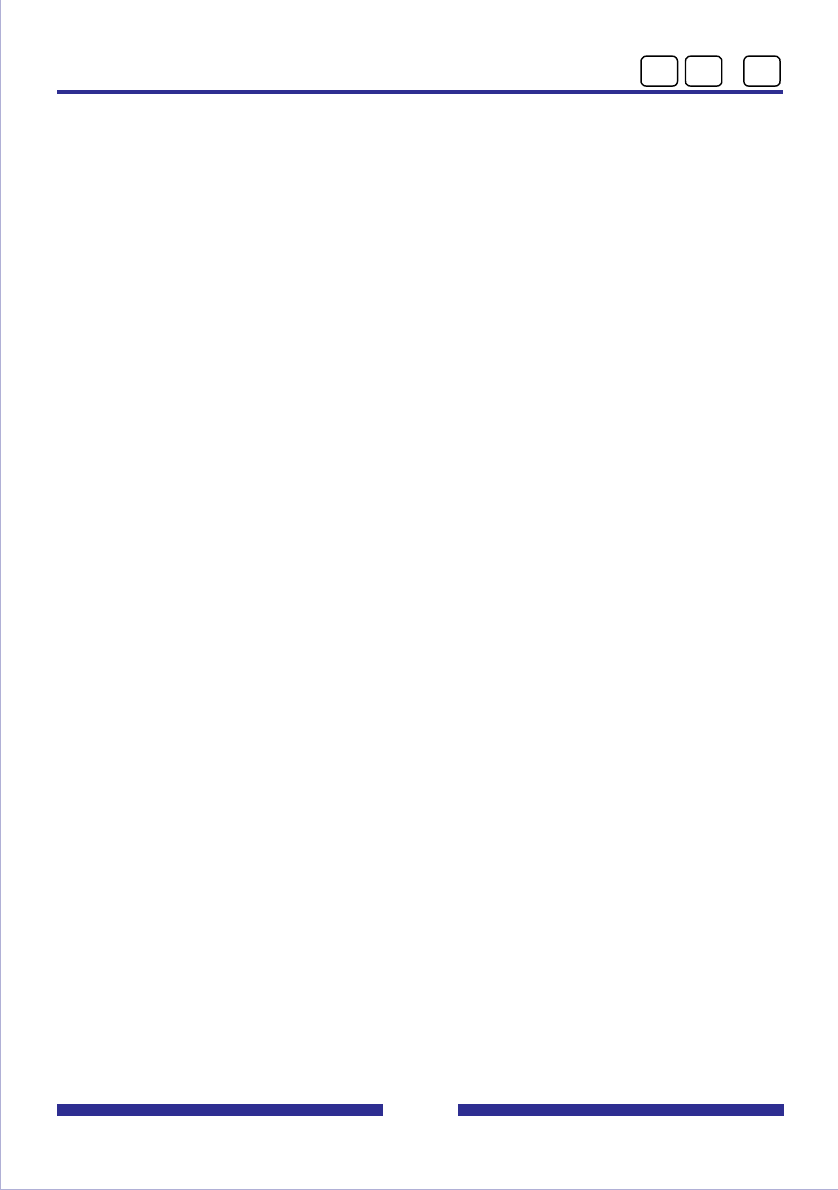
24
Remote Notification (continued)
You can set one number at which you will be notified of new messages on all the days
and times you specify. The remote number you specify must be a number allowed by
CallPilot. Ask your administrator if you can use this number for remote notification. Your
administrator may have to configure your mailbox for the pager or pager service you are
using.
1 In Remote Notification setup change, press 5 when prompted for telephone or
pager number change. You can press # to leave this setting without changing it,
or continue.
2 At the prompt, enter the number of the telephone or pager at which you want to
receive notification, then press #.
If you enter the wrong number, press #, then press 5 and re-enter the number.
3 Press 1 if the remote number is a telephone, or press 2 if the number is a pager.
4 If you selected pager, specify the pager type:
To select tone only pager, press 1.
To select tone and voice pager, press 2.
To select digital or numeric pager, press 3. You can then enter a callback number
followed by #, or just press # to use your organization’s standard callback
number.
To select a paging service, press 4. At the prompt, enter your Pager Identification
Number (PIN), then press #.
To select an alphanumeric pager, press 5. At the prompt, enter your Pager
Identification Number (PIN), then press #.
5 Press 3 to go to the next setting.
To change your notification message type
You can select one of two notification message types. This message type applies to all
days and times you specify. If you select Any, the standard setting, you receive
notification of all new messages. If you select Urgent, you receive notification only about
messages that were marked urgent by the sender. Notification is for voice and fax
messages.
1 In Remote Notification setup change, press 5 when prompted for message type.
You can press # to leave this setting without changing it, or continue.
2 At the prompt, press 1 for Any, or press 2 for Urgent.
3 Press 3 to go to the next setting, or press 1 to go to the previous setting.
To change your notification days
You can set the days of the week on which you want to receive message notification
remotely. The standard setup is Monday to Friday. You select each of the seven days
individually, and you can omit some days. For example, you can select Monday,
Wednesday, and Friday for remote notification. You can listen to a summary of your
current selections by pressing * for Help.
8
5 2