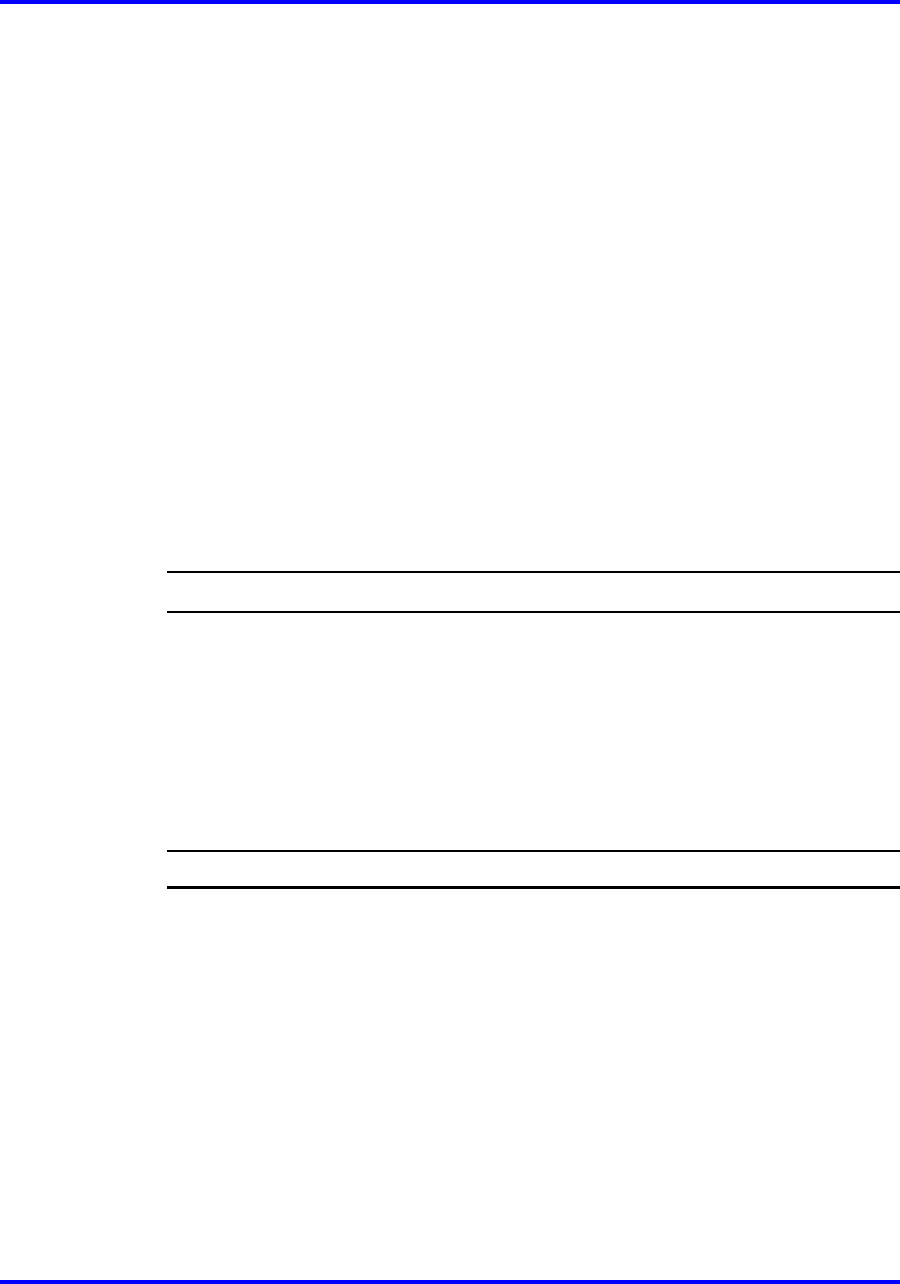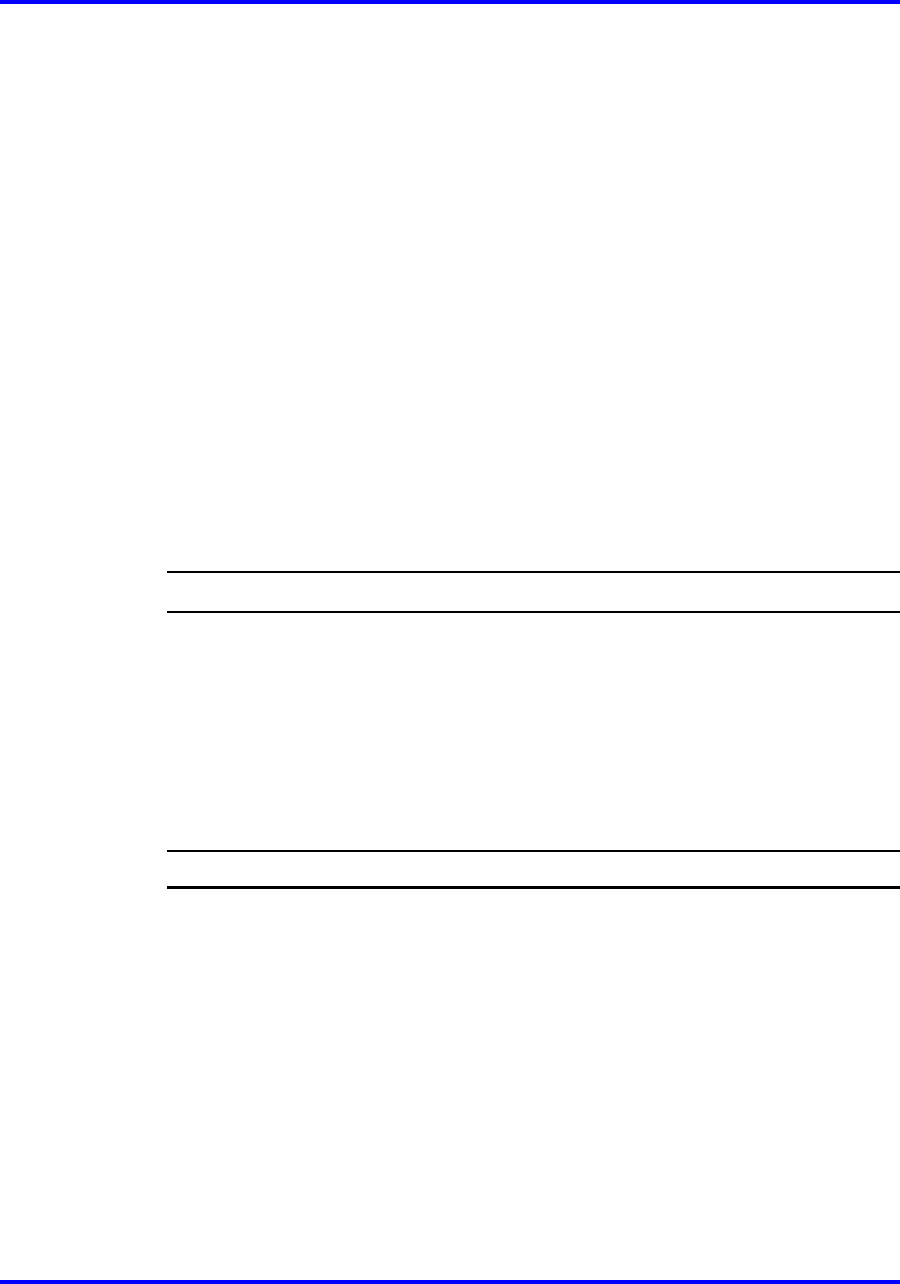
Changing your password 49
2
From the Settings menu, open the User menu.
3
From the User menu, select Auto Login.
4
Press Ok.
The Auto Login screen appears, displaying your Auto Login
profile.
If you do not have permission to edit this feature, the procedure
is finished.
5
If you have permission to edit this feature, click Ok.
The Enabled screen appears. A check mark appears if the
feature is enabled.
6
Perform one of these steps.
•
To enable Auto Login, select Enable.
•
To disable Auto Login, select Disable.
7 Press Ok.
A check mark appears beside the item you selected. You return
to the Auto Login screen.
--End--
Changing your password
Follow this procedure to change your password.
Prerequisites
You must be logged on.
Procedure Steps
Step Action
1
From the main menu, open the Settings menu.
2 From the Settings menu, open the User menu.
3
From the User menu, select Password.
4 Press Ok.
The Old Password screen appears. They system prompts you to
enter your old password.
5 Use the dialpad to enter the old password.
6 After you enter the old password, use the dialpad to enter the
new password in the same screen
7 Press Ok.
Carrier VoIP
Nortel IP Phone 2001 User Guide (CICM)
NN10300-005 09.01 Standard
4 July 2008
Copyright © 2008 Nortel Networks
.