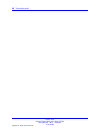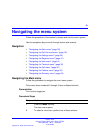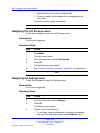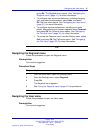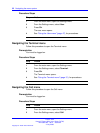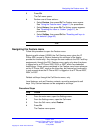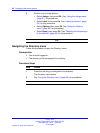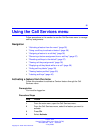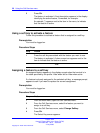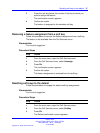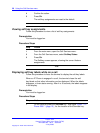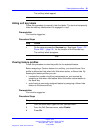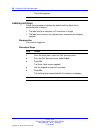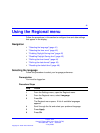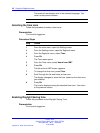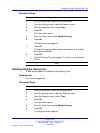36 Using the Call Services menu
5
Press Ok.
The feature is activated. A text description appears in the display
identifying the active feature, Forwarded, for example.
An asterisk (*) appears next to the item in the menu, to indicate
that the feature is active.
--End--
Using a soft key to activate a feature
Follow this procedure to activate a feature that is assigned to a soft key.
Prerequisites
You must be logged on.
Procedure Steps
Step Action
1
Press the soft key associated with the feature you want to use.
The feature is activated. A down arrow icon appears next to the
item to indicate that the feature is active.
--End--
Assigning a feature to a soft key
An assigned feature appears in the display except when the terminal is in
the state specified by the profile: Hide when idle or Hide when active.
If a feature is already assigned to the selected soft key, a message prompt
appears to ask if you want to replace the current assignment.
Prerequisites
You must be logged on.
Procedure Steps
Step Action
1 From the main menu, open the Call Services menu.
2 From the Call Services menu, select the feature you want to
assign to a soft key.
3 From the Call Services menu, select Change Softkey.
4 Press Ok.
The Select Key screen appears.
Carrier VoIP
Nortel IP Phone 2001 User Guide (CICM)
NN10300-005 09.01 Standard
4 July 2008
Copyright © 2008 Nortel Networks
.