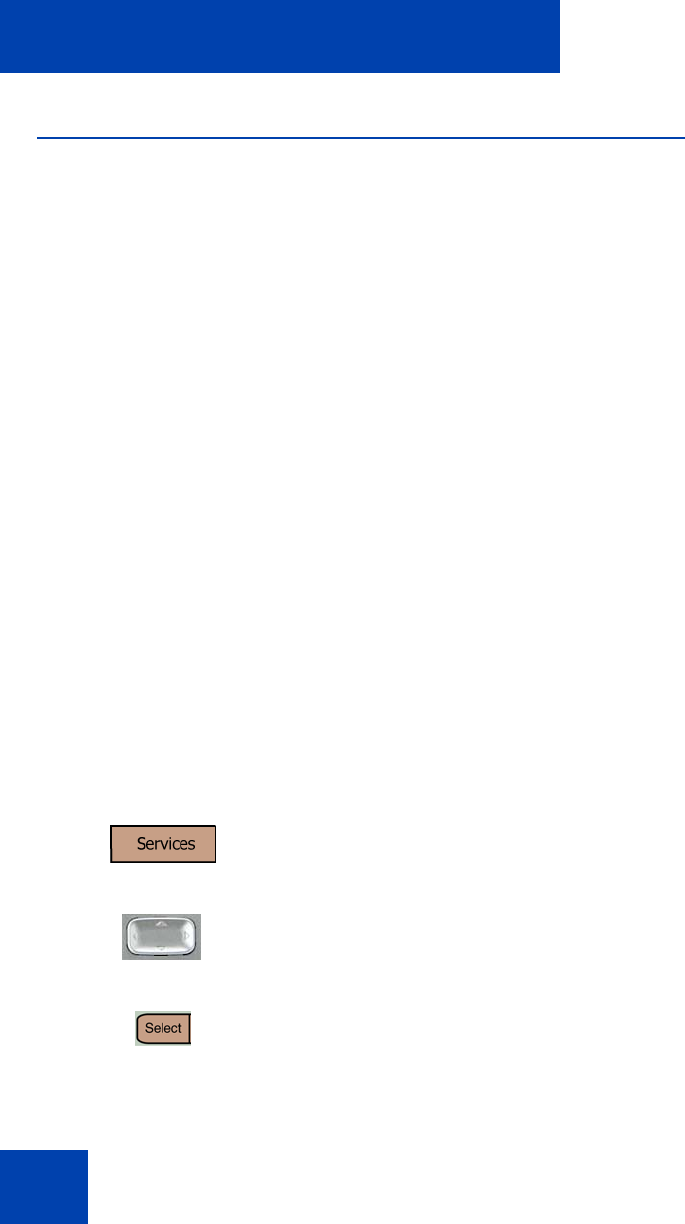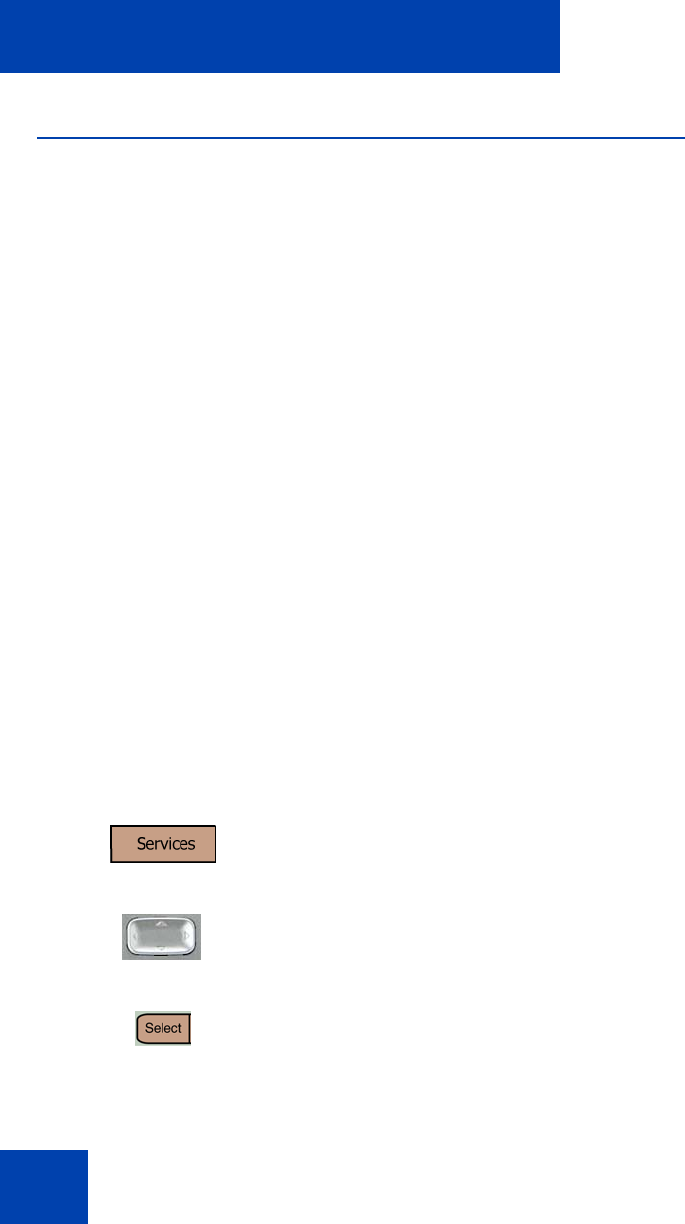
Additional features
122
Virtual Office
When you are away from your office telephone, use the Virtual Office
feature to transfer calls, and all of your office telephone features, to a
remote telephone.
Note 1: Consult your system administrator to verify if the Virtual
Office feature is available for your use.
Note 2: When designated as the office telephone, the IP Phone 2007
can be activated for Virtual Office by an IP Phone 2002,
IP Phone 2004, IP Phone 2006, IP Softphone 2050, or another
IP Phone 2007.
Note 3: When an IP Phone 2002 is logged in to an IP Phone 2004,
IP Phone 2006, IP Phone 2007, or an IP Softphone 2050 using
Virtual Office, feature soft keys 4, 5, and the Shift key are not
available to it.
Note 4: A Virtual Office login from an IP Phone 2007 to an
IP Phone 2002 or IP Softphone 2050 can be blocked in certain
situations. Consult your system administrator.
Virtual Office login
To activate Virtual Office on your office telephone from your remote
telephone
1. Tap the Services soft key.
2. Press the Up/Down navigation keys to
scroll and highlight Virtual Office Login.
3. Tap the Select soft key.