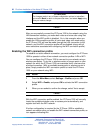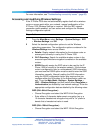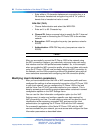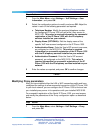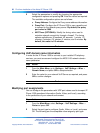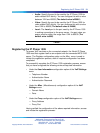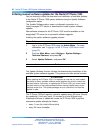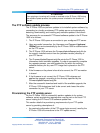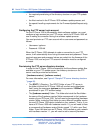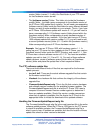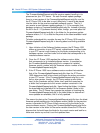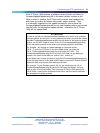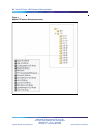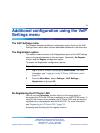34 Nortel IP Phone 1535 System Software Updates
Initiating manual software updates for the Nortel IP Phone 1535
You can manually initiate the download and installation of available updates
to the Nortel IP Phone 1535 system software using the Update Software
configuration option.
The Update Software option uses a configured connection to a
locally-managed FTP server to download and install system software
updates.
New software releases for the IP Phone 1535 must be available on the
designated FTP server for a successful software upgrade.
Initiating the system software upgrade process:
Step Action
1 Log in to the IP Phone 1535 using the Admin Mode . For more
information, see "Logging in to the IP Phone 1535 Admin mode "
(page 23).
2
From the Main Menu, select Settings > System Settings >
Technical Features, and press OK.
3
Select Update Software , and press OK.
—End—
The Update Software function initiates the download and installation of the
available system software upgrade. This process can take several minutes.
ATTENTION
When updating the IP Phone 1535, it is important to note that you must update
the device for every available software version between the current version and
the latest version, inclusively. In updating the IP Phone 1535, you cannot install
the latest version of the system software without having installed every earlier
software version first. The update packages are not cumulative, and must be
applied in order.
The IP Phone 1535 will regular ly check for updates every 24 hours. Should
the update fail, it will retry every 15 minutes (to a total of three tries).
Subsequent failures to update will cause the IP Phone 1535 to perform
successive update attempts as follows:
•
every 1 hour (to a total of three tries)
•
every 24 hours thereafter
Multimedia Communications Server 5100
IP Phone 1535 Installation and Configuration
NN43160-103 01.02 Standard
Release 3.5 20 November 2006
Copyright © 2006, Nortel Networks Nortel Networks Confidential
.