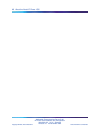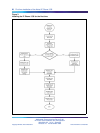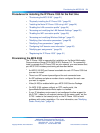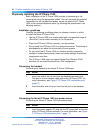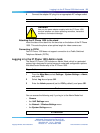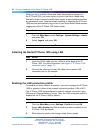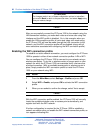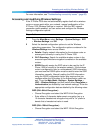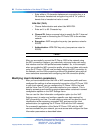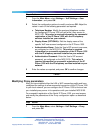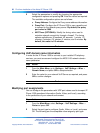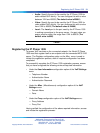26 First time installation of the Nortel IP Phone 1535
ATTENTION
For changes made in any of these configuration options to take effect,
you must hit Back to return to the previous menu, and select Apply every
time you make a change.
—End—
After you successfully connect the IP Phone 1535 to the network using the
LAN connection interface, you make both video and voice calls using that
interface and the WiFi profile is disabled. So, in this example, when you
enable the LAN connection profile, all voice and video calls made using
the IP Phone 1535 will now be made through the LAN connection to the
network, and the WiFi connection profile will be disabled (along with all
menu selections associated with configuring the WiFi connection profile).
Enabling the WiFi connection profile
To establish an active network connection, you must configure the IP Phone
1535 to operate in either of two network connection profiles: LAN or WiFi.
You can configure the IP Phone 1535 to connect to your network using a
wireless connection. To do this, a wireless router or access point on your
network (to which the IP Phone 1535 can associate itself) must serve as
a bridge connection. With an available access point or wireless router in
place, simply enable the WiFi connection profile to install the IP Phone
1535 on your network using WiFi:
Step Action
1
From the Main Menu, select Settings > Profile and press OK.
2
Select WiFi > Enable, and press OK to activate the WiFi connection
profile.
3
When you are asked to confirm the change, select Yes to accept.
—End—
With the WiFi connection profile enabled, the IP Phone 1535 will normally
locate the available wireless router or access point automatically, and
register itself with the WiFi network.
If further configuration is required for the IP Phone 1535 to establish a
network connection after you enable the WiFi network connection profile, an
icon appears indicating this.
Multimedia Communications Server 5100
IP Phone 1535 Installation and Configuration
NN43160-103 01.02 Standard
Release 3.5 20 November 2006
Copyright © 2006, Nortel Networks Nortel Networks Confidential
.