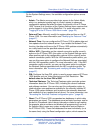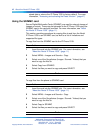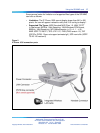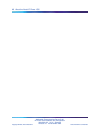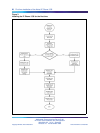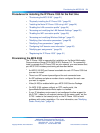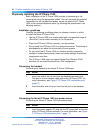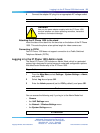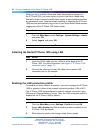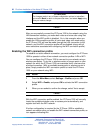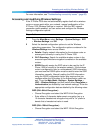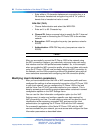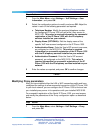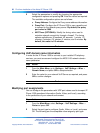Logging in to the IP Phone 1535 Admin mode 23
2
Connect the adapter AC plug into an appropriate AC voltage socket.
—End—
WARNING
Use only the power adapter supplied with the IP Phone 1535,
as other adapters can cause operating anomalies, hazardous
conditions, and material damage.
Attaching the IP Phone 1535 to the stand
Insert the tabs of the stand into the two slots on the bottom of the IP Phone
1535. This sets the phone at an optimal angle for video camera use.
Connecting to PSTN
Your IP Phone 1535 does not support connection to a Public Switched
Telephone Network (PSTN).
Logging in to the IP Phone 1535 Admin mode
The Nortel IP Phone 1535 includes an Admin Mode, which is a protected
system login designed to control access to advanced configuration options
that affect basic functionality of the IP Phone 1535.
Step Action
1
From the Main Menu, select Settings > System Settings > Admin,
and press OK.
2
Select Log in, and press OK.
3
Enter the Admin password (set to 1234 by default), and press OK.
—End—
You can access the following only if you log in to the Admin Mode first:
• Camera
•
the VoIP Settings menu
•
the Network / Wireless Settings menu
•
the System Settings menu
ATTENTION
Multimedia Communications Server 5100
IP Phone 1535 Installation and Configuration
NN43160-103 01.02 Standard
Release 3.5 20 November 2006
Copyright © 2006, Nortel Networks Nortel Networks Confidential
.