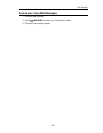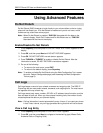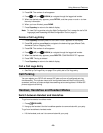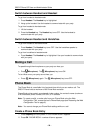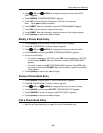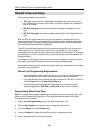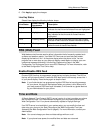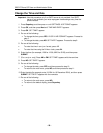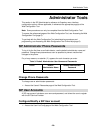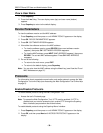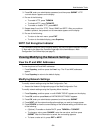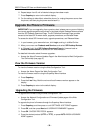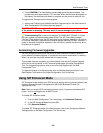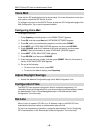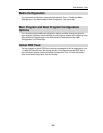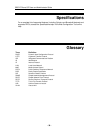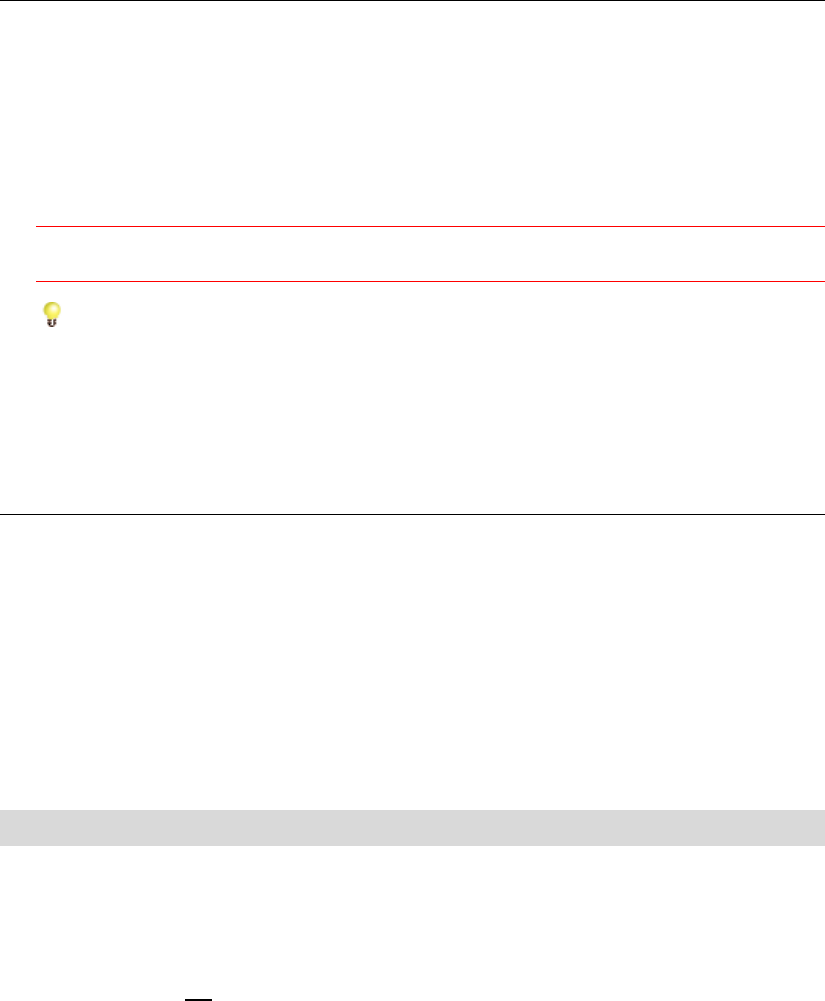
Administrator Tools
5. Press CONFIRM. The downloading process begins and the phone reboots. This
process may take approximately 1 to 2 minutes. When the time and date appear on
the display, the download and reboot is complete and the phone is ready for use.
To upgrade the firmware from the boot program:
• Access the Configuring in the Main and Boot Programs topic in the Administrator’s
Web Configuration Tool Online Help (see page
3).
CAUTION: DO NOT remove power from the phone while firmware is downloading
or the phone is rebooting. This may result in severe damage to your phone.
Troubleshooting Tip: If your phone displays "SIP MAIN NOT FOUND", it is likely
that your system has experienced a power failure. The SIP Phone Boot firmware
"borrows" Flash sectors from the SIP Main area during firmware installation. At the end
of a normal installation, the sectors are restored without affecting SIP Main. However, if
power is removed during Boot installation, then SIP Main is erased and will have to be
reinstalled on the phone.
Automating Firmware Upgrades
You can configure phones to poll the server for new versions of firmware. When the
phone detects a firmware upgrade, it uploads the new version and stores it in memory.
When it is next idle, the phone reboots with the new firmware.
To automate firmware upgrades, your Administrator must set the Firmware Upgrade
option and a polling interval on the Firmware Update page of the Web Configuration
Tool. For programming options, refer to the online help supplied with the Web
Configuration Tool.
To upgrade firmware on multiple phones, refer to the Mass Deployment topic in the
Administrator Tools section of the Web Configuration Tool Online Help.
Using SIP Enhanced Mode
SIP Enhanced mode enables your 5235 phone to support server-enhanced shared lines
including Sylantro Bridged Line Appearance (BLA) and Broadsoft Shared Call
Appearance (SCA).
Note: After you enable SIP Enhanced mode on a phone, it becomes a dedicated SIP
phone. You can
not toggle back to MiNET mode.
To enable SIP Enhanced mode:
1. From the Web Configuration Tool home page, click Advanced Features.
2. In the SIP Enhanced Mode list, select On.
3. Click Save and Reboot.
To enable SIP Enhanced mode in the Boot program, refer to the Configuring Network
Settings section of the Web Configuration Tool online help.
- 33 -