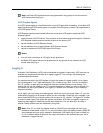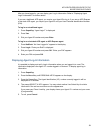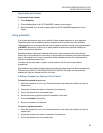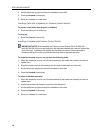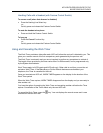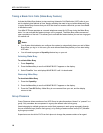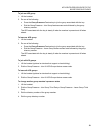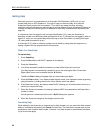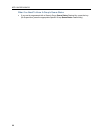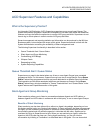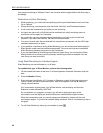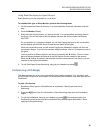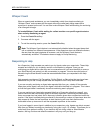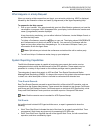MITEL MIVOICE BUSINESS
Getting Help
Whenever you are in a conversation on an Automatic Call Distribution (ACD) call, you can
request help from an ACD Supervisor. The type of help you receive initially is to have the
Supervisor silently monitor the conversation. The caller is not aware that they are being
monitored unless the Supervisor later decides to use the Whisper Coach (see page 26) feature to
initiate a two-way call
with the agent or to establish a three-way conference with all parties (see
page 25).
If a Superviso
r has not logged in with an Agent Identification (I.D.) code, the Supervisor’s
extension number must be dialed (when prompted to do so). If a Supervisor has logged in with an
Agent I.D. code, you can request help without having to know the location, by dialing that Agent
I.D. code (when prompted to do so).
A Supervisor’s I.D. code or extension number can be dialed by using either the keypad or by
having a Speed Call Key programmed for this purpose.
When You Need Help
To request help
1. Press SuperKey.
2. Press the No softkey until HELP? appears on the display.
3. Press the Yes softkey.
4. You will be prompted to enter the extension number of the Supervisor you want.
Your help request is automatically cancelled if you do not enter digits within 20 seconds.
Digits dialed in error can be erased with the Softkey.
The and Enter softkey will appear after you start entering the digits.
5. Press the Enter softkey. Your display shows the path name, then updates to show originating
party information, including the amount of time that the caller has waited.
6. If the Supervisor is busy, the display shows BUSY (allowing you to make another choice or to
cancel your request for Help).
7. When the Supervisor answers, the display indicates HELP accompanied by the Supervisor’s
number or name.
If the Supervisor conferences into the call, a Split Softkey also appears.
8. When the Supervisor hangs up, the display returns to idle.
Canceling Help
While waiting for the Supervisor to respond to your Help request, you can cancel the Help request
before it is answered by pressing the Cancel Function Key. This cancels the request and you are
prompted to enter a second help number, if desired. Your Help request is automatically cancelled
if you do not enter digits.
20