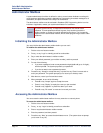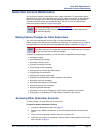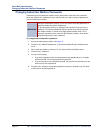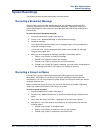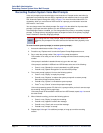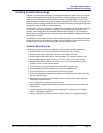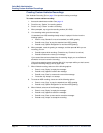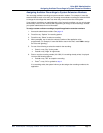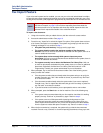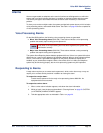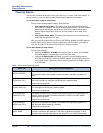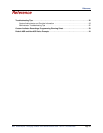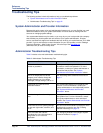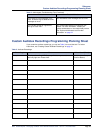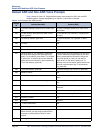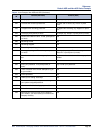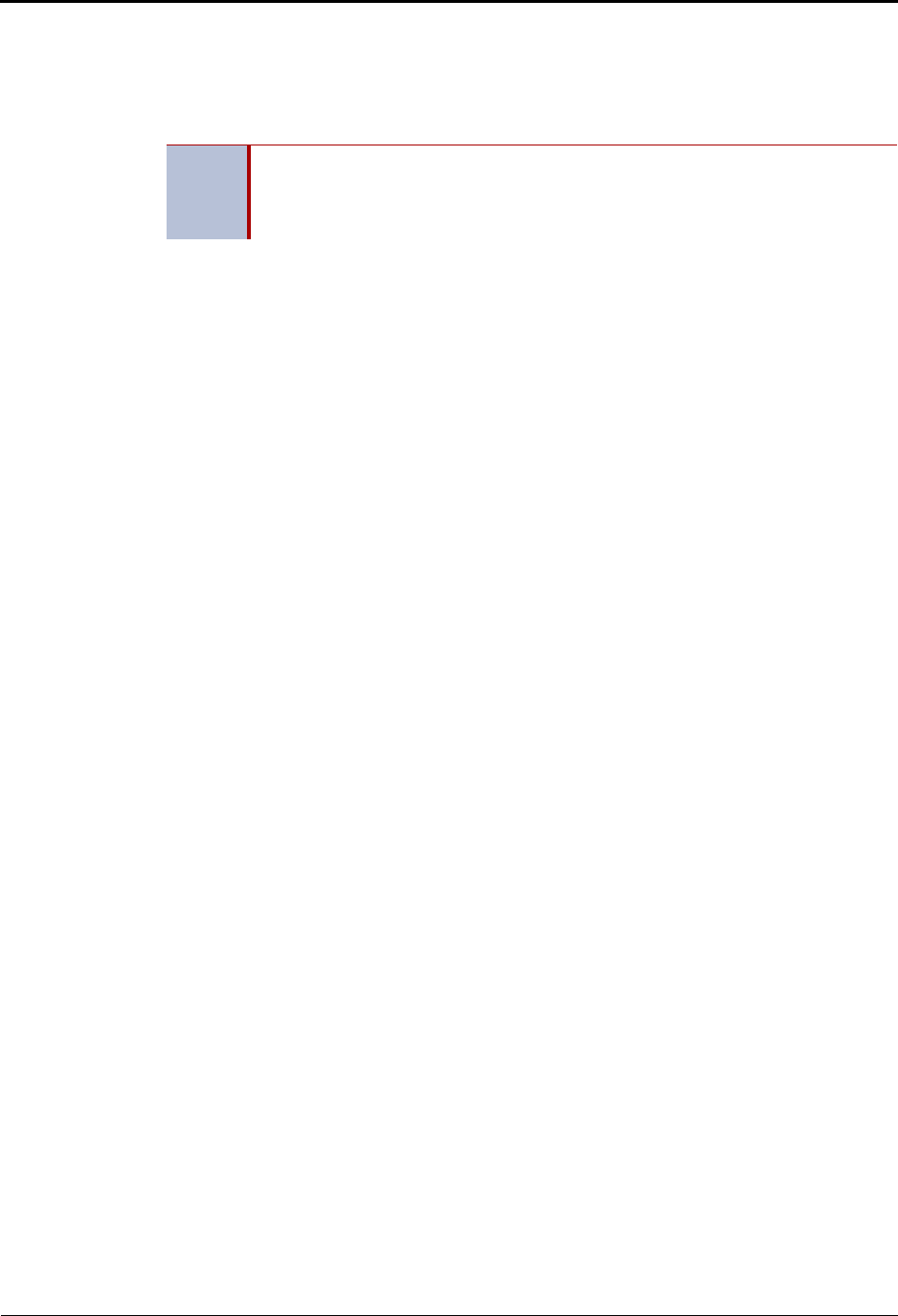
Voice Mail Administration
Fax Import Feature
Page 18 Mitel
®
5000 Enterprise
®
Messaging and Basic Voice Mail Administrator Guide – Issue 3.1, December 2008
Fax Import Feature
If your voice mail system has fax enabled, you can use your voice mail administrator’s mailbox
to import fax documents. Imported documents can then be requested by callers who use a Call
Routing Announcement (CRA) application programmed to provide the Fax-On-Demand service.
To import a fax document:
1. Using a fax machine, after you obtain dial tone, dial the voice mail access number.
2. Access the administrator mailbox. See page 10.
3. Press 4 or say “import fax” to select the Import Fax option. (If the system does not have
a fax license, this option is not accepted.) The system may prompt you with one of the
following messages. If not, continue to step 4.
• All system fax ports are busy: Hang up and try again later.
• The system already contains the maximum number of fax documents
allowed: Until one or more fax documents are deleted from the system, there is no
room for additional documents.
• The system does not have enough disk space to import any more
documents: Until one or more fax documents are deleted from the system, there is
no room for additional documents.
• The system currently is at or above the Maximum Fax Library Size: Until one
or more fax documents are deleted from the system, there is no room for additional
documents. By default, the Maximum Fax Library Size field is set to 0 in DB
Programming. Contact your system administrator for more information.
4. When prompted, say or enter the fax document number. One of the following occurs
when you enter the number:
• If the document number does not already exist, the system asks you to verify the
number. Press # or say “Yes” if the number is correct, or press 3 or say “Re-Enter”
to re-renter the number.
• If the document number already exists, the system asks if you want to replace it.
Press # or say “Yes” to replace the document and go to the next step, or press 3 or
say “Re-enter” to re-enter the number.
• If you did not enter a valid number, you are prompted to enter a new number.
5. When prompted, press the Start button on the fax machine. One of the following may
occur:
• If the system cannot communicate with your fax machine, check that it is working
properly and say “Continue” or press # to try again. Return to step 4.
• If the system runs out of disk space while importing the document or if the
document will cause the system to exceed the Maximum Fax Library Size, you
cannot import this document until one or more fax documents have been deleted
from the system to create disk space. Press # or say “Cancel” to return to step 4.
6. When the fax transmission is complete, the system tells you that the document was
received. Press # or say “Continue” to continue importing documents or hang up to exit.
NOTE
You should you re-record system prompt number 672 (see “Default ASR and Non-
ASR Voice Prompts” on page 24) to let callers requesting faxes know what the
valid time window is for fax requests, and when they should expect the fax to be
delivered if their request falls outside of the valid time window.