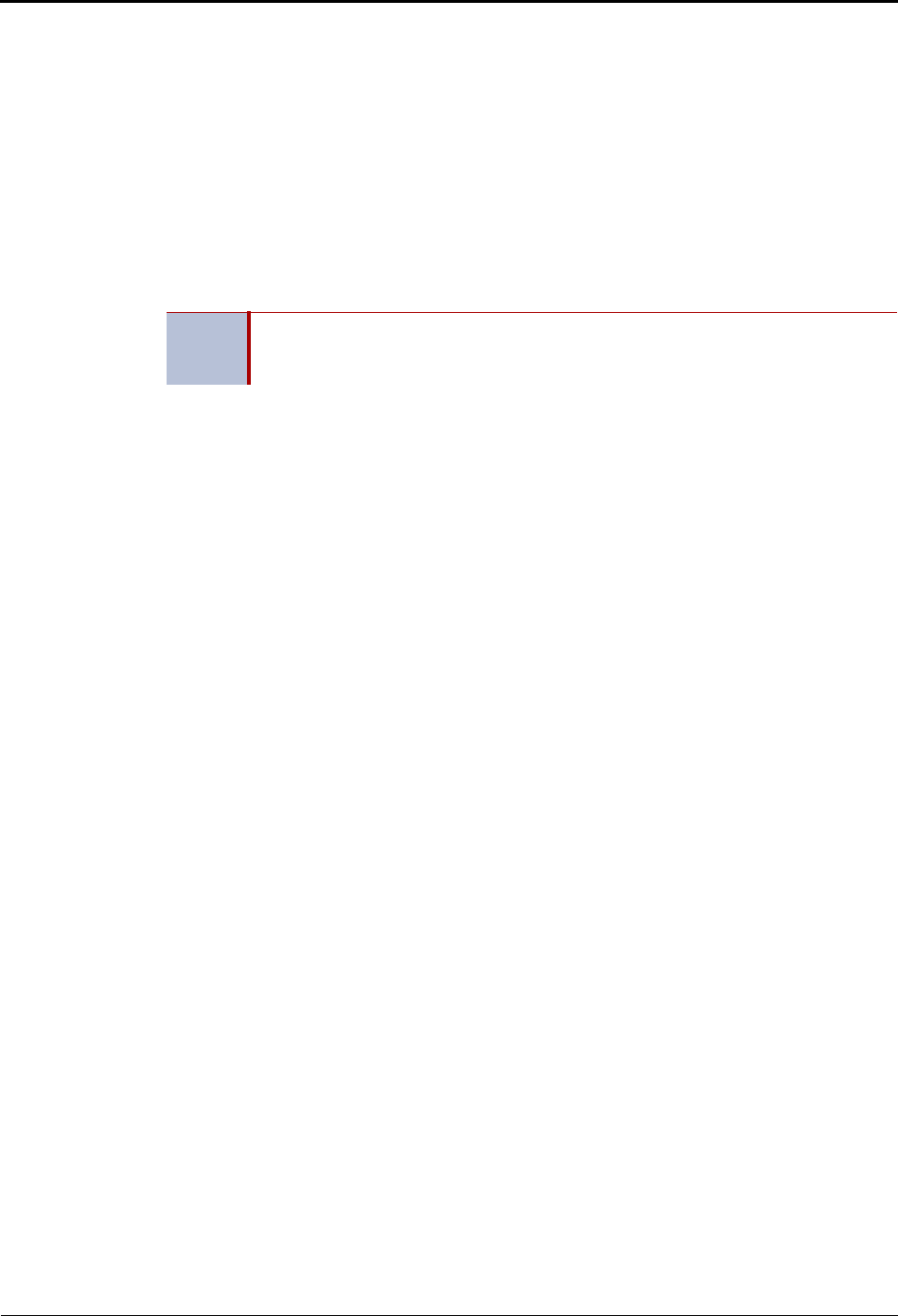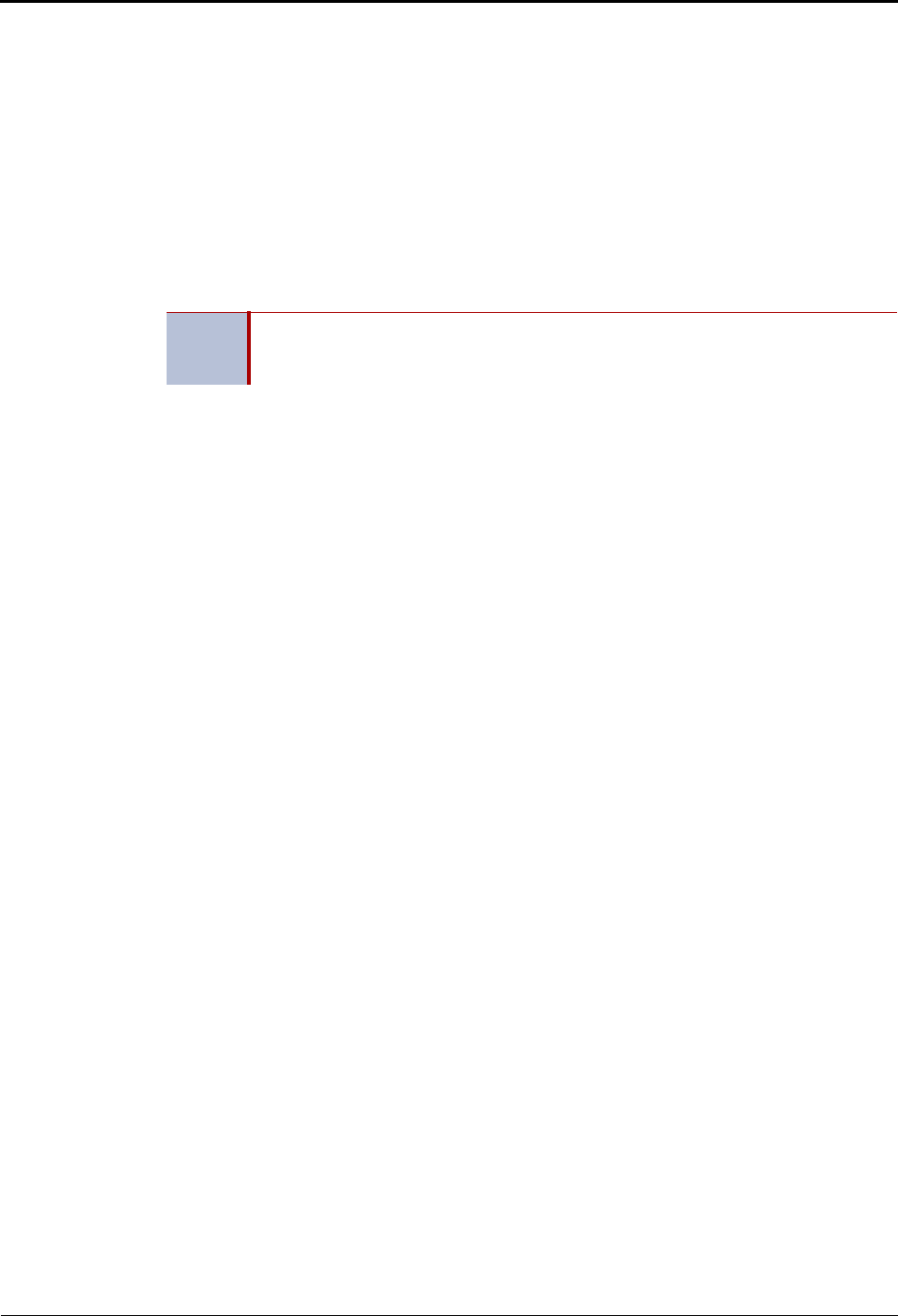
Voice Mail Administration
Recording Custom System Voice Mail Prompts
Page 14 Mitel
®
5000 Enterprise
®
Messaging and Basic Voice Mail Administrator Guide – Issue 3.1, December 2008
Recording Custom System Voice Mail Prompts
Voice mail prompts are prerecorded options and instructions. Prompts can be used either for
applications and mailboxes that use ASR or applications and mailboxes that do not use ASR.
See “Automatic Speech Recognition (ASR)” on page 7 for more information about ASR. For
consistency, when you record the non-ASR version of a prompt, you should also record the
ASR version, if one exists.
You can change most of the default prompts. See page 24 for the default list of prerecorded
prompts. If a prompt cannot be replaced, you are notified by the system.
If the Multilingual feature is enabled, you can change either the primary or secondary language
prompts. To change primary language prompts, the endpoint must be in the primary language
mode—likewise for secondary language prompts.
To record custom system prompts (or restore system prompts):
1. Access the administrator mailbox. See page 10.
2. Press 6 or say “Replacement” to select the System Prompt Replacement menu.
3. Say or enter the prompt number. See page 24 for prompt descriptions.
If the number is not valid, you hear an error message and must choose another prompt
number.
If the prompt is available in standard format only, go to the next step.
If the prompt is available in ASR and non-ASR formats, select one of the following:
• Press 1 or say “Standard” to record a standard (non-ASR) prompt.
• Press 2 or say “Speech Recognition” to record an ASR prompt.
4. The current prompt is played. You have the following options:
• Press 1 or say “Replay” to replay the prompt.
• Press 3 or say “Replace” to replace the system prompt with a custom prompt.
Record the prompt, and then press #.
• Press 9 or say “System” to reinstate the system prompt.
• Press
*
or say “Cancel” to leave the prompt unchanged.
If the voice processing system PC disk is full, a prompt notifies you that it cannot accept
the recording. Hang up and try again later.
If the new prompt will be available in ASR and non-ASR formats, repeat step 4 to record
the other format.
5. When finished recording, you have the following options:
• Press 1 or say “Replay” to replay the recording.
• Press 2 or say “Append” to add to the message.
• Press 3 or say “Erase” and re-record the message.
• Press # or say “Accept” to accept.
6. Repeat steps 3 through 5 for additional prompts, or hang up to end the recording
session.
NOTE
If you change the text of the prompts, keep the content similar to the default text.
Otherwise, the prompts will not make sense to the listeners when played by voice
mail.