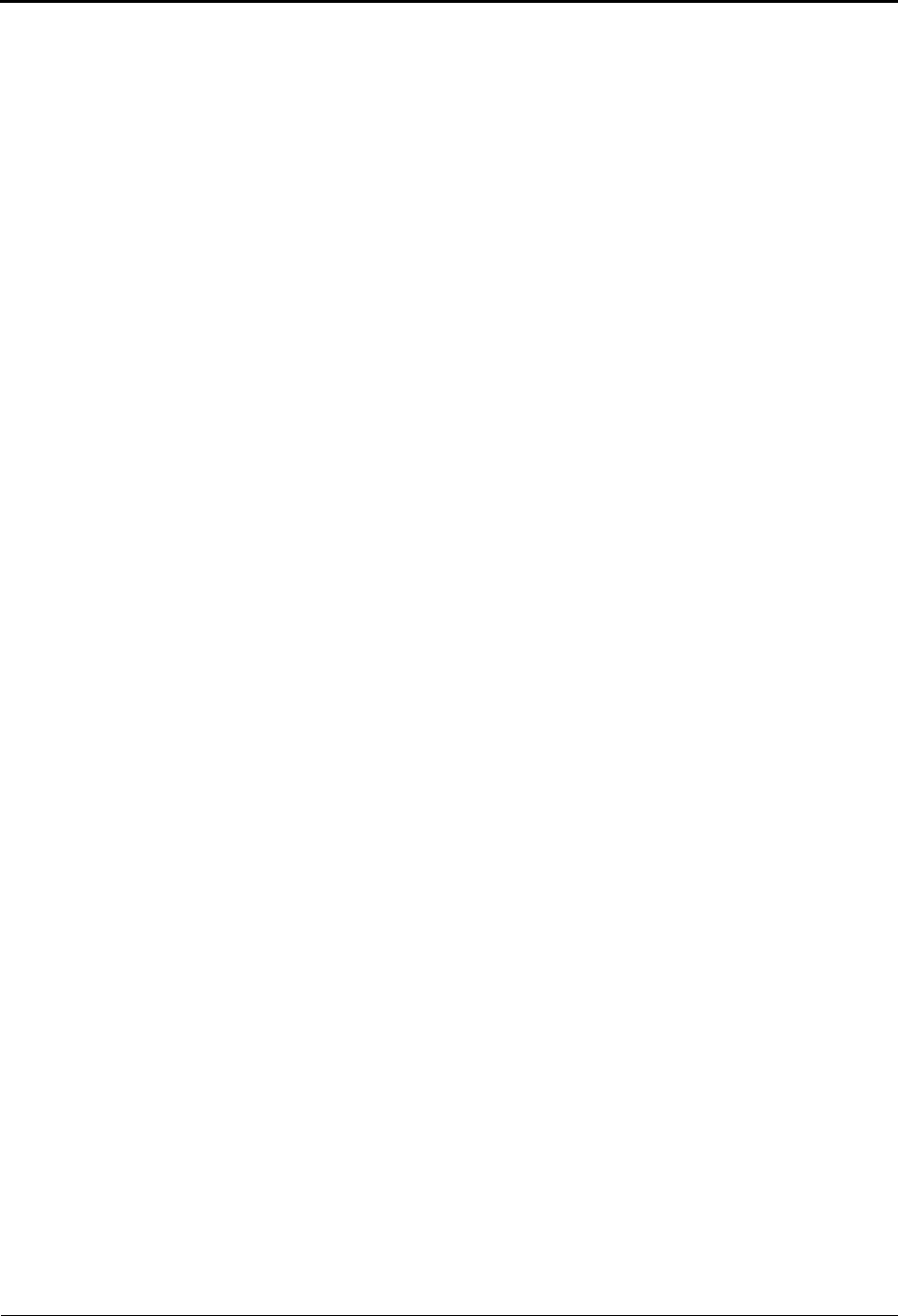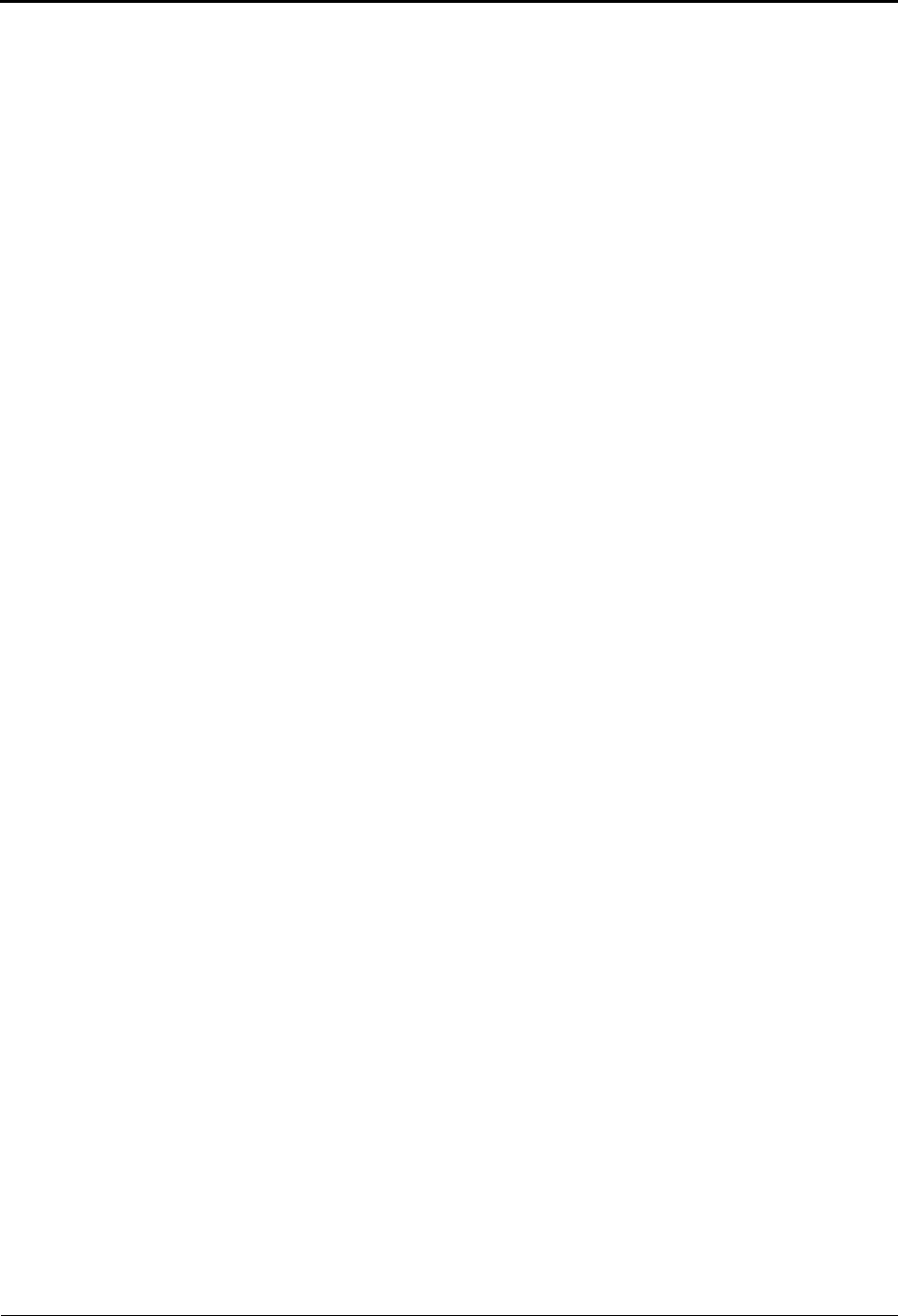
Voice Mail Administration
Creating Custom Audiotex Recordings
Page 16 Mitel
®
5000 Enterprise
®
Messaging and Basic Voice Mail Administrator Guide – Issue 3.1, December 2008
Creating Custom Audiotex Recordings
See “Audiotex Recording Tips” on page 15 for tips when creating recordings.
To create a custom audiotex recording:
1. Access the administrator mailbox. See page 10.
2. Press 3 or say “Options” for recording options.
3. Press 1 or say “Custom” to make a recording.
4. When prompted, say or type the recording number (001–500).
5. If no recording exists, go to the next step.
If a standard (non-ASR) recording already exists, it is played. You then have the
following options:
• Press 1 or say “Standard” to record a standard (non-ASR) greeting.
• Press 2 or say “Copy” to copy the standard (non-ASR) greeting.
• Press 3 or say “Speech Recognition” to record an ASR greeting.
6. When prompted, record the greeting or message, and then press #. While you are
recording, you can:
• Press 2 to pause while recording. (Press # or say “Continue” to continue.)
• Press 3 to erase and re-record your message.
If you exceed the maximum allotted time for recording length, you are notified and
allowed to re-record or save the recording.
If the voice processing system computer disk is full, a prompt notifies you that it cannot
accept the recording. Hang up and try again later.
7. When finished recording, select one of the following options:
• Press 1 or say “Replay” to replay the message.
• Press 2 or say “Append” to add to the message.
• Press 3 or say “Erase” to erase and re-record the message.
• Press # or say “Accept” or to accept.
8. To create an ASR recording, choose one of the following options:
• Press 1 or say “Copy” to copy the standard (non-ASR) greeting.
• Press 3 or say “Speech Recognition” to record an ASR greeting.
9. When finished, select one of the following options:
• Press 1 or say “Replay” to replay the message.
• Press 2 or say “Append to add to the message.
• Press 3 or say “Erase to erase and re-record the message.
• Press # or say “Accept” to accept the recording.