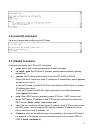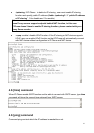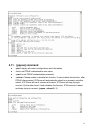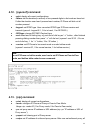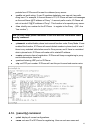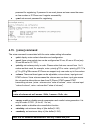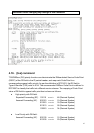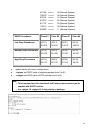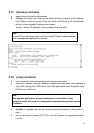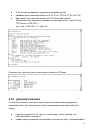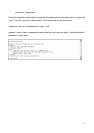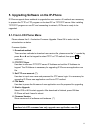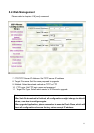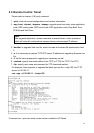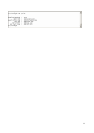5. Upgrading Software on the IP-Phone
IP-Phone supports three methods to upgrade the new version. All methods are necessary
to prepare the TFTP or FTP program on the host PC as TFTP/FTP server. After installing
TFTP/FTP program on one PC and connecting to network, IP-Phone is ready to be
upgraded.
5.1. From LCD Phone Menu
Please choose the 6→2 selection-Firmware Upgrade. Press OK to enter into the
sub-selection as below.
Firmware Update
1. Download method
There are two methods to download new version file, please move the “>“ symbol by
press Í or Î on the keypad to select TFTP or FTP method, then press OK to
confirm it.
2. FTP/TFTP Sever
User has to offer one TFTP/FTP server IP Address and set this IP Address via
keypad. The IP Address is necessary for upgrading IP-Phone new application rom
file.
3. Set FTP user account (**)
User has to input user name and password for FTP server login .It is necessary for
upgrading IP-Phone new application rom file via FTP method.
4. File Name
User has to press the file name of new application rom file prepared for upgrading
5. Start to Upgrade
Select YES or NO to start upgrade. After download is finished, press OK then
IP-Phone will ask if need to reboot.
6. Firmware Version
Show versions of all software and hardware. (**)
Note:
Download via LCD command can only upgrade new application rom file.
52