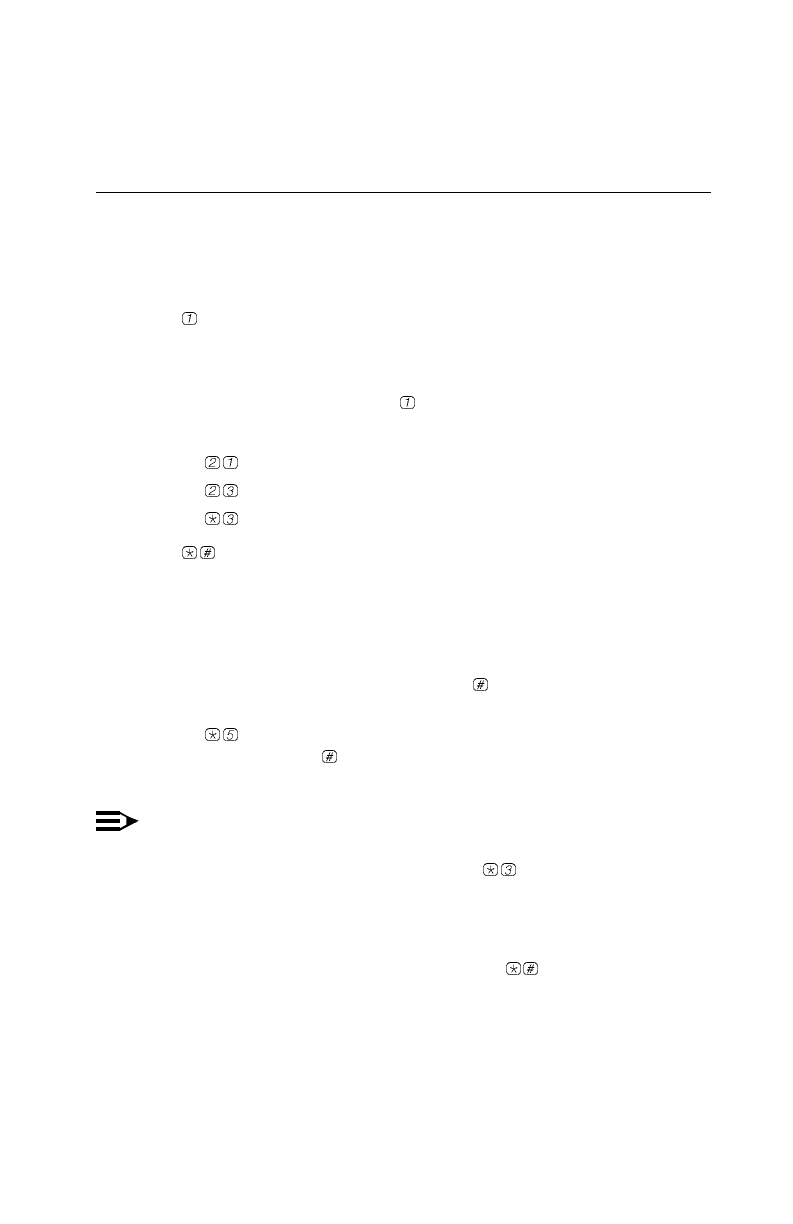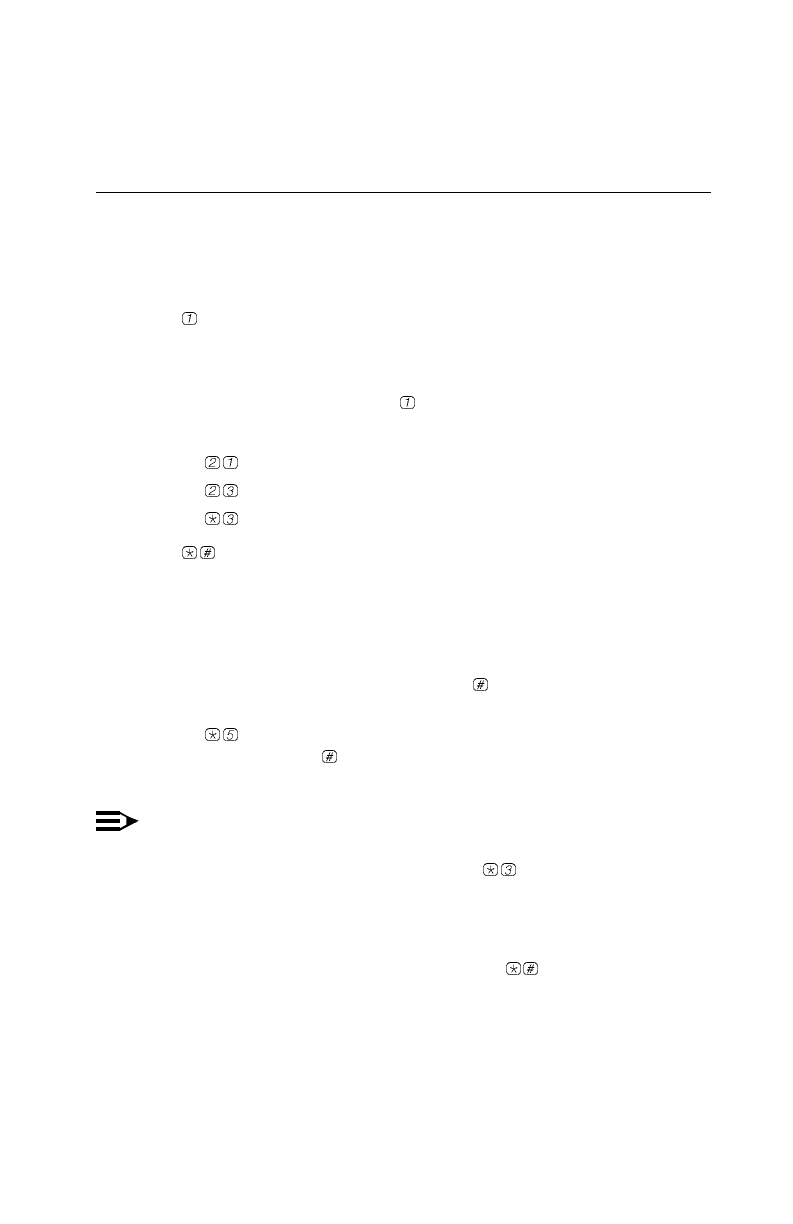
5
Creating a Message
To send a message to one or more subscribers:
1. Log in to your mailbox.
The Voice Mail Activity Menu plays.
2. Press
to create a message.
The prompt says, “After recording, press 1. Record at the
tone.”
3. Record your message and press
to end recording.
4. When you are done recording, do one of the following or go to Step 5:
■ Press to re-record your message. Return to Step 3.
■ Press to play back your message. Repeat Step 4.
■ Press to delete your message. Go to Step 2.
5. Press
to approve the message.
The prompt says, “Approved. Enter mailbox number followed
by a # or to enter a group list, press *5. When fin-
ished addressing, press *#.”
6. Do one of the following:
■ Enter an extension number followed by to address the message to
an individual mailbox.
■ Press . When the system prompts you to do so, enter a Group List
Number followed by
to address the message to all the mailboxes in
the list.
NOTE:
You may enter a combination of individual extension numbers and
Personal Group Lists. You can also press
to delete the last
extension number or Personal Group List you entered.
7. Repeat Step 6 to address the message to additional mailboxes.
8. When finished addressing the message, press
to send the message.