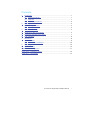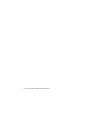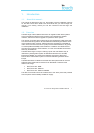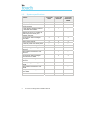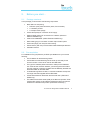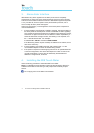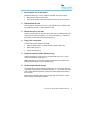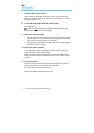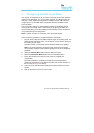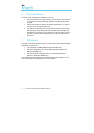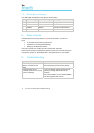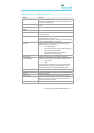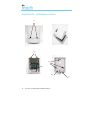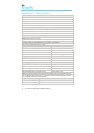Iris Touch 200 Range Dialer Installation Manual 7
5. Configuring the IRIS Touch Dialer
The majority of configurations can be carried out via the touch screen interface
display on the IRIS dialer. For more complex systems, for example where the
data port is used, additional configuration is available via the USB connector
using a laptop / PC and IRIS dialer configuration software (available via the
Chiron website).
The touch screen display on the IRIS dialer provides an Installation Wizard
which guides you through a set of instructions for configuring the dialer. It is
recommended that you use this Wizard as it automatically carries out tests as
you proceed through the configuration.
Note: To select an option on the screen, touch the screen display.
Use the following procedure to configure the IRIS Touch Dialer:
1. Plug the power cable into the battery backed supply of the alarm panel. The
cable with the white stripe is the –ve connection. Ensure that the display on
the dialer becomes active.
The dialer carries out a self test and the Welcome screen then displays.
Note: If the power has been connected for the first time the Language
menu displays. Select the appropriate language from the list of languages
available.
2. Select the Installer Menu option from the Welcome screen.
3. Select the Installation Wizard option from the Installation Menu.
4. Follow the remaining instructions on the screen to complete the
configuration.
Once the installation is completed successfully the message Status -
System OK is displayed on the Welcome screen and the LED Indicator on
the top of the unit [17] is on steady.
5. Carry out all the standard alarm signaling tests appropriate for the alarm
system.
6. Push up the slider to cover the touch screen.