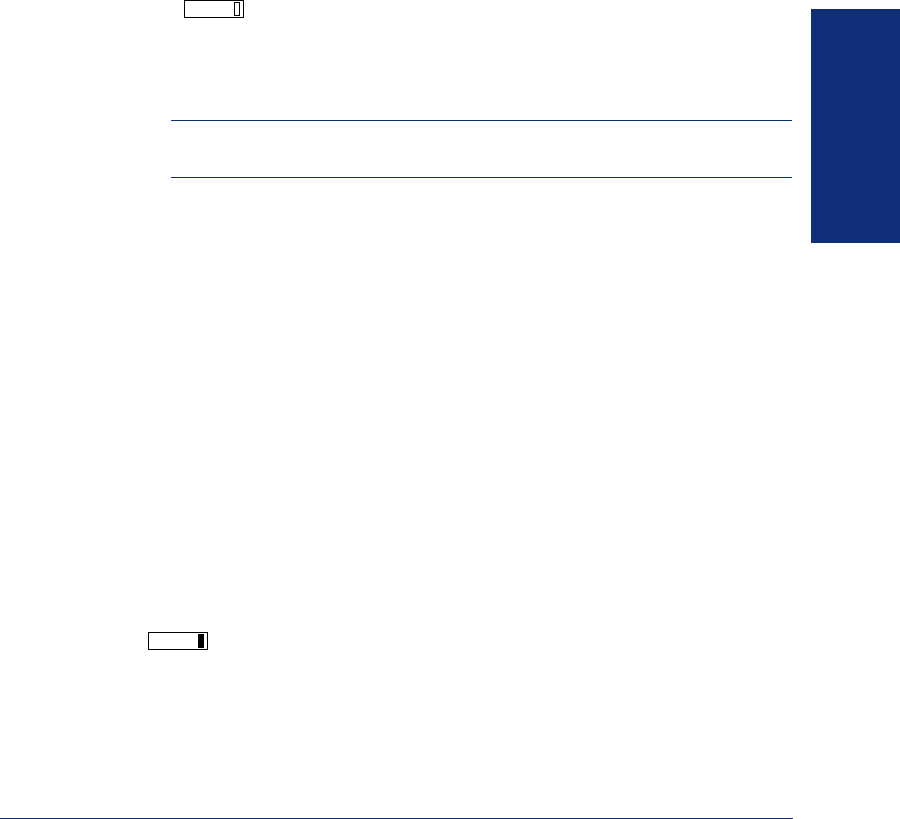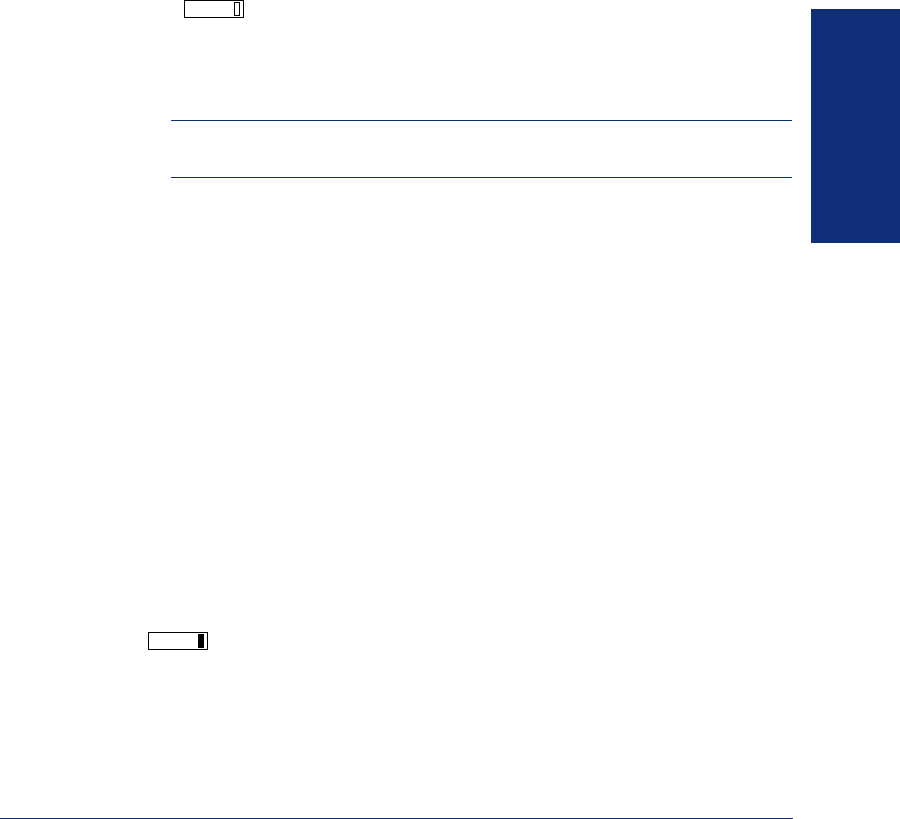
GETTING STARTED
25
Model 8560 Display Phone and Model 8660 IP Phone User Guide
FORWARDING CALLS
With the Forwarding feature, you can have calls follow you (e.g., forwarded to a cell
phone), or you can redirect calls to a voice mail or other extension.
Manual Call Forwarding
Manual call forwarding allows you to send incoming calls to another extension num-
ber. You can even forward calls to outside numbers, if your phone is programmed to
allow this.
To forward calls:
1. Press and then press one of the following menu keys:
• ALL: All incoming calls are forwarded without ringing at your phone.
• NO ANSWER: All incoming calls are forwarded if they are not answered
before a timer expires.
NOTE: You cannot adjust this timer. Only the installer or System Administra-
tor can.
• BUSY: When your phone is busy, all incoming calls are forwarded without
ringing at your phone.
• NO ANSWER/BUSY: All incoming calls are forwarded if your phone is
busy or if you do not answer, as described above.
2. Do one of the following:
• To forward to an outside telephone number:
a. Press the OUTSIDE PHONE menu key.
b. Dial a telephone number or press the OUTSIDE DIR menu key to look
up and select a number. (See page 60 for more information on directo-
ries.)
• To forward to an extension number: Dial the extension number. OR, press
the IC DIRECTORY menu key to look up and select a number.
• To forward to your voice mailbox: Press the VOICE MAIL menu key.
• To forward to your message center: Press the MESSAGE CENTER menu
key.
To cancel any call forward request:
Press and then press the FWD OFF menu key.
FWD
FWD