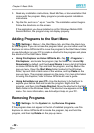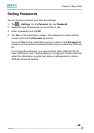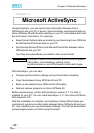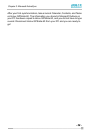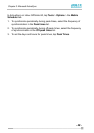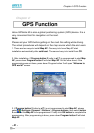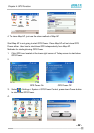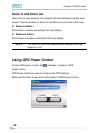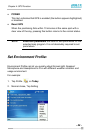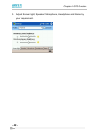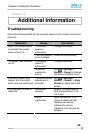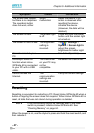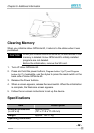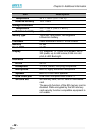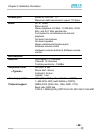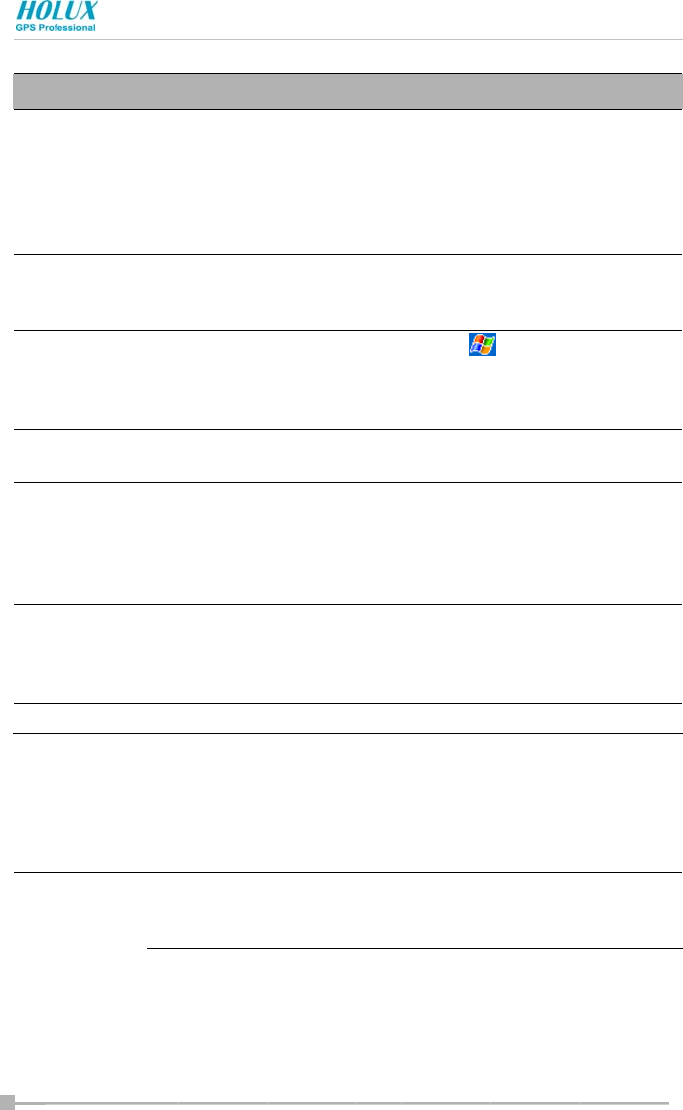
Chapter 5: Additional Information
- 47 -
Symptom Cause Correction
The screen was tapped,
but there is no response.
The operation button
does not work, either.
Some
malfunction
Reset the device. If no
action is observed after
resetting the device,
initialize the device.
(However, the data will be
deleted.)
The screen is dark. The screen light
is off.
Press and hold the power
button until the screen light
is turned on.
The screen is hard to see. The brightness
setting is
incorrect.
Tap > Settings >
System > Screen light to
adjust the screen
brightness for better sight.
Cannot connect to your
PC.
— See ActiveSync Help.
ActiveSync does not
function when Holux
GPSmile 60 is connected
to your PC with a USB
cable.
The USB driver
on your PC may
not be
compatible.
Re-select the USB driver.
Cannot access the
Internet.
The
communication
settings are
incorrect.
Carry out correct settings.
Resetting
Resetting is equivalent to restarting a PC. Reset Holux GPSmile 60 when a
button or tapping the screen does not respond. When Holux GPSmile 60 is
reset, all data that was not stored during operation is deleted.
If the functionality cannot be restored even if the reset
switch is pressed, initialize Holux GPSmile 60. See
“Clearing Memory” on page 44.
When the power is on, use the stylus to press and hold the reset switch, and
then release it.
NOTE