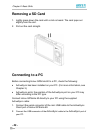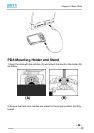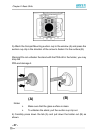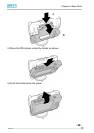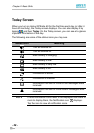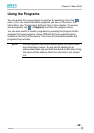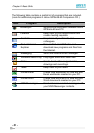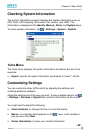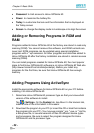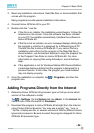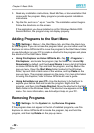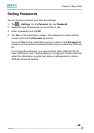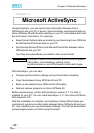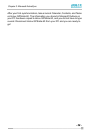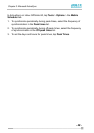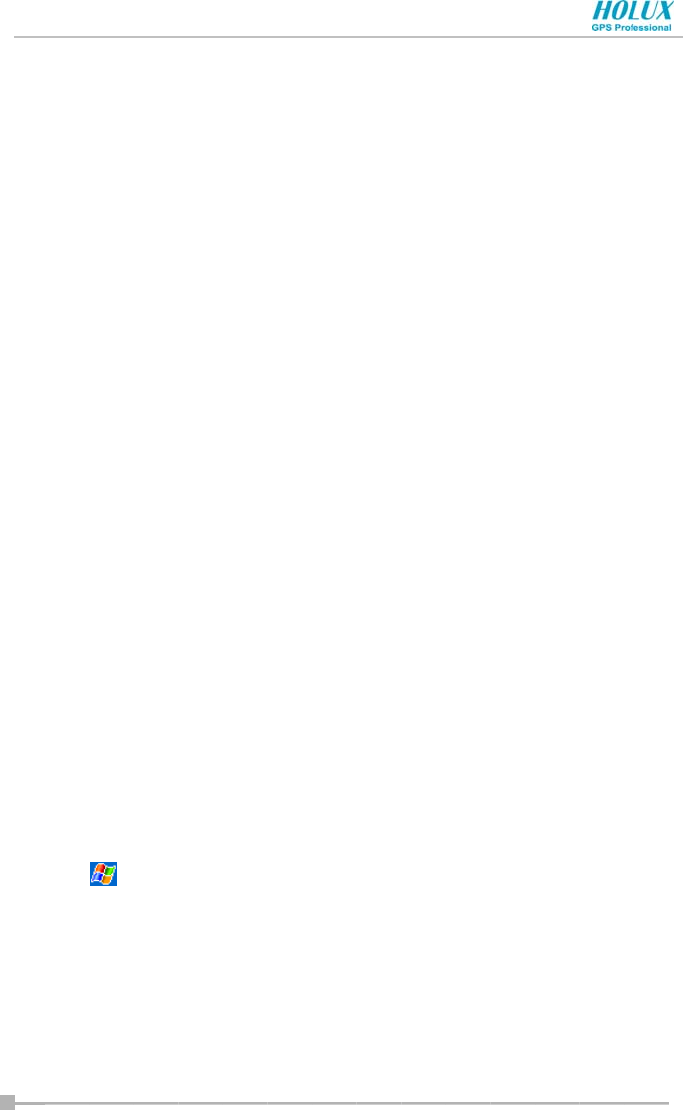
Chapter 2: Basic Skills
- 33 -
• Password to limit access to Holux GPSmile 60
• Power to maximize the battery life
• Today to customize the look and the information that is displayed on
the Today screen
• Screen to change the display mode to Landscape or to align the screen
Adding or Removing Programs in ROM and
RAM
Programs added to Holux GPSmile 60 at the factory are stored in read-only
memory (ROM). You cannot remove this software, and ROM contents are
never lost. ROM programs can be updated using special installation
programs with a *.xip extension. All other programs and data files added to
Holux GPSmile 60 after the factory installation are stored in random access
memory (RAM).
You can install programs created for Holux GPSmile 60; the most popular
place to find Holux GPSmile 60 software is on Holux GPSmile 60 Web site
(http://www.microsoft.com/mobile/pocketpc). Before you install any
programs for the first time, be sure that Holux GPSmile 60 has enough
memory.
Adding Programs Using ActiveSync
Install the appropriate software for Holux GPSmile 60 on your PC before
installing it on Holux GPSmile 60.
1. Determine Holux GPSmile 60 processor type so that you know which
version of the software to install.
Tap
> Settings. On the System tab, tap About. In the Version tab,
make a note of the information in Processor.
2. Download the program to your PC (or insert the CD or disk that contains
the program into your PC). You may see a single *.xip, *.exe, or *.zip file,
a Setup.exe file, or several versions of files for different device types
and processors. Be sure to select the program designed for Holux
GPSmile 60 and its processor type.