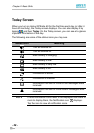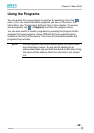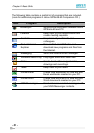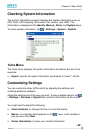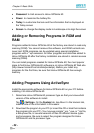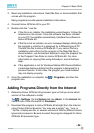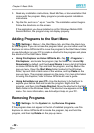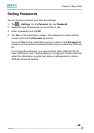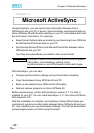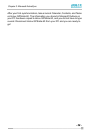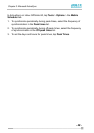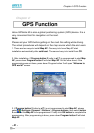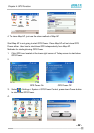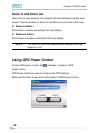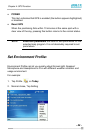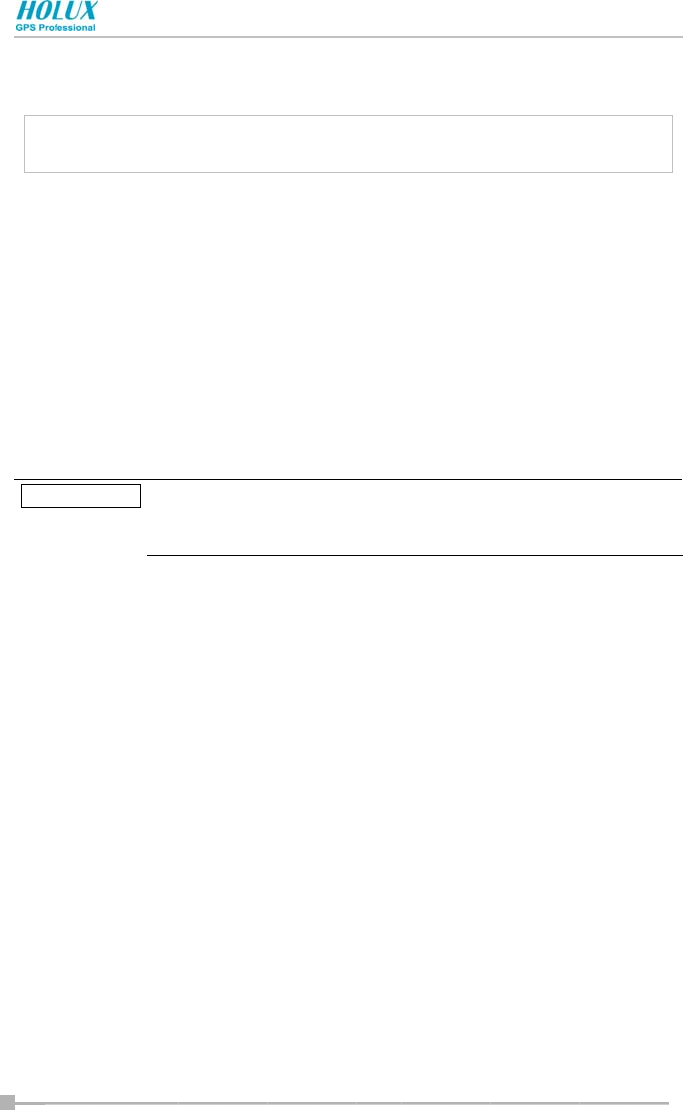
Chapter 3: Microsoft ActiveSync
- 37 -
Chapter 3:
Microsoft ActiveSync
Using ActiveSync, you can synchronize information between Holux
GPSmile 60 and your PC or server. Synchronization compares the data on
Holux GPSmile 60 with the data residing on your PC and updates both with
the most recent information. For example:
• Keep Pocket Outlook data up-to-date by synchronizing Holux GPSmile
60 with Microsoft Outlook data on your PC.
• Synchronize Microsoft Word and Microsoft Excel files between Holux
GPSmile 60 and your PC.
Your files are automatically converted to the correct format.
ActiveSync does not automatically synchronize all types of
information. Use ActiveSync options to turn
synchronization on and off for specific information types.
With ActiveSync, you can also:
• Change synchronization settings and synchronization schedule.
• Copy files between Holux GPSmile 60 and PC.
• Back up and restore Holux GPSmile 60 information.
• Add and remove programs on Holux GPSmile 60.
Before synchronizing, confirm that ActiveSync version 3.7.1 or later is
installed on your PC. You can install ActiveSync 3.7.1 from Holux GPSmile
60 Companion CD.
After the installation is complete, the ActiveSync Setup Wizard helps you
connect and synchronize information between Holux GPSmile 60 and your
PC, and customize your synchronization settings. Your first synchronization
process begins when you finish using the wizard.
CAUTION