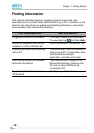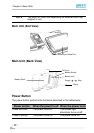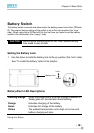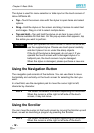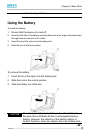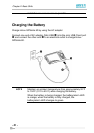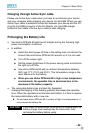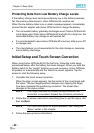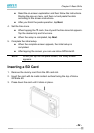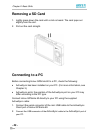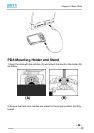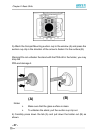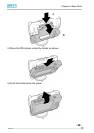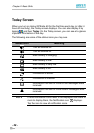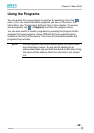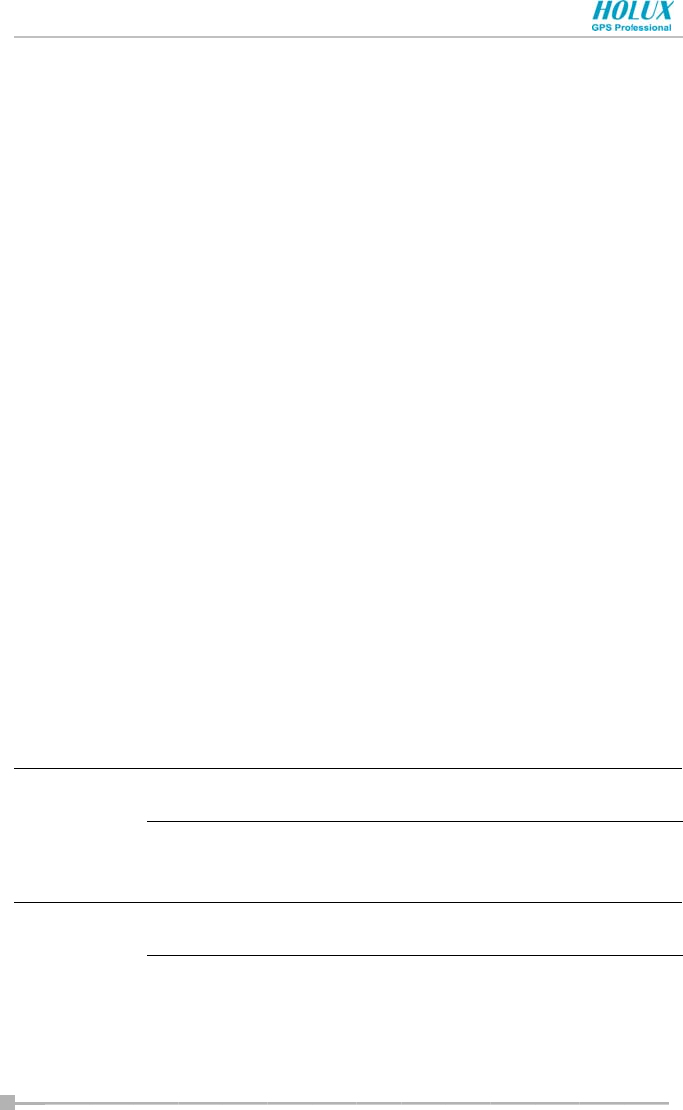
Chapter 2: Basic Skills
- 23 -
Protecting Data from Low Battery Charge Levels
If the battery charge level becomes extremely low or the battery becomes
flat, the memory data stored in Holux GPSmile 60 could be lost.
When the low battery status icon or alarm message appears, immediately
connect the AC adapter with Holux GPSmile 60 to charge the battery.
• The removable battery gradually discharges even if Holux GPSmile 60
is not being used. When Holux GPSmile 60 is left idle for a long time, the
removable battery may change to will become flat.
• It is recommended to save Holux GPSmile 60’s memory data to your PC
or storage card.
• The manufacturer is not responsible for the data change or clearance
due to battery discharge.
Initial Setup and Touch Screen Correction
When using Holux GPSmile 60 for the first time, follow the initial setup
procedures below, after the battery has been charged. When you slide the
battery switch to the “supply” position
and install the battery, Holux GPSmile
60 powers on automatically and the Welcome screen appears. Tap the
screen to start the following setup.
1. Complete the touch screen correction.
When the align screen appears, tap the center of the cross target with
the stylus. The next target position changes upon tapping the target.
Five taps completes the positioning correction. The screen then
changes to the stylus screen.
If an object touches the screen during correction, the
correction is cancelled. Repeat the correction procedure.
2. Follow the on-screen instructions describing how to use the stylus, and
then tap Next.
For more information on stylus operation, see “Using the
Stylus” earlier in this chapter.
3. Follow the pop-up menu instructions.
NOTE
NOTE