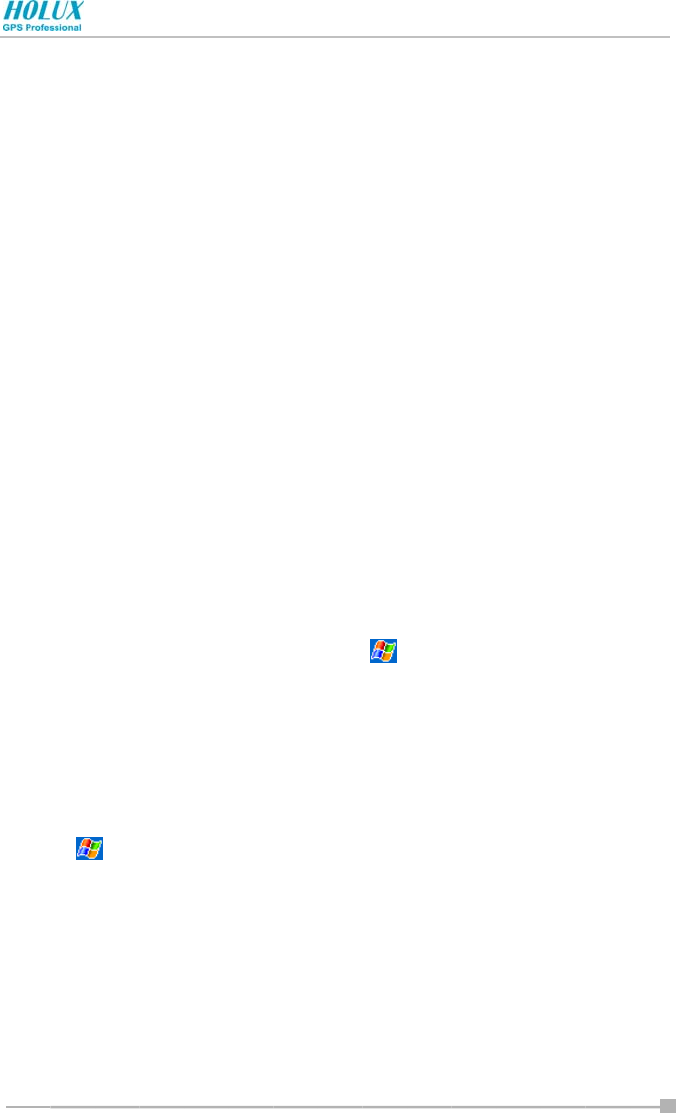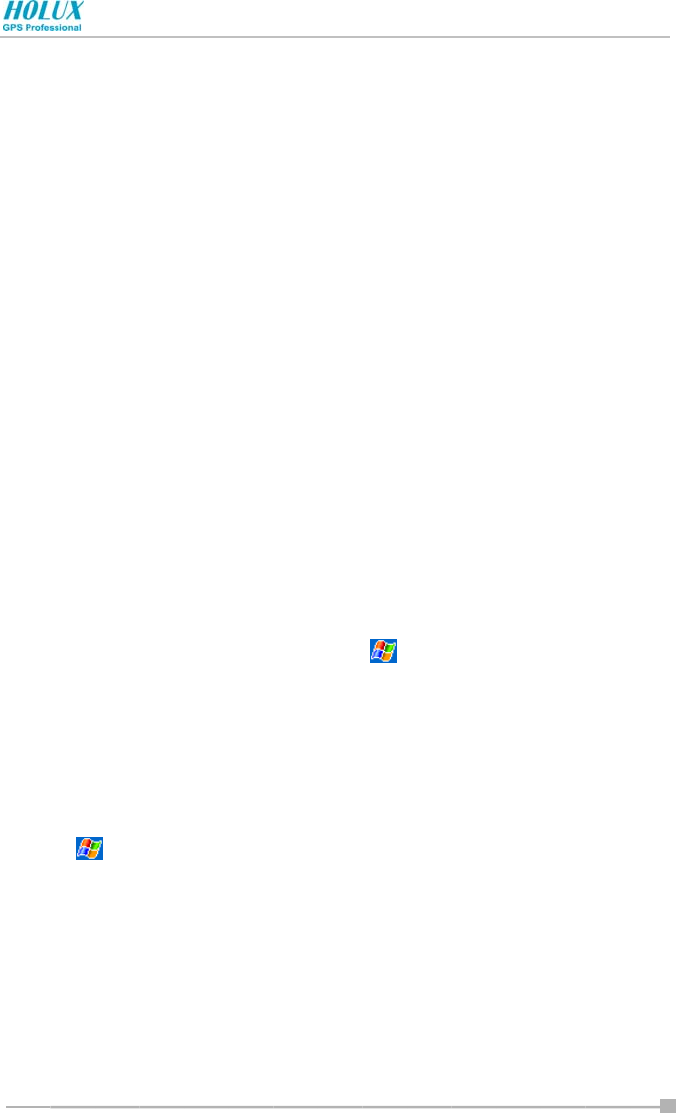
Chapter 2: Basic Skills
- 34 -
3. Read any installation instructions, Read Me files, or documentation that
comes with the program.
Many programs provide special installation instructions.
4. Connect Holux GPSmile 60 to your PC.
5. Double-click the *.exe file.
If the file is an installer, the installation wizard begins. Follow the
directions on the screen. Once the software has been installed
on your PC, the installer automatically transfers the software to
Holux GPSmile 60.
If the file is not an installer, an error message displays stating that
the program is valid but it is designed for a different type of PC.
Transfer this file to Holux GPSmile 60. If you cannot find any
installation instructions for the program in the Read Me file or
documentation, use ActiveSync Explorer to copy the program file
to the Program Files folder on Holux GPSmile 60. For more
information on copying files using ActiveSync, see ActiveSync
Help.
If the application is not for Windows Mobile 2003 Second Edition,
a message displays stating that the program is designed for a
previous version. In this case, the program you have installed
may not display properly.
6. Once the installation is complete, tap
> Programs, and then the
program icon.
Adding Programs Directly from the Internet
1. Determine Holux GPSmile 60 processor type so that you know which
version of the software to install.
Tap
> Settings. On the System tab, tap About. In the Version tab,
make a note of the information in Processor.
2. Download the program to Holux GPSmile 60 straight from the Internet
using Pocket Internet Explorer. You may see a single *.xip, *.exe, or
*.zip file, a Setup.exe file, or several versions of files for different device
types and processors. Be sure to select the program designed for Holux
GPSmile 60 processor type.