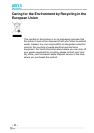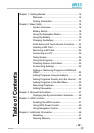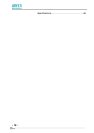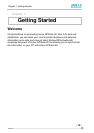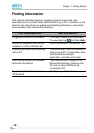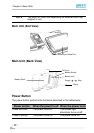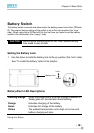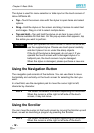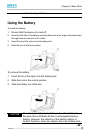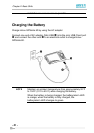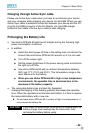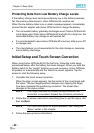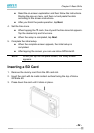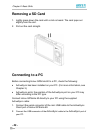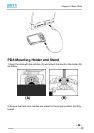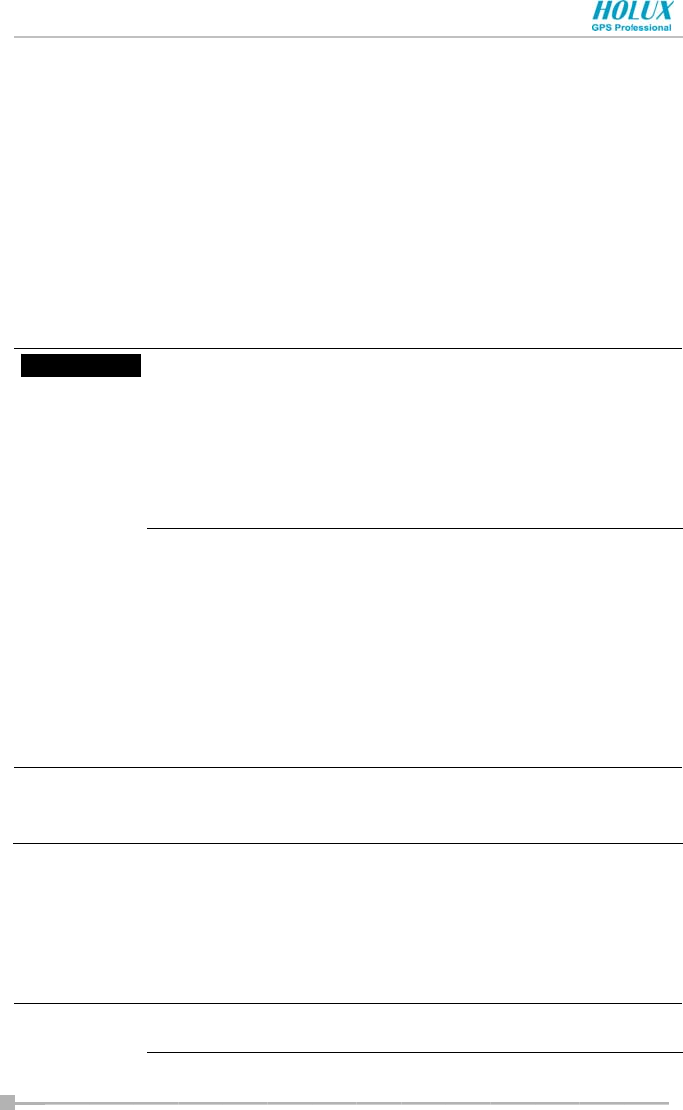
Chapter 2: Basic Skills
- 19 -
The stylus is used for menu selection or data input on the touch screen of
Holux GPSmile 60.
• Tap—Touch the screen once with the stylus to open items and select
options.
• Drag—Hold the stylus on the screen and drag it across to select text
and images. Drag in a list to select multiple items.
• Tap and Hold—Tap and hold the stylus on an item to see a list of
actions available for that item. On the pop-up menu that appears, tap
the action you want to perform.
When you operate the touch screen of Holux GPSmile 60,
use the supplied stylus. Please use touch panel carefully
and don’t place it on or under the sharp objects.
If the tip of the stylus is damaged, do not use it. If you
operate the touch screen with a damaged stylus or a
ballpoint pen, the touch screen may be damaged.
When the stylus is damaged, please purchase a new one.
Using the Navigation Button
The navigation pad consists of five buttons. You can use them to move
horizontally and vertically on the touch screen for selecting the item you
want.
In a text field, use the navigation pad to move the cursor right or left,
character by character.
The cursor movement is different depending on the screen.
When the cursor is at the right or left side of the touch
screen, it may not move.
Using the Scroller
You can move the cursor on the touch screen by moving the Scroller up and
down, as well as launching a program by pressing the Scroller.
The cursor movement is different depending on the screen.
When the cursor is at the right or left side of the touch
CAUTION
NOTE
NOTE