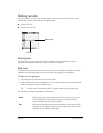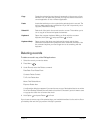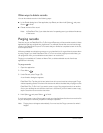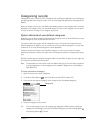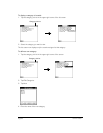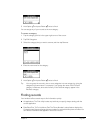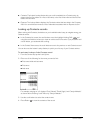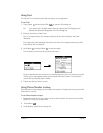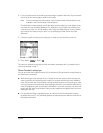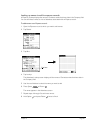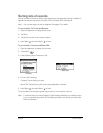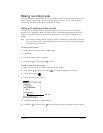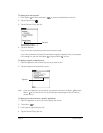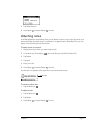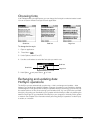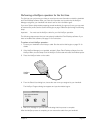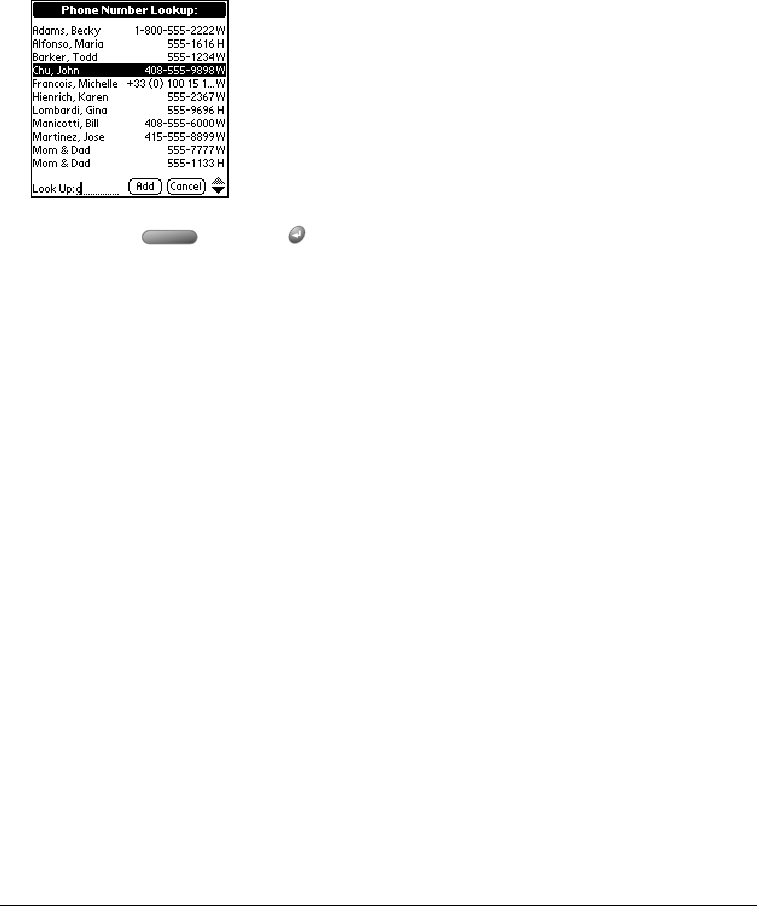
Page 66 Common Tasks
4. If your Contacts entries are sorted by last name, begin to spell the last name. If your Contacts
are sorted by first name, begin to spell the first name.
Note: The first initial and last name search in the Contacts Instant Lookup feature is not
available in the Phone Number Lookup feature.
Phone Number Lookup displays records that begin with the letters you enter based on the
sort method in your Contacts application. For example, if your Contacts are sorted by last
name and you enter “su,” the list displays “John Sung” and “Mario Suarez.” If your Contacts
are sorted by first name, and your enter “su,” the list displays “Susan Smith” and “Suki
Sakimoto.”
5. Continue to spell the name you’re looking for, or when you see the name, scroll to it.
6. Press Space or Return .
The name you selected, along with the other information associated with it, is pasted into the
record you selected in step 1.
Phone Number Lookup tips
You can also enter the keyboard shortcut (/L) to activate the Phone Number Lookup feature in
the following circumstances:
■ While entering text: For example, if your Contacts entries are sorted by last name and you
want to insert the full name and phone number for someone with the last name “Williams,”
enter “Wi” and then the Phone Number Lookup keyboard shortcut (/L). Assuming you have
only one Contacts record with a last name that begins with “Wi,” your handheld inserts the full
name “Fred Williams” (and its associated information). If you have more than one name that
begins with “Wi,” the Phone Number Lookup screen appears and highlights the first record
that begins with “Wi.”
■ For selected text: Drag to highlight the text, and then enter the Phone Number Lookup
keyboard shortcut (/L). Your handheld replaces the selected text and adds the name and its
associated information.