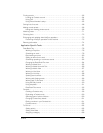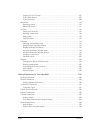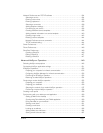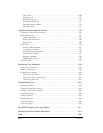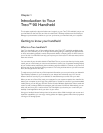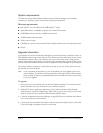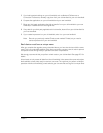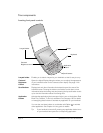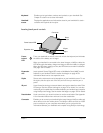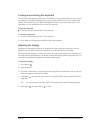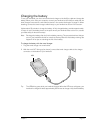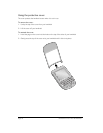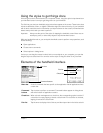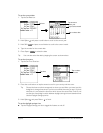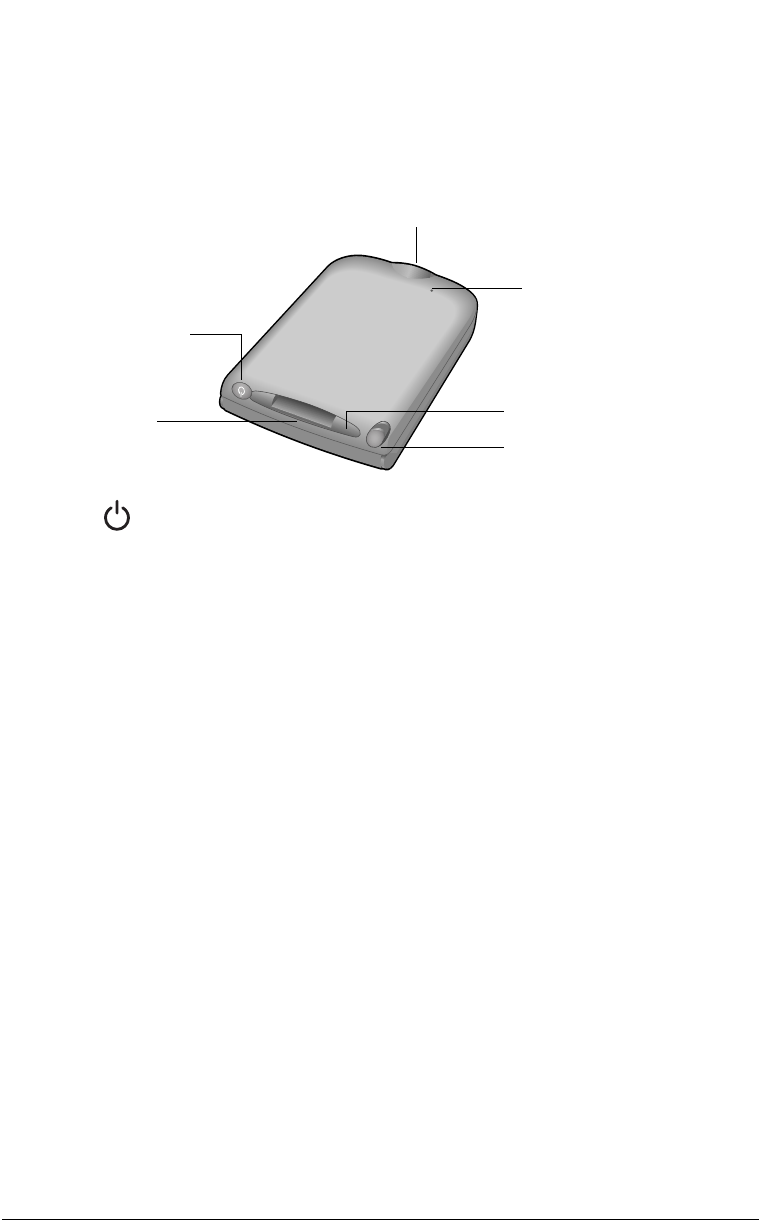
Chapter 1 Page 13
Locating back panel controls
Keyboard Enables you to type letters, numbers and symbols on your handheld. See
Chapter 2 to learn how to enter information.
Handheld
screen
Displays the applications and information stored in your handheld. It is touch-
sensitive and responds to the stylus.
Power
button/
LED
Turns your handheld on and off, locks and unlocks the keyboard, and indicates
the status of the battery as it charges.
When your handheld is connected to the travel charger or HotSync cable, the
LED blinks while the battery charges and stays on after the battery is charged.
When the LED alarm setting is active, the LED blinks as an alarm notification.
See page 134 for details.
Expansion
slot
Insert optional Secure Digital (SD) cards or MultiMedia Cards (MMC) to add
features to your handheld. See the section that begins on page 40 for
information about how to use expansion cards.
Stylus Serves as the instrument used to tap options on your handheld screen. To use
the stylus, slide the stylus out of the slot, and hold it as you would a pen or
pencil.
IR port Uses infrared technology to transmit data to and receive data from other Palm
OS devices. See the section that begins on page 74 for details. You can also
use the IR port to update the information between your handheld and computer
using HotSync technology. See the section that begins on page 152 for details.
Reset button Under normal use, you should not have to use the reset button. See Appendix
A for information about when and how to use the reset button.
Connector Enables you to connect your handheld to the travel charger, HotSync cable, and
other devices such as a mobile phone. The HotSync cable connects to a USB
port or serial port on your computer and enables you to synchronize the
information between your handheld and computer using HotSync technology.
Reset
button
Connector
Expansion slot
Stylus
IR port
Power button/LED