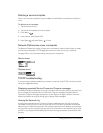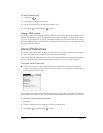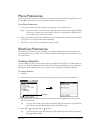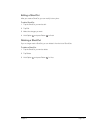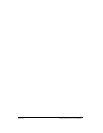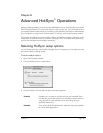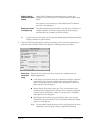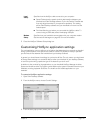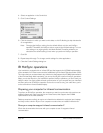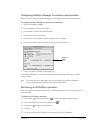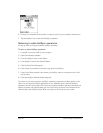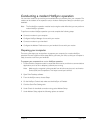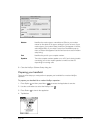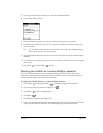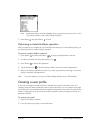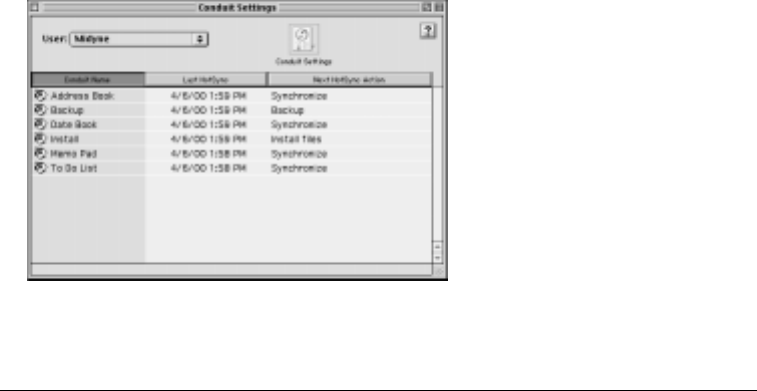
Chapter 8 Page 151
5. Close the HotSync Software Setup dialog box.
Customizing HotSync application settings
For each application, you can define a set of options that determines how records are handled
during synchronization. These options are called a “conduit.” By default, a HotSync operation
synchronizes all files between the handheld and your desktop software.
In general, you should leave the settings to synchronize all files. The only reason you might want
to change these settings is to overwrite data on either your handheld or your desktop software,
or to avoid synchronizing a particular type of file because you don’t use it.
In addition to the conduits for the applications on your handheld HotSync Manager includes
System and Install conduits. The System conduit backs up the system information stored on your
handheld, including keyboard ShortCuts. The Install conduit installs applications on your
handheld.
To customize HotSync application settings:
1. Open Palm Desktop software.
2. From the HotSync menu, choose Conduit Settings.
3. From the User pop-up menu, select your user name.
Local
Setup
Specifies how the HotSync cable connects to your computer:
■ Speed. Determines the speed at which data transfers between your
handheld and Palm Desktop software. Try the As Fast As Possible rate
first, and adjust downward if you experience problems. This setting
allows Palm Desktop software and your handheld to find and use the
fastest speed.
■ Port. Identifies the port where you connected the HotSync cable. To
connect using a USB cable, select Handspring USB port.
Modem
Setup
Specifies how your handheld communicates with your computer modem.
See the section that begins on page155 for more information.