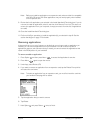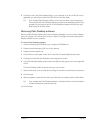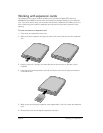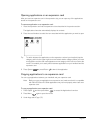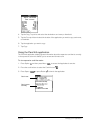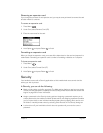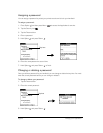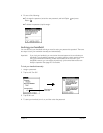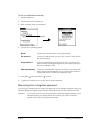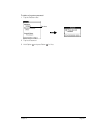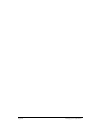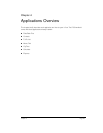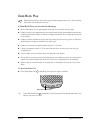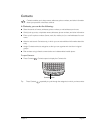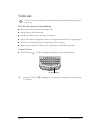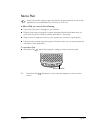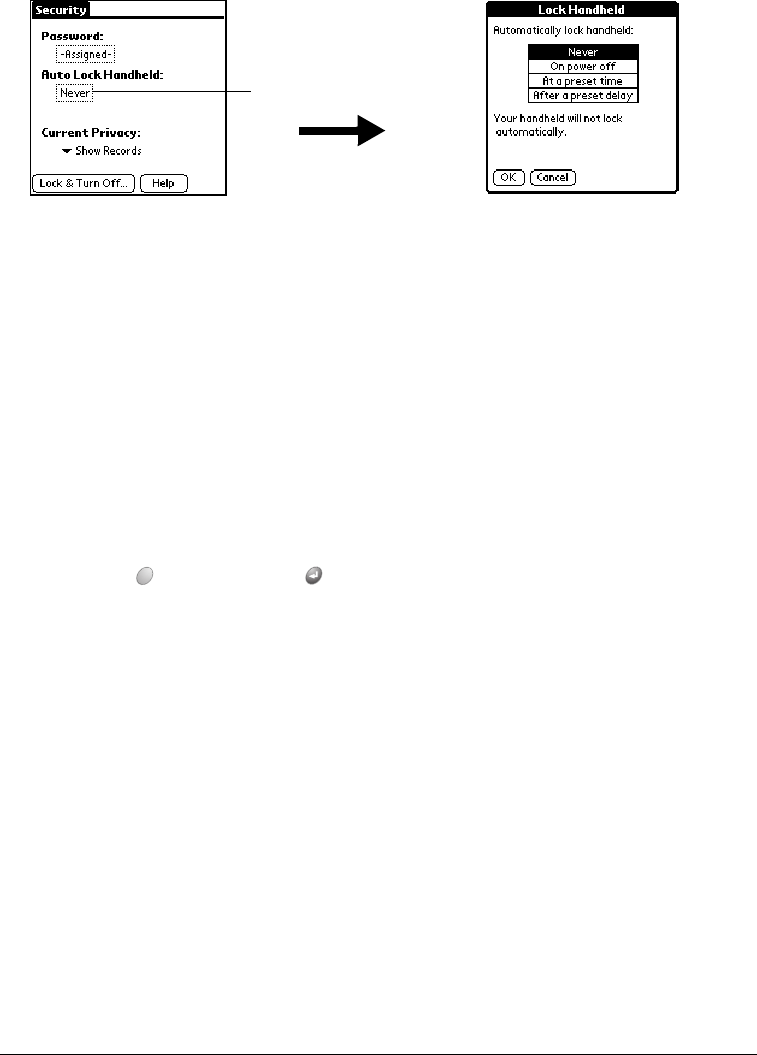
Page 46 Managing Your Applications
To lock your handheld automatically:
1. Assign a password.
2. Tap the Auto Lock Handheld box.
3. When prompted, enter your password.
4. Tap one of the following options:
5. Hold Option and press Return to finish.
6. To start your handheld, turn it on, and then enter the password.
Recovering from a forgotten password
If you lock your handheld and you forget your password, you can delete the password from your
handheld. Deleting a forgotten password also deletes all entries and files marked as Private.
Important: If you synchronize with your computer before deleting a forgotten password, your
handheld restores your private entries the next time you perform a HotSync
operation, but it does not restore the password.
Never Prevents your handheld from locking automatically.
On power off Locks your handheld when you turn it off, or when it shuts off with
the auto-off feature.
At a preset time Locks your handheld at a specific time of day. If you choose this
option, the Set Time dialog box appears for you to specify when you
want your handheld to lock.
After a preset delay Locks your handheld after a period of inactivity. If you choose this
option, the minutes field appears for you to specify the number of
minutes after which you want your handheld to lock.
Tap here