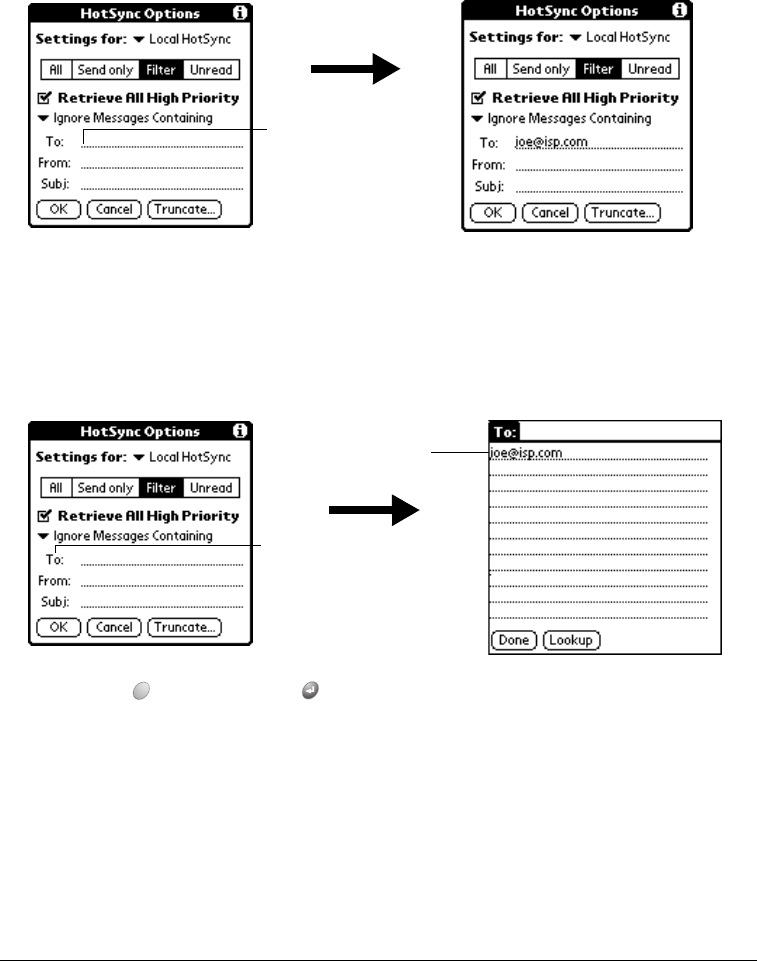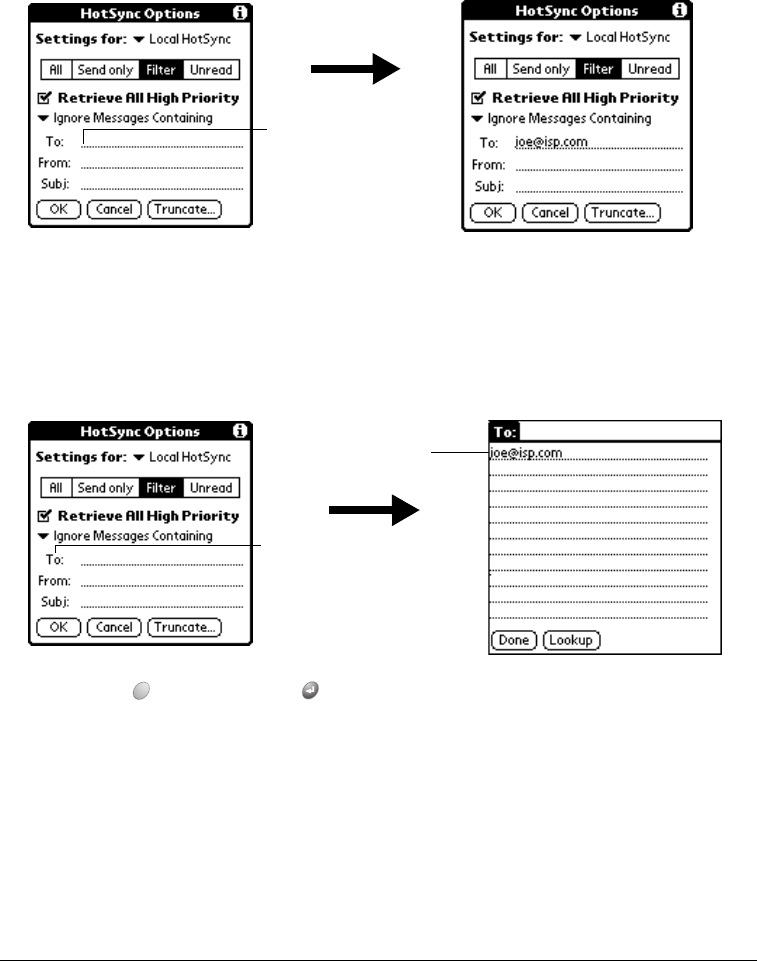
Chapter 8 Page 175
Your handheld interprets this as, “Accept e-mail items about the Apollo Project from John Smith
or Jack Jones. Do not accept e-mail items from other people. Do not accept e-mail items from
John or Jack about any other subject.”
When you define a string, note that your handheld searches for any instance of that sequence of
characters. For example, if you create a filter that retrieves only e-mail items containing the string
“info,” your handheld considers “info,” “rainforest” and “kinfolk” appropriate matches.
To define a filter string:
1. Tap a header field in the HotSync Options dialog box.
2. Enter your filter string, using commas or spaces to separate the words. Do not add
connectors, such as AND or OR, between words in a string.
3. If your string exceeds the length of the field, tap the name of the field to display the Notes
screen for that header field. For more information about header field Notes screens, see page
162 for details.
4. Hold Option and press Return twice to finish.
High-priority e-mail
The Retrieve All High Priority setting lets you retrieve e-mail items marked high-priority, even if
those items would have been blocked by a defined filter.
Tap here to
insert cursor
Tap here
Enter filter data