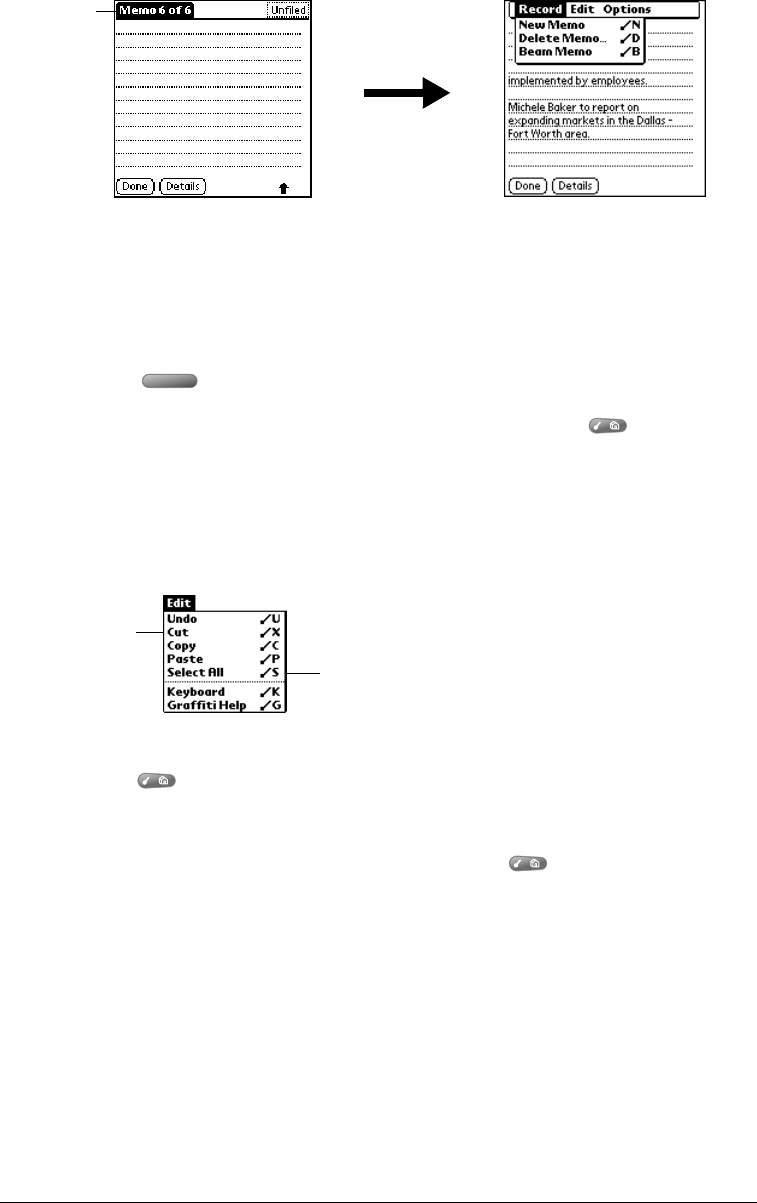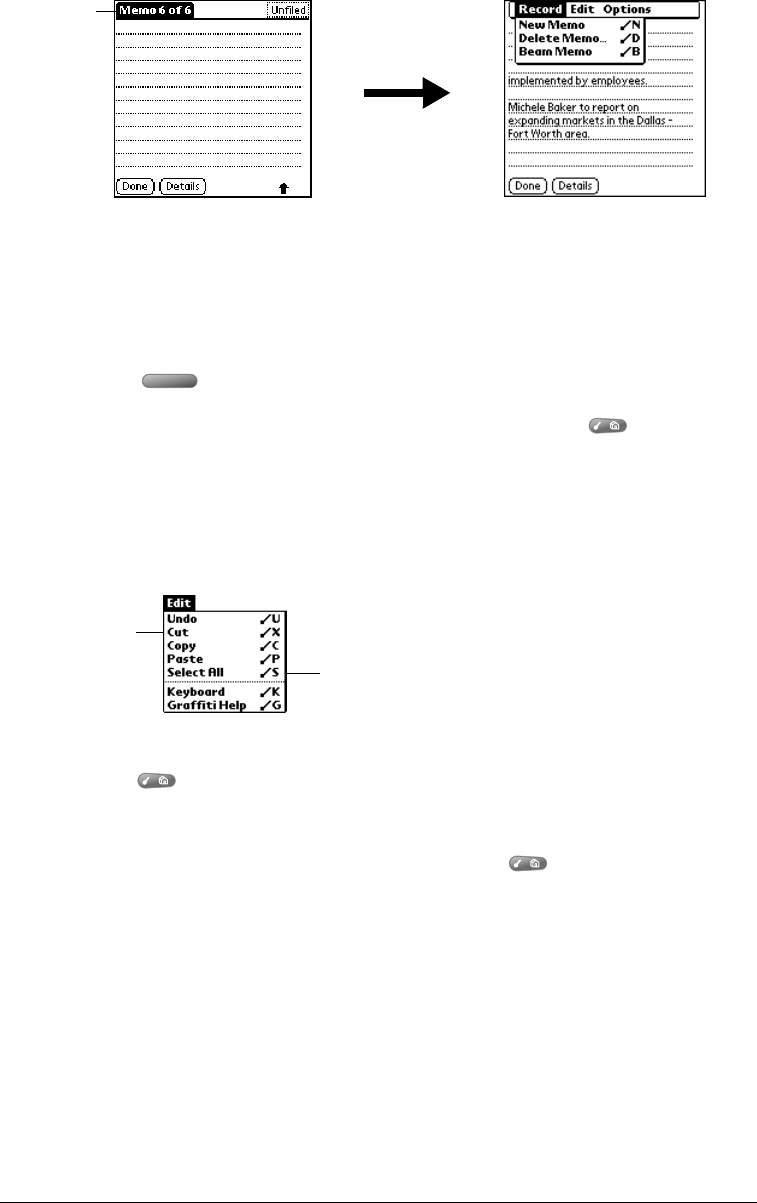
Page 26 Entering Data in Your Handheld
In this example, three menus are available: Record, Edit, and Options. The Record menu is
selected and contains the commands New Memo, Delete Memo, and Beam Memo.
3. Press the top scroll button to switch between menus.
4. Press the bottom scroll button to select a command within a menu.
5. Press Space to run the selected command.
Tip: To close the menus without running a command, press Menu again.
Keyboard shortcut menu commands
Most menu commands have an equivalent keyboard shortcut. The shortcut letters appear to the
right of the menu command names. Throughout this guide, the shortcut letters appear in
parentheses (/C) next to menu selection instructions.
To use keyboard shortcuts for menu commands:
1. Press Menu to open the menu bar.
2. Type the menu command shortcut letter.
For example, to choose Copy in the Edit menu, press Menu followed by the letter “c.”
Tip: When the menu bar is open, you can enter a shortcut letter for any menu item in the
current application view, not just the ones that appear on the current menu.
Using text ShortCuts
ShortCuts make entering commonly used words or phrases quick and easy. ShortCuts are similar
to the Glossary or Autotext features of some word processors.
Your handheld comes with several predefined ShortCuts, and you can also create your own. Each
ShortCut can represent up to 45 characters. For example, you might create a ShortCut for your
name, or for the header of a memo. See the section that begins on page 146 to learn about
creating your own ShortCuts.
Inverted
tab
Shortcut letters
Menu commands