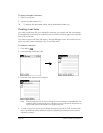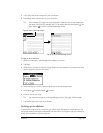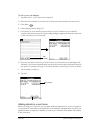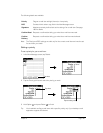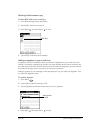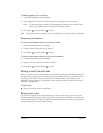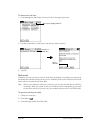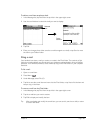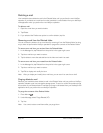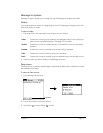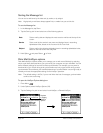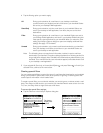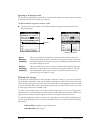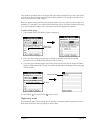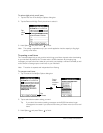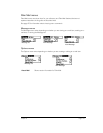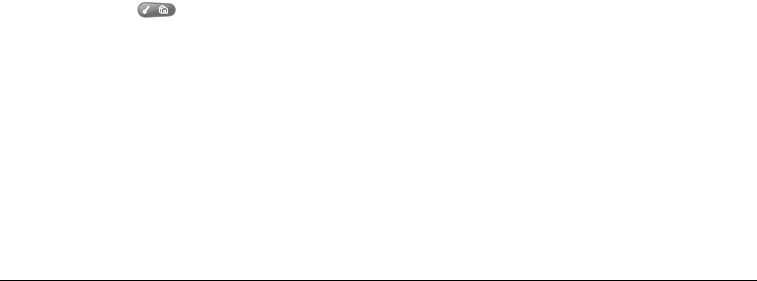
Page 170 Advanced HotSync® Operations
Deleting e-mail
Your handheld stores deleted e-mail in the Deleted folder until you perform the next HotSync
operation. If you delete an e-mail item from the handheld, it is also deleted from your desktop e-
mail application when you perform the next HotSync operation.
To delete e-mail:
1. Open the e-mail item you want to delete.
2. Tap Delete.
3. If you selected the Preferences option to confirm deletion, tap Yes.
Removing e-mail from the Deleted folder
You can reverse the deletion of an e-mail item (by removing it from the Deleted folder) as long
as you have not performed a HotSync operation or purged the contents of the Deleted folder.
To remove an e-mail item you received from the Deleted folder:
1. In the Message list, tap Deleted from the pick list in the upper-right corner.
2. Tap the e-mail item you want to restore.
3. Tap Undelete to move the selected item to the Inbox and mark it as read.
To remove an e-mail item you created from the Deleted folder:
1. In the Message list, tap Deleted from the pick list in the upper-right corner.
2. Tap the e-mail item you want to restore.
3. Tap Edit to display and modify the item.
Note: After you display and modify the e-mail item, you can send it or save it as a draft.
Purging deleted e-mail
Because your handheld stores deleted e-mail in the Deleted folder until you perform a HotSync
operation, deleted e-mail can monopolize storage space. To avoid or correct this problem, purge
the contents of your Deleted folder. E-mail that you purge is still deleted from your desktop e-mail
application when you perform the next HotSync operation.
To purge the contents of the Deleted folder:
1. Press Menu .
2. Under Message, select Purge Deleted (/E).
3. Tap Yes.
Note: You cannot restore e-mail items after you purge them.