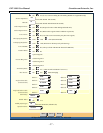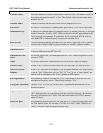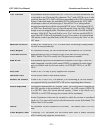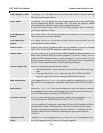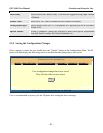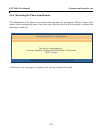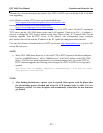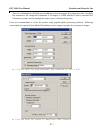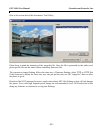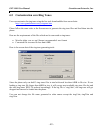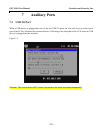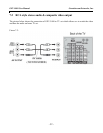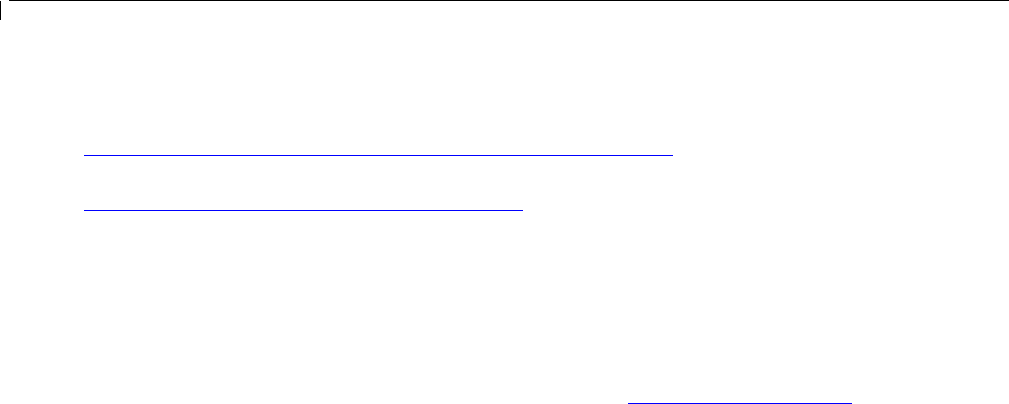
GXV-3000 User Manual Grandstream Networks, Inc.
- 45 -
Alternatively, user can download and install a free TFTP or HTTP server in his/her LAN to do firm-
ware upgrading.
A free Windows version TFTP server can be downloaded from:
http://support.solarwinds.net/updates/New-customerFree.cfm.
Our latest official release can be downloaded from:
http://www.grandstream.com/y-firmware.htm
Unzip the file and put all of them under the root directory of the TFTP server. Put the PC running the
TFTP server and the GXV-3000 phone in the same LAN segment. Please go to File -> Configure ->
Security to change the TFTP server's default setting from "Receive Only" to "Transmit Only" for the
firmware upgrade. Start the TFTP server, in the phone’s web configuration page, configure
the Firmware Server Path with the IP address of the PC, update the change and reboot the unit.
User can also choose to download the free HTTP server from http://httpd.apache.org/ or just use Mi-
crosoft IIS web server
NOTE:
• When GXV-3000 phone boots up, it will send TFTP or HTTP request to download configura-
tion file “cfg000b82xxxxxx”, where “000b82xxxxxx” is the MAC address of the GXV-3000
phone. This file is for initial automatically provisioning purpose only, for normal TFTP or
HTTP firmware upgrade, the following error messages in a TFTP or HTTP server log can be
ignored.
TFTP Error from [IP ADRESS] requesting cfg000b82023dd4 : File does not exist
Configuration File Download
NOTE:
• After flashing the firmware, a power cycle is required. Please power cycle the phone after
the downloading process finished and when the LCD becomes pale or white. For new
hardware version 1.1 or later, the phone will automatically reboot after the new firmware
get flashed.