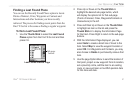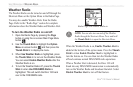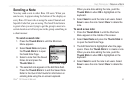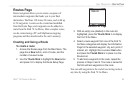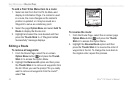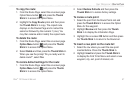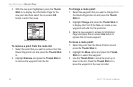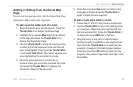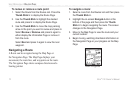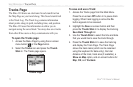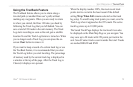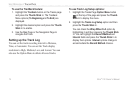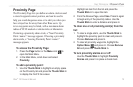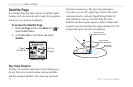Rino
®
130 Owner’s Manual 69
UNIT OPERATION > ROUTES PAGE
Adding or Editing from the Route Map
Page
You can use the panning arrow with the Route Map Page
displayed to add or edit route waypoints.
To add a point at either end of a route:
1. Select the Route from the Routes List. Press the
Thumb Stick In to display the Route Page.
2. Highlight the on-screen Map button at the bottom
of the page and press the Thumb Stick In to
display the Route Map Page.
3. Use the Thumb Stick to move the panning arrow
to either end of the displayed route until the end
point is highlighted. Then press the Thumb Stick
In and select Add Turns. This option appears only
when highlighting the end point of a route.
4. Move the panning arrow to a map item or
location where you would like to extend the route
and press the Thumb Stick In to display the
Information Page for the new point.
5. Press the on-screen
Use button to return to the
map page and then press the Thumb Stick In
again to place the new waypoint.
To add a route point within a route:
1. Follow steps 1 and 2 in the previous instructions.
2. Use the Thumb Stick to move the panning arrow
to a route line. When the arrow touches the line,
the line becomes thin. Press the Thumb Stick In
to display the word ADD next to the line.
3. Drag the line to a map item or other location
where you want to establish a new waypoint and
then press the Thumb Stick In to place the new
waypoint. A waypoint information page displays.
Press the on-screen OK button to save the new
waypoint, then press it again after returning to the
Route Map.