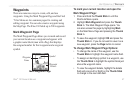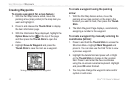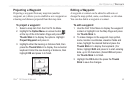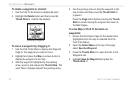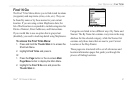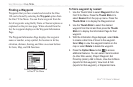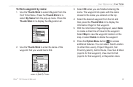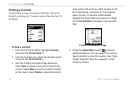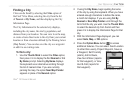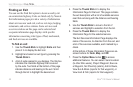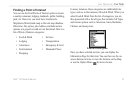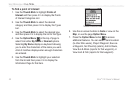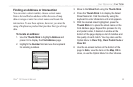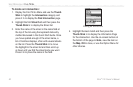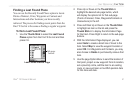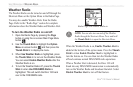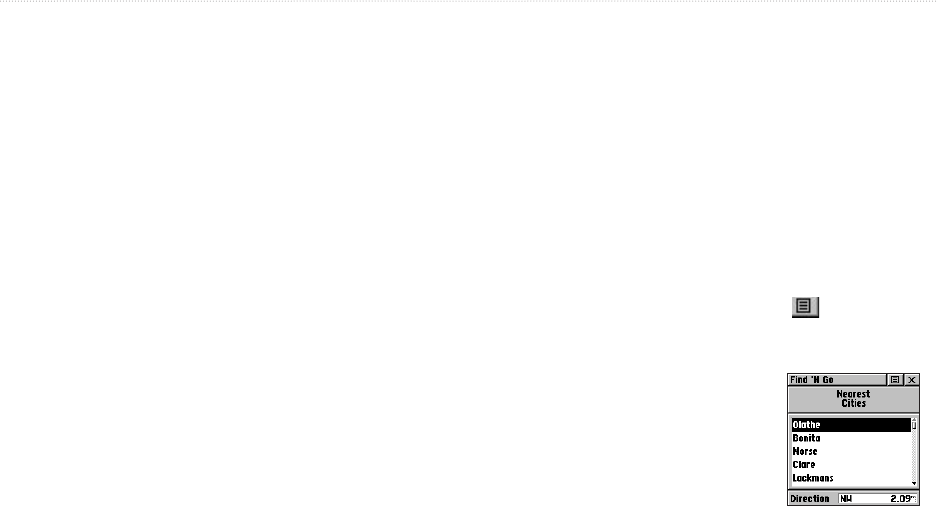
Rino
®
130 Owner’s Manual 55
UNIT OPERATION > FIND 'N GO
Finding a City
Cities can be found by selecting the Cities option of
the Find ‘N Go Menu, selecting the city from the list
of Nearest or By Name, and then displaying the City
Information Page.
The City Information for the selected city displays,
including the city name, the size by population, and
distance from your location. You can view it on the map,
or create a Goto direct route to the city from your current
location or from a location defined by the Panning Arrow
(Map Pointer). You can also save the city as a waypoint
or add it to an existing route.
To find a
city:
1. Use the Thumb Stick to select the Cities option,
then press it In to display the find Nearest or find
By Name prompt. Selecting By Name displays
the keyboard as an alternative scrolling through
the list of nearest cities. If you are currently
panning the map, the option Near Map Pointer
appears in place of the Nearest option.
2. If using find
By Name, begin spelling the name
of the city by using the keyboard. When you have
entered enough characters to define the name,
a match list displays. If you are using find By
Nearest or Near Map Pointer scroll through the
list to find the city you want. Use the Thumb Stick
to select the desired city from the list and then
press it In to display the Information Page for that
city.
3. With the Information Page displayed, you can
select Goto, Map, or OK options.
4. Press the Option Menu button to access
additional features. You can select: Send Location
(to other Rino users), Project Waypoint, Save as
a Waypoint, Set Proximity
(alarm), Add to Route,
View Sun & Moon (reports
for that waypoint), or View
Hunt & Fish (reports for
that waypoint).
Find Nearest Cities List