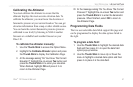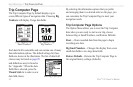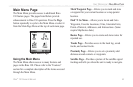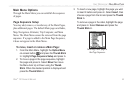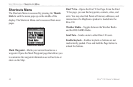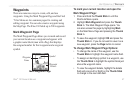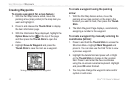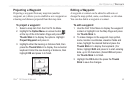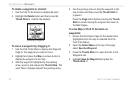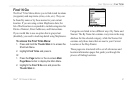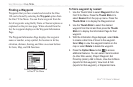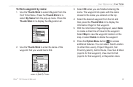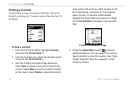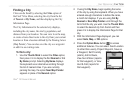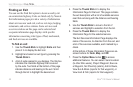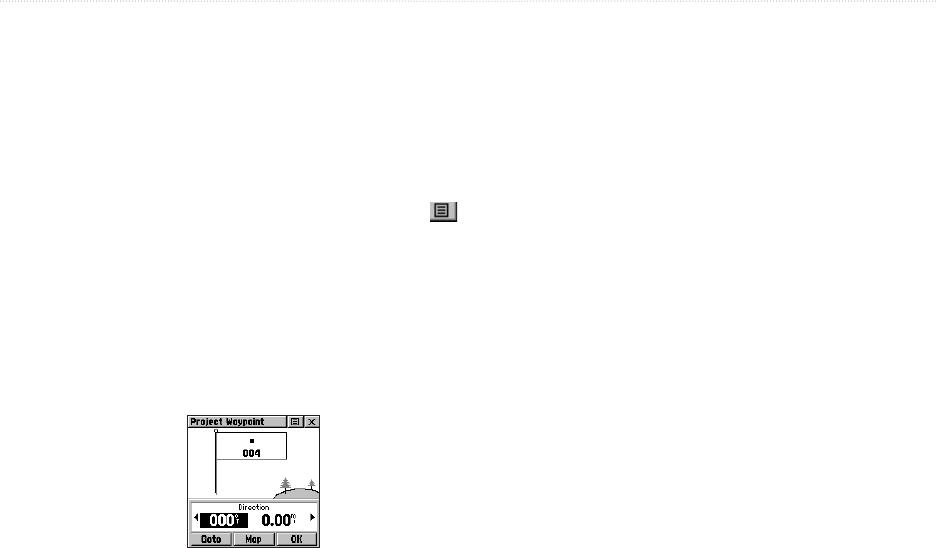
Rino
®
130 Owner’s Manual 49
UNIT OPERATION > WAYPOINTS
Projecting a Waypoint
Projecting a waypoint from any map item (another
waypoint, etc.) allows you to establish a new waypoint on
a bearing and distance projected from that map item.
To project a waypoint:
1. Select a map item from the Find ‘N Go Menu.
2. Highlight the Option Menu on-screen button
at the top of the Information Page and press the
Thumb Stick In to display the options. Highlight
Project Waypoint and press In.
3. Highlight either the bearing or distance field, then
press the Thumb Stick In to display the numerical
keyboard. Enter the new bearing or distance, then
highlight OK and press In to finish.
Project Waypoint Page
Editing a Waypoint
A waypoint or contact can be edited to add notes or
change the map symbol, name, coordinates, or elevation.
You can also delete a waypoint or contact.
To edit a waypoint:
1. Use the Find ‘N Go Menu to display the waypoint/
contact or highlight it on the Map Page and press
the Thumb Stick In.
2. To make changes to the waypoint map symbol,
name, location coordinates, elevation fields and
notes, highlight the desired field and press the
Thumb Stick In to display the keyboard. (For
Notes, highlight Edit and press In to start entering
data, up to 30 characters.) Select OK and press
the Thumb Stick In to finish.
3. Highlight the OK button the press the Thumb
Stick to save the changes.