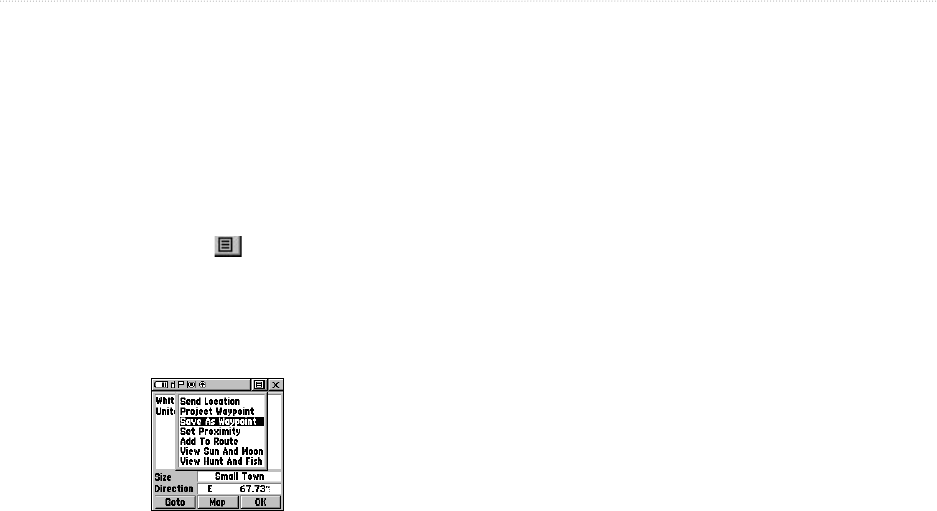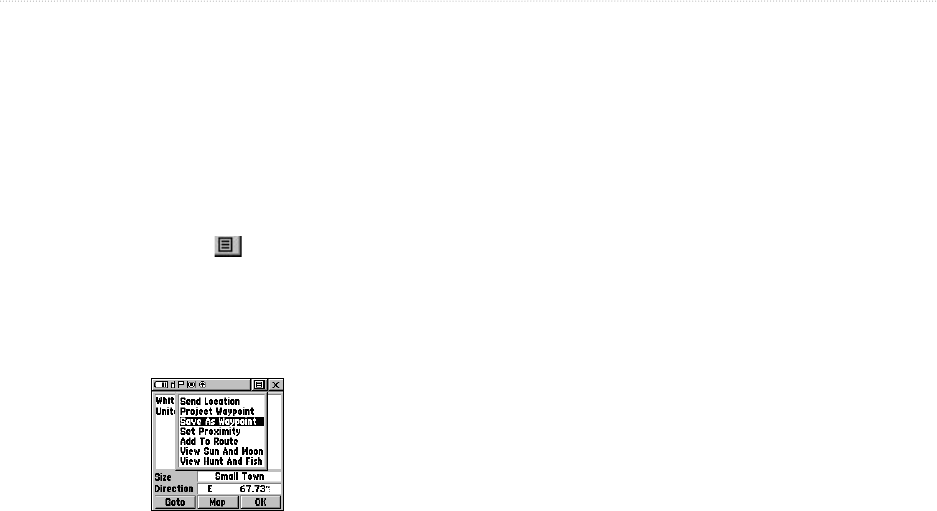
48 Rino
®
130 Owner’s Manual
UNIT OPERATION > WAYPOINTS
Creating Waypoints
To create a waypoint for a map feature:
1. With the Pan Map feature active, move the
panning arrow (map pointer) to the map item you
want and highlight it.
2. Press In and release the Thumb Stick to display
the item information page.
3. With the Information Page displayed, highlight the
Option Menu button at the top of the page
and then press the Thumb Stick to open the
menu.
4. Highlight Save As Waypoint and press the
Thumb Stick to save the item as a waypoint.
Saving a map feature as a waypoint
To create a waypoint using the panning
arrow:
1. With the Pan Map feature active, move the
panning arrow (map pointer) on the map to the
location you want to mark, then press the Thumb
Stick.
2. The Mark Waypoint Page displays, automatically
assigning a number to the waypoint.
To create a waypoint by manually entering its
coordinates (lat/lon):
1. Press In and hold the Thumb Stick to access the
Shortcuts Menu. Highlight Mark Waypoint and
press In. You can also use the Find ‘N Go to view
a previous waypoint.
2. Highlight the details field and press Left or Right
on the Thumb Stick to change to the Location
field. Press In and enter the new coordinates
using the on-screen numerical keyboard. Highlight
and press OK when finished.
3. You may also change the waypoint name and/or
symbol or add notes.