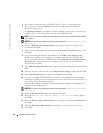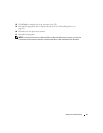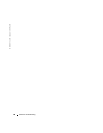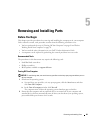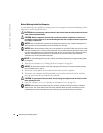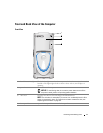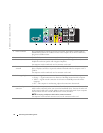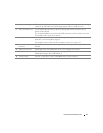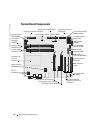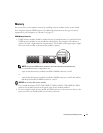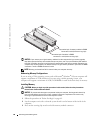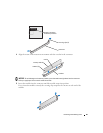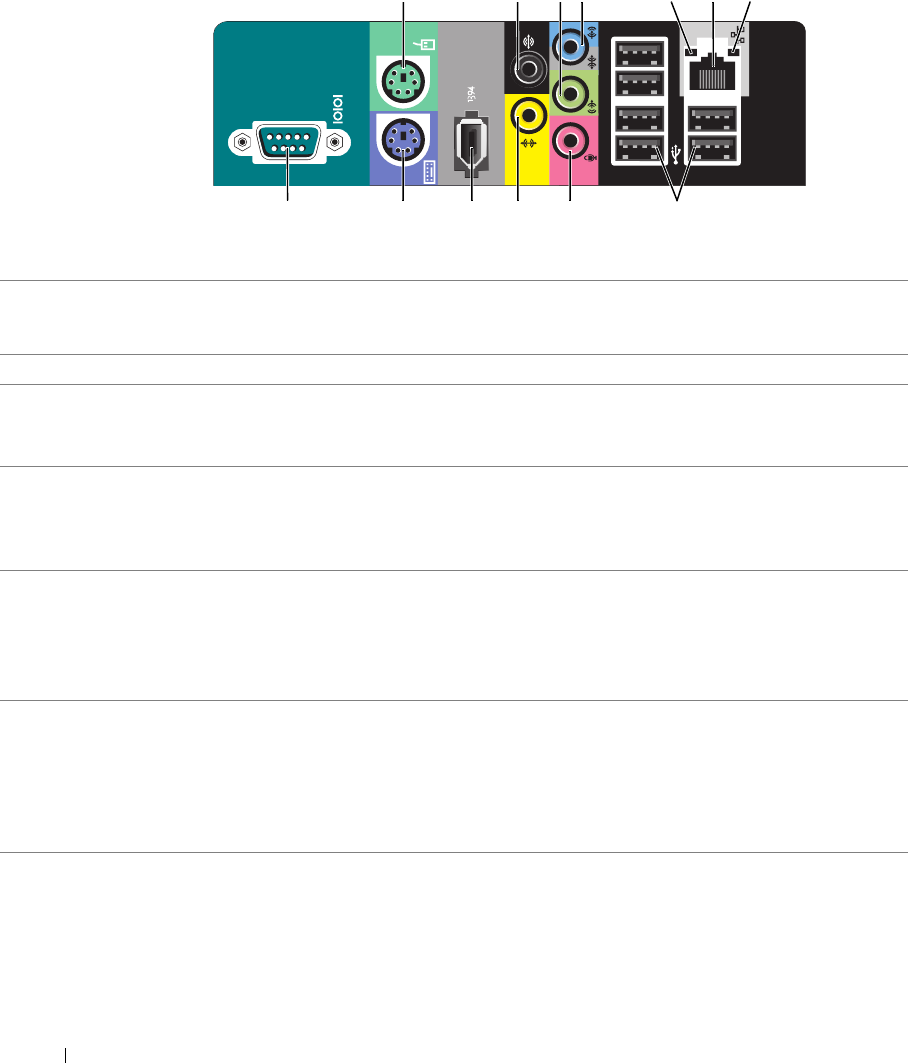
74 Removing and Installing Parts
www.dell.com | support.dell.com
56
8
72
9
1 3 4
10111213
1
mouse connector Plug a standard mouse into the green mouse connector. Turn off the computer and any
attached devices before you connect a mouse to the computer. If you have a USB mouse,
plug it into a USB connector.
2
surround connector Use the black surround connector to attach multichannel-capable speakers.
3
line-out connector Use the green line-out connector (available on computers with integrated sound) to attach
headphones and most speakers with integrated amplifiers.
On computers with a sound card, use the connector on the card.
4
line-in connector / side-
surround
Use the blue and silver connector to attach a record/playback device such as a cassette
player, CD player, or VCR, or to provide enhanced surround audio for computers with 7.1
speakers.
On computers with a sound card, use the connector on the card.
5
link integrity light • Green — A good connection exists between a 10-Mbps network and the computer.
• Orange — A good connection exists between a 100-Mbps network and the computer.
• Yellow — A good network connection exists between a 1000-Mbps network and the
computer.
• Off — The computer is not detecting a physical connection to the network.
6
network adapter
connector
To attach your computer to a network or broadband device, connect one end of a network
cable to either a network jack or your network or broadband device. Connect the other end
of the network cable to the network adapter connector on the back panel of your computer.
A click indicates that the network cable has been securely attached.
NOTE: Do not plug a telephone cable into the network connector.
On computers with a network connector card, use the connector on the card.