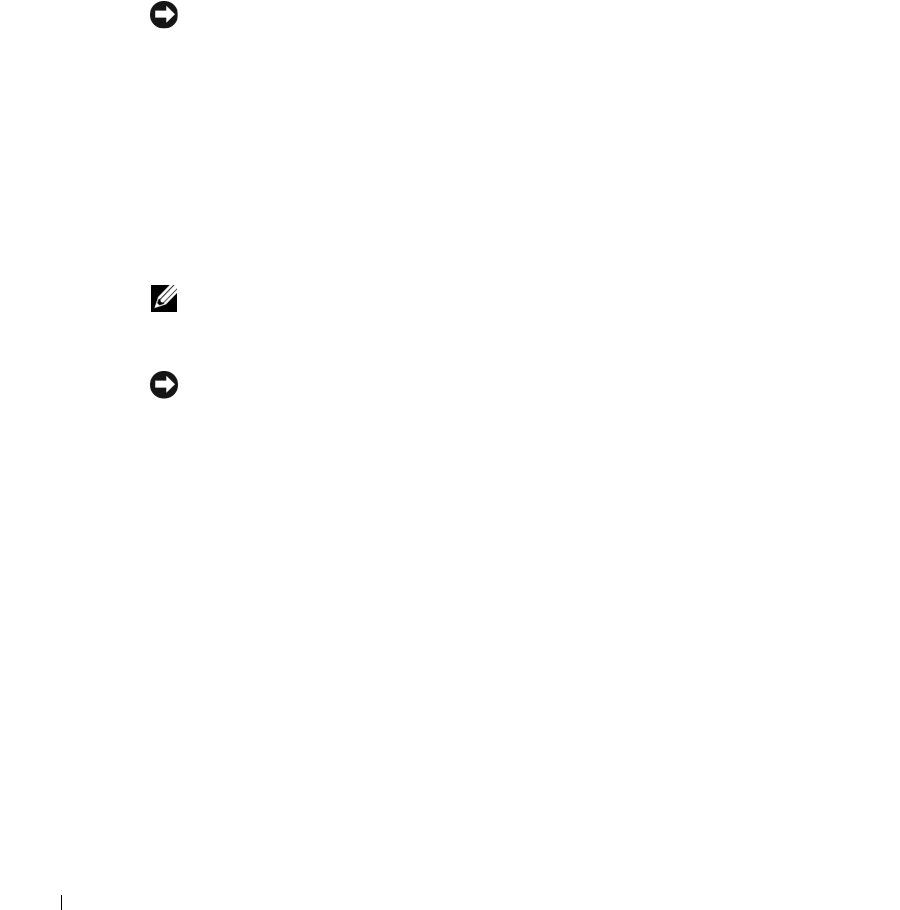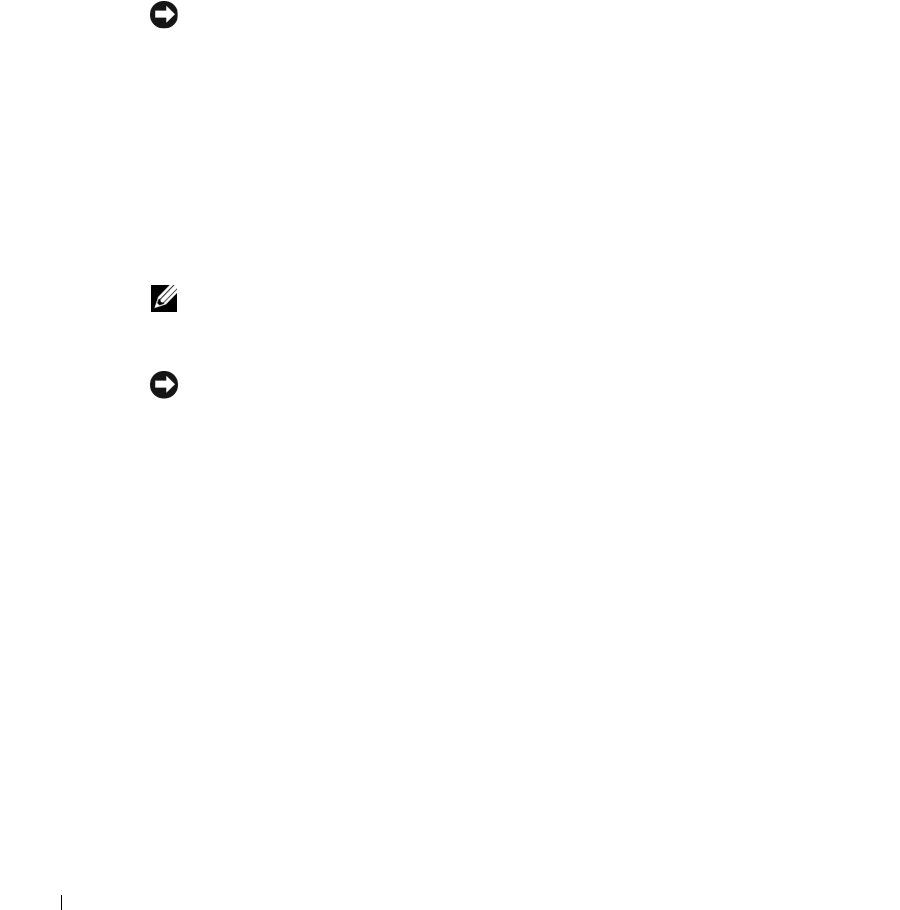
24 Setting Up and Using Your Computer
www.dell.com | support.dell.com
Although any size drives may be used to create a RAID configuration, ideally the drives should
be of equal size. In a RAID level 0 configuration, the size of the configuration will be the size of
the smaller drive multiplied by the number (two) of drives in the configuration. In a RAID level
1 configuration, the size of the configuration will be the smaller of the two drives used.
1
Enable RAID on your hard drives (see "Setting Your Hard Drives to RAID-Enabled Mode" on
page 23).
2
Press <Ctrl-n> when prompted to enter the RAID BIOS.
NOTICE: If you do not press <Ctrl-n> before the window closes, restart your computer and wait for
the prompt to appear again.
The
Define a New Array
window appears.
3
Press <Tab> to navigate to the
RAID Mode
field.
To create a RAID 0 configuration, use the arrow keys to select
Striping
.
To create a RAID 1 configuration, use the arrow keys to select
Mirroring
.
4
Press <Tab> to navigate to the
Free Disks
field.
5
Use the right- and left-arrow keys to select the hard drive or drives to include in your RAID
array; move the listed hard drives from the
Free Disks
field to the
Array Disks
field.
NOTE: Your computer supports a maximum of two drives per RAID1 array and three per RAID0
array.
6
After assigning hard drives to an array, press <F9>.
NOTICE: You will lose all data on the selected drives in the next step.
7
Press <Y> to clear all data from the selected drives.
The
Array Detail
window appears.
8
To specify the array as bootable, use the arrow keys to select the array and press <B>.
9
To review the details of the array that you set up, use the arrow keys to highlight the array in
the
Array Detail
window and press <Enter>.
To delete an array, navigate to the array using the arrow keys and press <D>.
Press <Enter> to return to the previous screen.
10
Press <Ctrl><X> to exit the RAID BIOS.
Using Nvidia MediaShield
Nvidia MediaShield
allows you to create, view, and manage RAID configurations. If you already
have one hard drive with the operating system installed on it, and you want to add a second hard
drive and reconfigure both drives into a RAID volume without losing the existing operating
system and any data, you need to use the morphing option (see "Morphing from a Single Drive
RAID 0 Configuration to a Dual Drive RAID Configuration" on page 26).