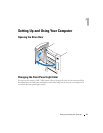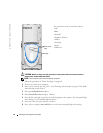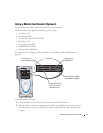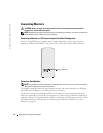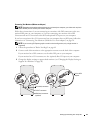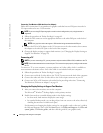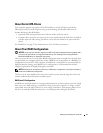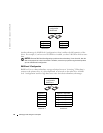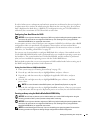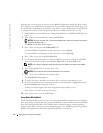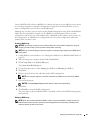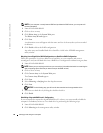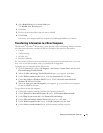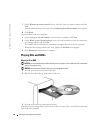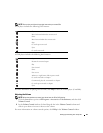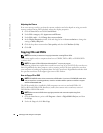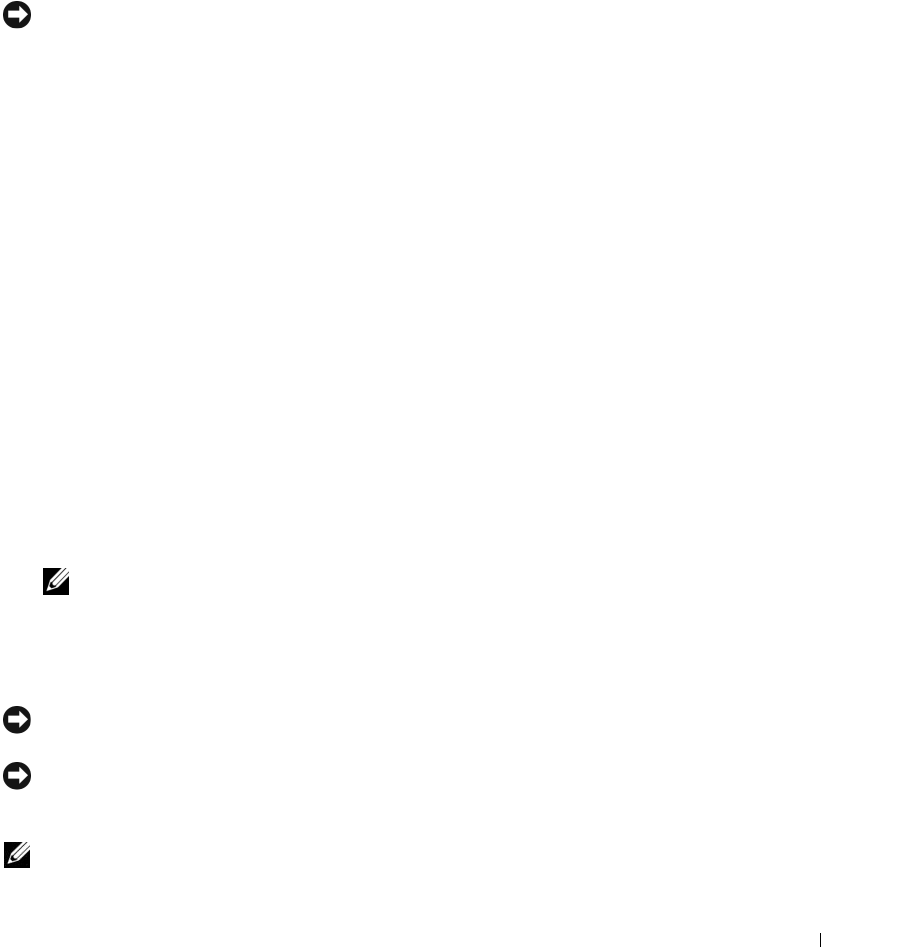
Setting Up and Using Your Computer 23
If a drive failure occurs, subsequent read and write operations are directed to the surviving drive.
A replacement drive can then be rebuilt using the data from the surviving drive. Also, because
data is duplicated on both drives, a RAID level 1 configuration using two 120-GB hard drives
collectively has a maximum of 120 GB on which to store data.
Configuring Your Hard Drives for RAID
NOTICE: If you might ever decide to migrate to a RAID array, before loading the operating system onto a
hard drive, set up that drive as a single drive RAID 0 array. See "Creating an Array using the Nvidia
MediaShield ROM Utility" on page 23 for instructions.
At some point you may want to configure your computer for RAID if you did not select a RAID
configuration when you purchased your computer. You must have at least two hard drives
installed in your computer to set up a RAID configuration. For instructions on how to install a
hard drive, see "Installing a Hard Drive" on page 98.
You can use one of two methods to configure RAID hard drive volumes. One method uses the
Nvidia MediaShield ROM utility and is performed before you install the operating system onto
the hard drive. The second method uses Nvidia MediaShield, and this method is performed
after you have installed the operating system with the Nvidia RAID drivers.
Both methods require that you set your computer to RAID-enabled mode before starting any of
the RAID configuration procedures in this document.
Setting Your Hard Drives to RAID-Enabled Mode
1
Enter system setup (see "Entering System Setup" on page 131).
2
Press the up- and down-arrow keys to highlight
Drives
, and press <Enter>.
3
Press the up- and down-arrow keys to highlight the applicable SATA drive, and press
<Enter>.
4
Press the left- and right-arrow keys to highlight
RAID On
, press <Enter>, and then
press <Esc>.
NOTE: For more information about RAID options, see "System Setup Options" on page 132.
5
Press the left- and right-arrow keys to highlight
Save/Exit
, and press <Enter> to exit system
setup and resume the boot process. Repeat the process as necessary for each SATA hard drive.
Creating an Array using the Nvidia MediaShield ROM Utility
NOTICE: You will lose any data on your hard drives when you create a RAID configuration using the
following procedure. Back up data you want to keep before continuing.
NOTICE: If you might ever decide to migrate to a RAID array, before loading the operating system onto a
hard drive, set up that drive as a single drive RAID 0 array. See "Creating an Array using the Nvidia
MediaShield ROM Utility" on page 23 for instructions.
NOTE: Use the following procedure only if you are reinstalling your operating system. Do not use the
following procedure to migrate an existing storage configuration to a RAID configuration.