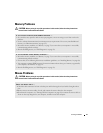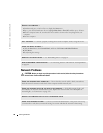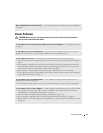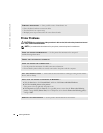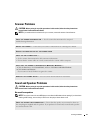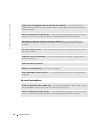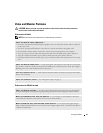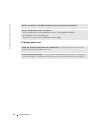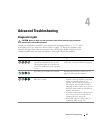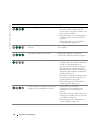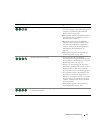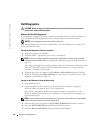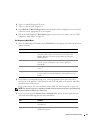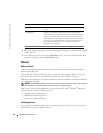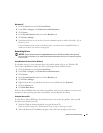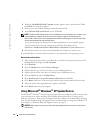Advanced Troubleshooting 55
Advanced Troubleshooting
Diagnostic Lights
CAUTION: Before you begin any of the procedures in this section, follow the safety instructions
located in the Product Information Guide.
To help you troubleshoot a problem, your computer has four lights labeled "1," "2," "3," and "4"
on the front panel (see "Front View (Doors Open)" on page 72). When the computer starts
normally, the lights flash. After the computer starts, all four lights display solid green. If the
computer malfunctions, the color and sequence of the lights identify the problem.
Light Pattern Problem Description Suggested Resolution
The computer is in a normal "off" condition or
a possible pre-BIOS failure has occurred.
The diagnostic lights are not lit after the
system successfully boots to the operating
system.
Plug the computer into a working electrical
outlet. Also see "Power Problems" on page 49.
A possible processor failure has occurred. Reinstall the processor (see "Processor" on
page 113) and restart the computer.
Memory modules are detected, but a memory
failure has occurred.
• If you have two or more memory modules
installed, remove the modules, reinstall one
module (see "Installing Memory" on
page 80), and then restart the computer. If
the computer starts normally, reinstall an
additional module. Continue until you have
identified a faulty module or reinstalled all
modules without error.
• If available, install properly working memory
of the same type into your computer (see
"Installing Memory" on page 80).
• If the problem persists, contact Dell (see
"Contacting Dell" on page 142
).