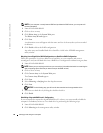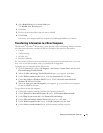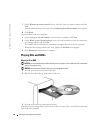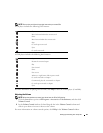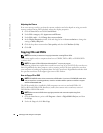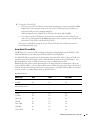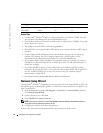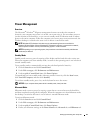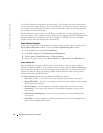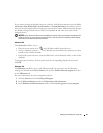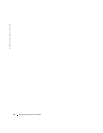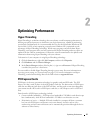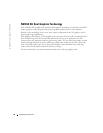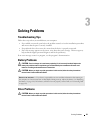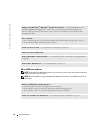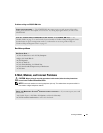34 Setting Up and Using Your Computer
www.dell.com | support.dell.com
To exit from hibernate mode, press the power button. The computer may take a short time to
exit from hibernate mode. Pressing a key on the keyboard or moving the mouse does not bring
the computer out of hibernation, because the keyboard and the mouse do not function when
the computer is in hibernate mode.
Because hibernate mode requires a special file on your hard drive with enough disk space to
store the contents of the computer memory, Dell creates an appropriately sized hibernate mode
file before shipping the computer to you. If the computer’s hard drive becomes corrupted,
Windows XP recreates the hibernate file automatically.
Power Options Properties
Define your standby mode settings, hibernate mode settings, and other power settings in the
Power Options Properties window.
To access the Power Options Properties window:
1
Click the
Start
button and click
Control Panel
.
2
Under
Pick a category
, click
Performance and Maintenance
.
3
Under
or pick a Control Panel icon
, click
Power Options
.
4
Define your power settings on the
Power Schemes
tab,
Advanced
tab, and
Hibernate
tab.
Power Schemes Tab
Each standard power setting is called a scheme. If you want to select one of the standard
Windows schemes installed on your computer, choose a scheme from the Power schemes drop-
down menu. The settings for each scheme appear in the fields below the scheme name. Each
scheme has different settings for starting standby mode or hibernate mode, turning off the
monitor, and turning off the hard drive.
The Power schemes drop-down menu displays the following schemes:
•
Always On
(default) — If you want to use your computer with no power conservation.
•
Home/Office Desk
— If you use your computer as a home or office computer and you require
minimal power conservation.
•
Portable/Laptop
— If your computer is a portable computer that you use for traveling.
•
Presentation
— If you want your computer to run without interruption (using no power
conservation).
•
Minimal Power Management
— If you want your computer to run with minimal power
conservation.
•
Max Battery
— If your computer is a portable computer and you run your computer from
batteries for extended periods of time.