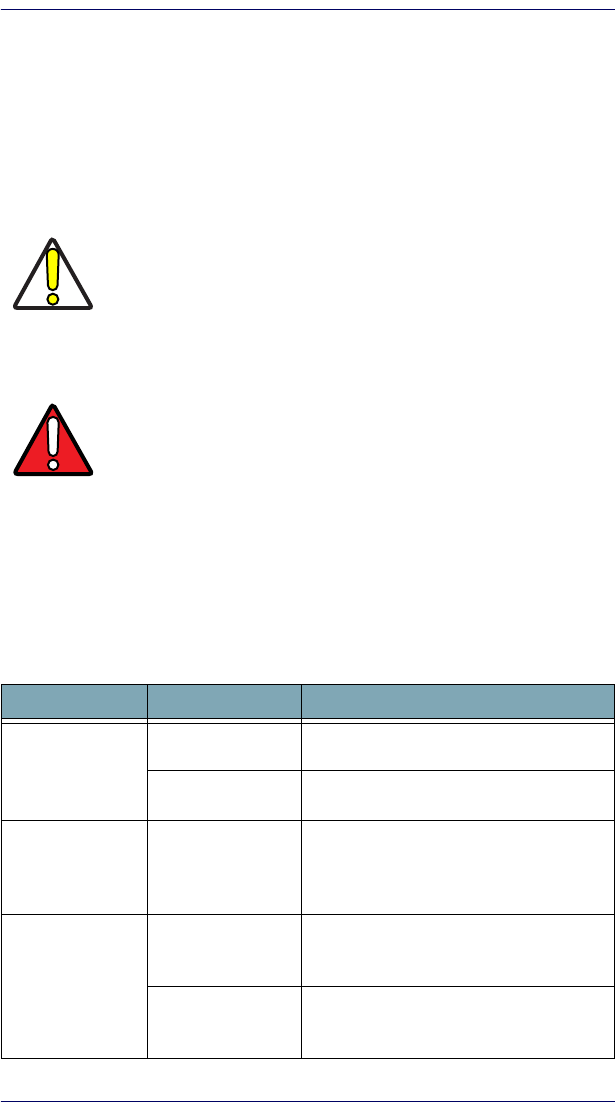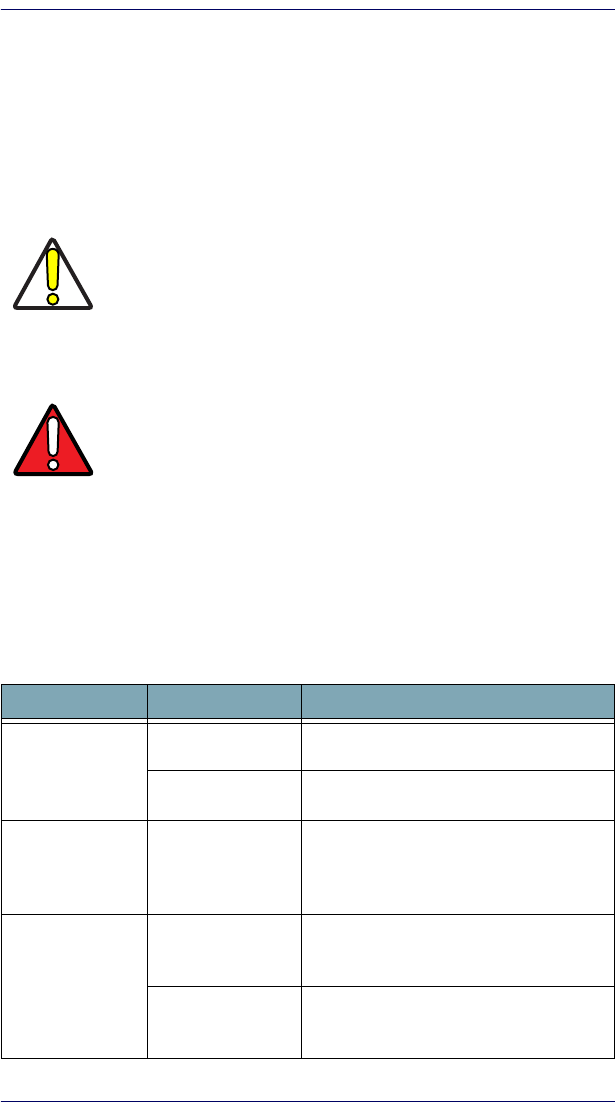
Maintaining the Pegaso
26 Pegaso™ Industrial PDA with Windows
®
CE
Maintaining the Pegaso
With normal use, the Pegaso, Dock, and Four-Slot Battery Charger require no
maintenance. For trouble-free service, observe the following tips:
• To prolong its life and avoid problems, keep the Pegaso clean. Use a
clean, soft cloth dampened with a mild, dilute cleanser.
• Clean the display with a lens cloth or other soft cloth dampened with a
mild, dilute cleaning solution.
Troubleshooting
Refer to the Pegaso PRG for more information.
Table 7. Troubleshooting Problems, Causes, and Solutions
CAUTION
Never use a pen, pencil, or other sharp object on the display/touch
screen. Use only the supplied stylus or plastic-tipped pens intended
for use with a touch-sensitive screen.
Do not immerse the Pegaso, dock, or battery charger in liquid.
Do not use abrasive paper/cloth or abrasive/corrosive cleaners to
clean the unit.
WARNING
Do not use a sharp object to Reset; use the Stylus. A sharp object
can puncture the button, disabling the reset function, rupturing the
industrial seal, and voiding your warranty. Refer to Resetting the
Pegaso on page 2-22
Problem Possible Cause Solution
The Pegaso does
not turn on.
The battery pack is
not installed properly.
Ensure the battery is installed properly.
System failure.
Perform a cold reset. Refer to Resetting the
Pegaso on page 2-22.
During reset, the
terminal beeps
twice and stays
blank.
Firmware persistent
flash memory has
been corrupted.
Re-download the firmware using the FUU in
bootload mode. Refer to the PRG.
Rechargeable
battery pack did
not charge.
Battery failure.
Replace the battery. If the terminal still does
not work, do a warm reset, then a cold reset;
refer to Resetting the Pegaso on page 2-22.
The unit was removed
from the dock while
battery was charging.
Insert the Pegaso in dock and begin charging.
The battery pack and backup battery require 4
hours to fully charge.