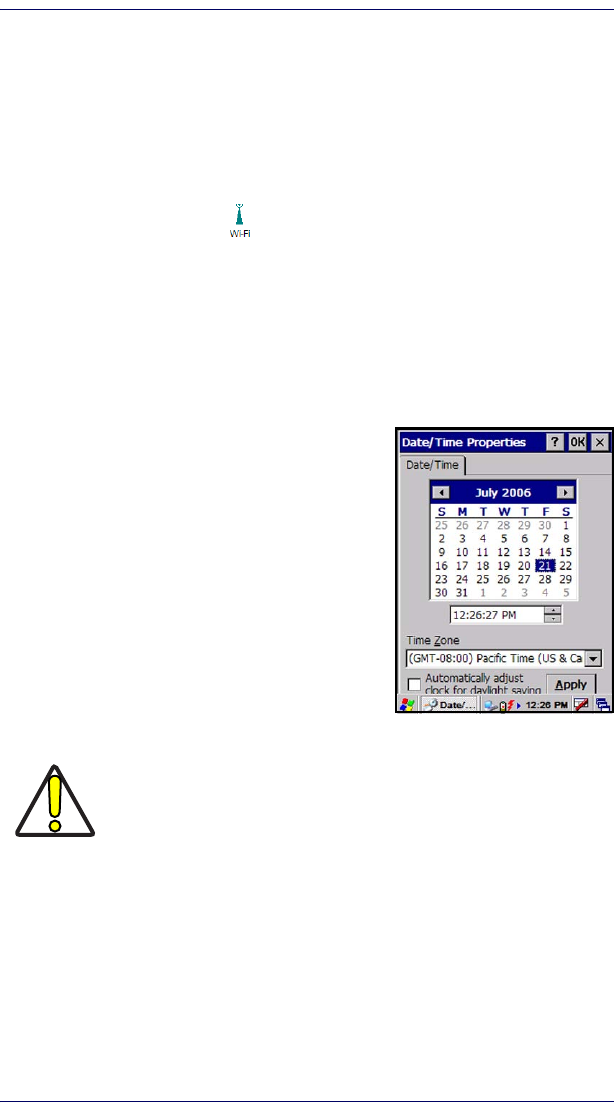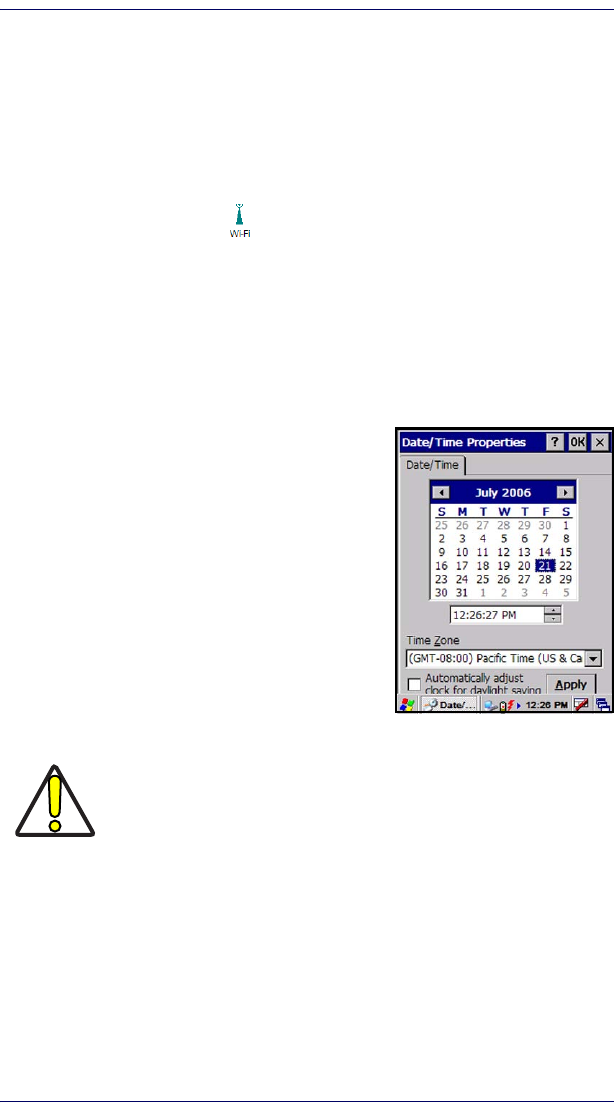
Setting Up the Mobile Computer
Quick Reference Guide 13
• View status information on the radio, the access point (AP) or WLAN
router to which it is connected, and the RF connection or link between
the two
• Troubleshoot a connection or performance issue, view in-depth diagnos-
tic information on the connection and the radio, and perform various
troubleshooting and diagnostic tests
1. To launch the utility go to
Start > Settings > Control Panel.
2. Tap on the Wi-Fi icon.
3. To make setting changes tap
Admin Login.
The default password is
SUMMIT.
For more detailed information on making changes to settings, please refer to the
PRG.
Setting the Date and Time
1. From the Start menu, select Settings >
Control Panel > Date/Time
. Use the arrows to
navigate or change the time or date.
2. Change the year by backspacing, or enter-
ing a new year.
3. Select the month to open a pull-down list
of months.
4. Tap the checkbox to
Automatically adjust
clock for daylight savings time
, if desired.
Using the Stylus
The stylus is located next to the scanning pod as illustrated in Figure 7. The sty-
lus on the Pegaso is the equivalent of the mouse on a PC. Use the stylus to:
• Navigate the touchscreen display.
• Select characters in the soft input panel (SIP).
• Select applications from the desktop or system tray.
• Select tabs, fields and text within applications and dialog boxes.
Never use a pen, pencil, or other sharp object on the Pegaso’s
touchscreen display. Use only the supplied stylus or plastic-
tipped pens intended for use with a touch-sensitive display. Con-
tact your reseller to replace a missing stylus.