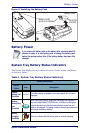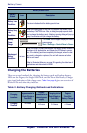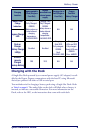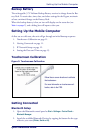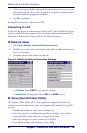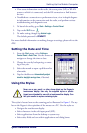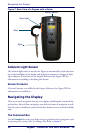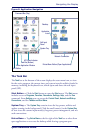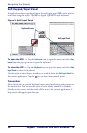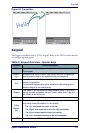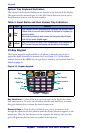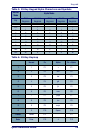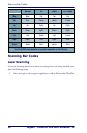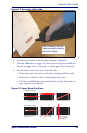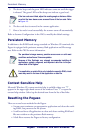Navigating the Display
Quick Reference Guide 15
Figure 8. Application Navigation
The Task Bar
The Task bar at the bottom of the screen displays the start menu icon, an icon
for the active program, the current time, and system icons for utilities loaded in
memory, including the keyboard icon, which opens and closes the soft input
panel (SIP).
Start Button —
Click the Start button to open the Start menu. The Start menu
includes access to
Programs, Favorites, Documents, Settings, Help, and the Run
command. From
Settings you can access the Control Panel, Network and Dial-up
Connections
, and the Taskbar and Start Menu.
System Tray —
The System Tray contains icons for key presses, utilities and
applets running in the background. Click the small arrow(s) in the
System Tray
to view icons for current input mode(s), keypress, power management, and net-
work connections.
Extras Menu —
Tap Extras Menu at the far right of the Task bar to select from
open applications or to access the desktop while leaving a program open.
Task Bar (Bottom)
Command Bar (Top)
Extras Menu Button (Open Applications)
System Tray
Soft Input
Panel
Start Button
Network Connection
Active Application Window
Desktop
Application
Icons
AC Power Indicator