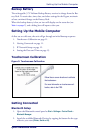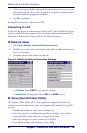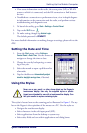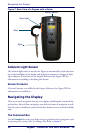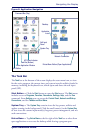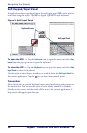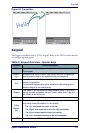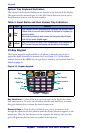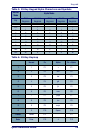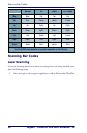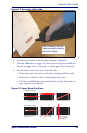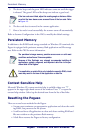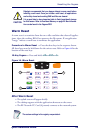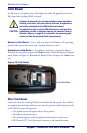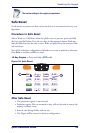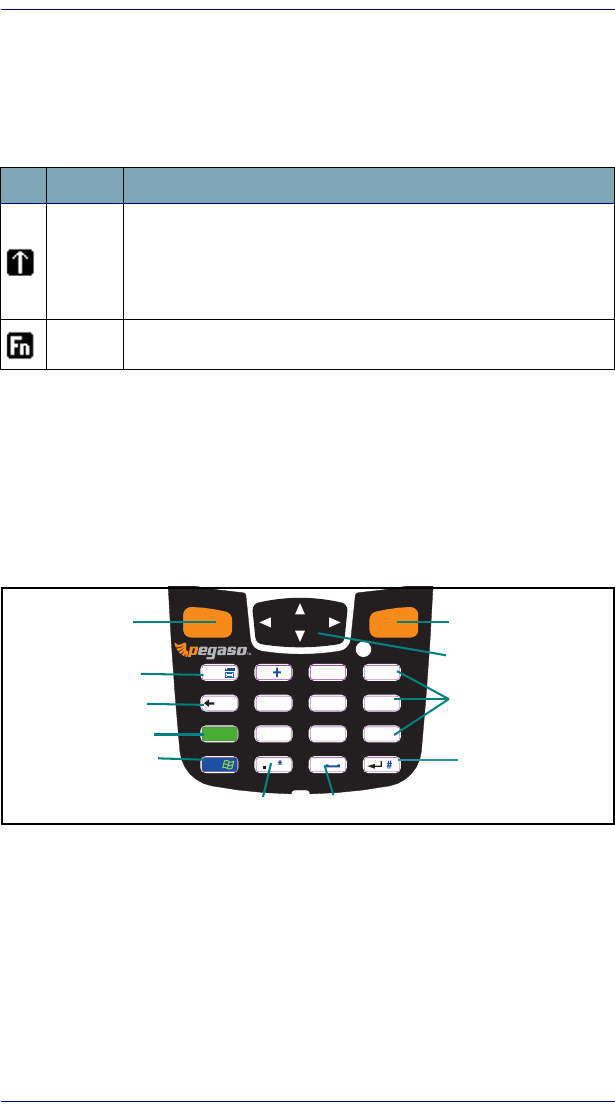
Keypad
18 Pegaso™ Industrial PDA with Windows
®
CE
System Tray Keyboard Indicators
The System Tray Keyboard Indicators are located at the bottom of the display.
The most recently activated state is to the left if more than one state is active.
Scroll between icons to view the active modes.
Table 4. Input States and their System Tray Indicators
19-Key Keypad
The Pegaso keypad is organized like a cell phone, with multi-tap access to
uppercase alpha characters on numeric keys (see
Figure 11). Use the alpha-
numeric keys and the
<ESC> key to type letters, numbers, and symbols listed in
Table 5 on page 19.
Figure 11. Pegaso Keypad
Key Functions —
Most of the keys on the keypad of the Pegaso have more
than one function. To access the secondary features and functions, you must
first press another key to obtain the desired input state.
Numeric Keys —
Press the keys in Table 5 once, twice, or more to cycle
through the alpha letters and symbols until the desired character appears in the
system tray. After the last character in the sequence for that key, the next key-
press will generate the first letter or symbol in the sequence.
Icon State Function
Alpha
Mode
Press <Alpha> to enter uppercase alpha characters and symbols. When
in Alpha mode, the current alpha character is displayed by a system tray
keyboard indicator.
Alpha mode is persistent, which means that the system stays in Alpha
mode until you press <Alpha> again.
Fn Mode
Press <Fn> to enter FN mode. <Fn> is independent of the <Alpha> key.
Use FN mode to access the features and operations on the keypad.
SCAN
SCAN
F4
F8
F10
F9F7
F5 F6
F3
F1 F2
ESC
GHI
WXYZ
JKL
MNO
ABC
DEF
A
Z
TA B
1
2 3
4
5
6
7
0
9
8
FN
PQRS
TUV
Scan
Fn
BkSp/Tab
Esc/ Menu
Scan
Alpha
Enter/#
0/Space
4-Way Rocker
Alpha-numeric
keys
Period/*