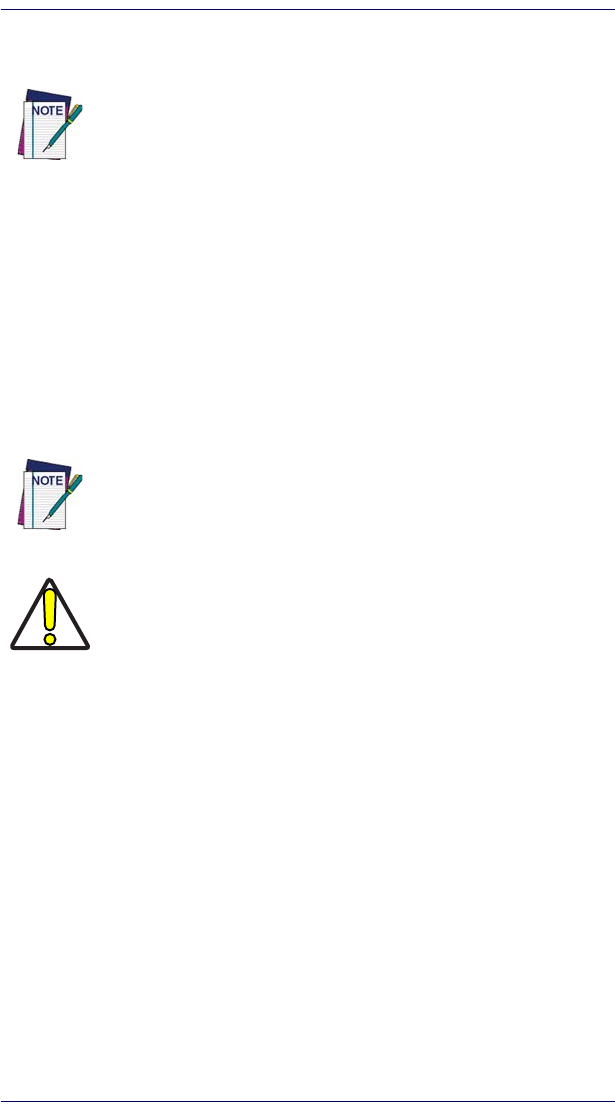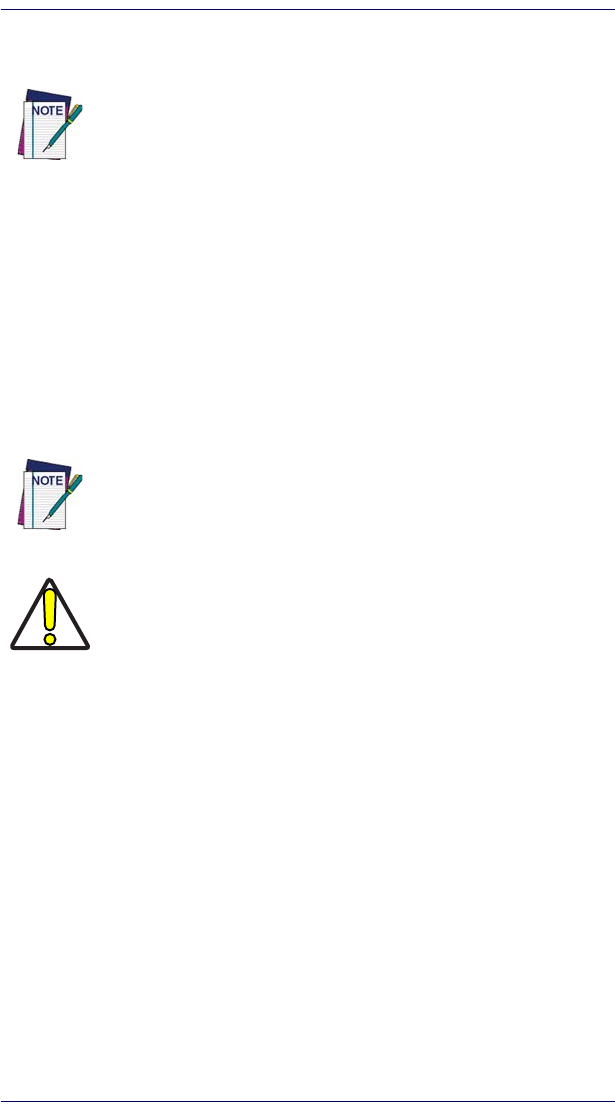
Persistent Memory
22 Pegaso™ Industrial PDA with Windows
®
CE
5. The device beeps and the green LED indicator comes on until the trigger
is released. The green LED and the beep tone indicate a good read.
6. The bar code data is entered in the current application.
7. Once a bar code is read successfully, the scanner turns off automatically.
Refer to Scanner Configuration in the PRG to modify the default settings.
Persistent Memory
In addition to the RAM-based storage standard on Windows CE terminals, the
Pegaso is equipped with persistent memory flash application and file storage
area. Refer to the PRG for more information.
Context Sensitive Help
Microsoft Windows CE context sensitive help is available where ever “?”
appears in the upper right hand corner of the window. Press “
?” to open the
context help window. Select/tap the desired item from the list of hot links.
Resetting the Pegaso
There are several reset methods for the Pegaso.
• A warm reset terminates an unresponsive application and clears the work-
ing RAM, but preserves the file system.
• A cold reset forces all applications to close and clears working RAM and
files not resident on the persistent flash memory.
• A Safe Reset restores the Pegaso to factory configuration.
If the bar code scan failed, adjust the reading angle or distance. Make
sure that the laser beam scans across all bars of the bar code. Refer
to
Figure 13.
The persistent storage memory persists across warm or cold reset
conditions and software / firmware updates.
Because of this, Datalogic very strongly recommends installing all
applications, applets, programs, and important data files to the per-
sistent disk of the Pegaso.
If an application or a data file is only installed or saved in RAM, a hard
reset may result in the loss of that application or data file.