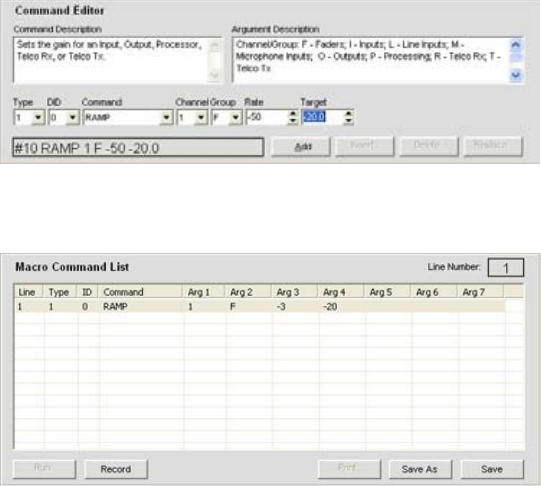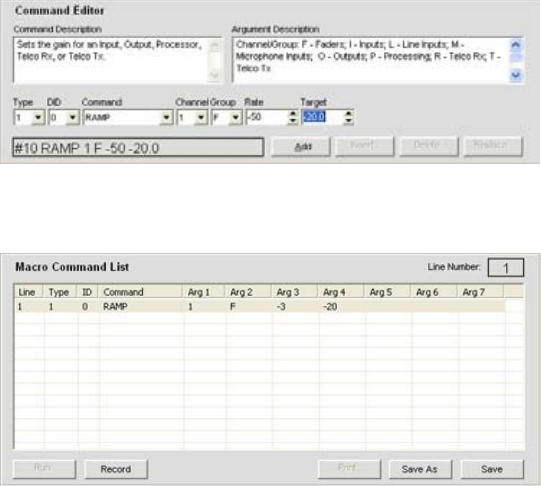
149
Click 7. Add to add the command to the end of the macro, or Insert to insert the command before the currently
selected row of the macro. The command appears in the Macro Command List.
NOTE: When there are multiple commands in the Macro Command List, you can drag and drop
them to change their execution order.
You can now add another command (repeat steps 4 through 6), or click Save or Save As to save the completed
macro.
Modifying Macros
Use the following procedure to edit a macro:
Select the Macro number to modify from the 1. Macro drop-down list.
Click 2. Change Name to change the macro name (optional).
Double-click the command line in the 3. Macro Command List you want to edit.
Modify the command or its arguments by selecting options from the drop-down lists.4.
Click 5. Replace to overwrite the old command line with the new changes.
Click 6. Insert to insert a new command, or Delete to delete the currently highlighted command.
When you are finished making changes, click 7. Save or Save As to save the macro.
Deleting Macros
Use the following procedure to delete a macro:
Click 1. Clear Macro to delete the entire macro.
Click 2. Delete to delete the selected command line.
Adding and Inserting Command Lines
Use the following procedure to add or insert command lines into the currently selected macro:
Click 1. Add to place the current command line into the next available row in the command line table.
Click 2. Insert to insert the current command line into the row directly above the currently selected command
line in the table.
When you are finished making changes, click 3. Save or Save As to save the macro.
Running Macros
Running Macros Using Console
Use the following procedure to run a Macro from Console: