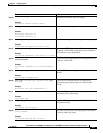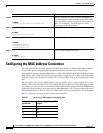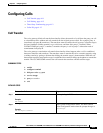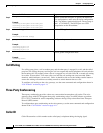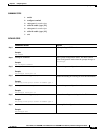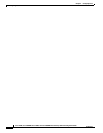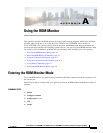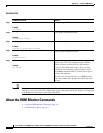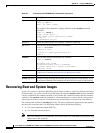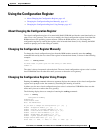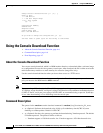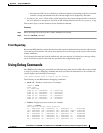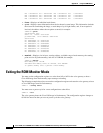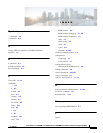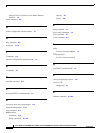A-3
Cisco VG202, Cisco VG202XM, Cisco VG204, and Cisco VG204XM Voice Gateways Software Configuration Guide
OL-16191-01
Appendix A Using the ROM Monitor
About the ROM Monitor Commands
Listing the ROM Monitor Commands
Enter ? or help at the ROM monitor prompt to display a list of available commands and options, as
follows:
rommon 1 > ?
alias set and display aliases command
boot boot up an external process
confreg configuration register utility
cont continue executing a downloaded image
context display the context of a loaded image
cookie display contents of cookie PROM in hex
dev List the device table
dir List files in directories-dir <directory>
dis display instruction stream
frame print out a selected stack frame
help monitor builtin command help
history monitor command history
iomemset Set IO memory percent
meminfo main memory information
repeat repeat a monitor command
reset system reset
rommon-pref Select ROMMON
set display the monitor variables
showmon Display currently selected ROM monitor
stack produce a stack trace
sync write monitor environment to NVRAM
sysret print out info from last system return
tftpdnld tftp image download
unalias unset an alias
unset unset a monitor variable
xmodem x/ymodem image download
rommon 1 >
Commands are case sensitive. You can halt any command by pressing the Break key on a terminal. If
you are using a PC, most terminal emulation programs halt a command when you press the Ctrl and the
Break keys at the same time. If you are using another type of terminal emulator or terminal emulation
software, see the documentation for that product for information on how to send a Break command.
Command Descriptions
Table A-1 describes the most commonly used ROM monitor commands.
Table A-1 Commonly Used ROM Monitor Commands
Command Description
help or ? Displays a summary of all available ROM monitor commands.