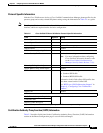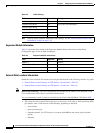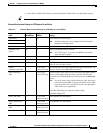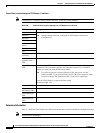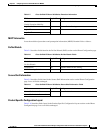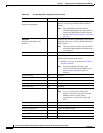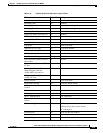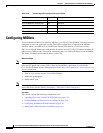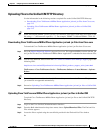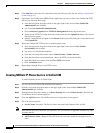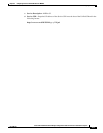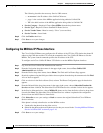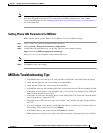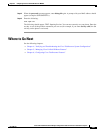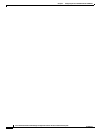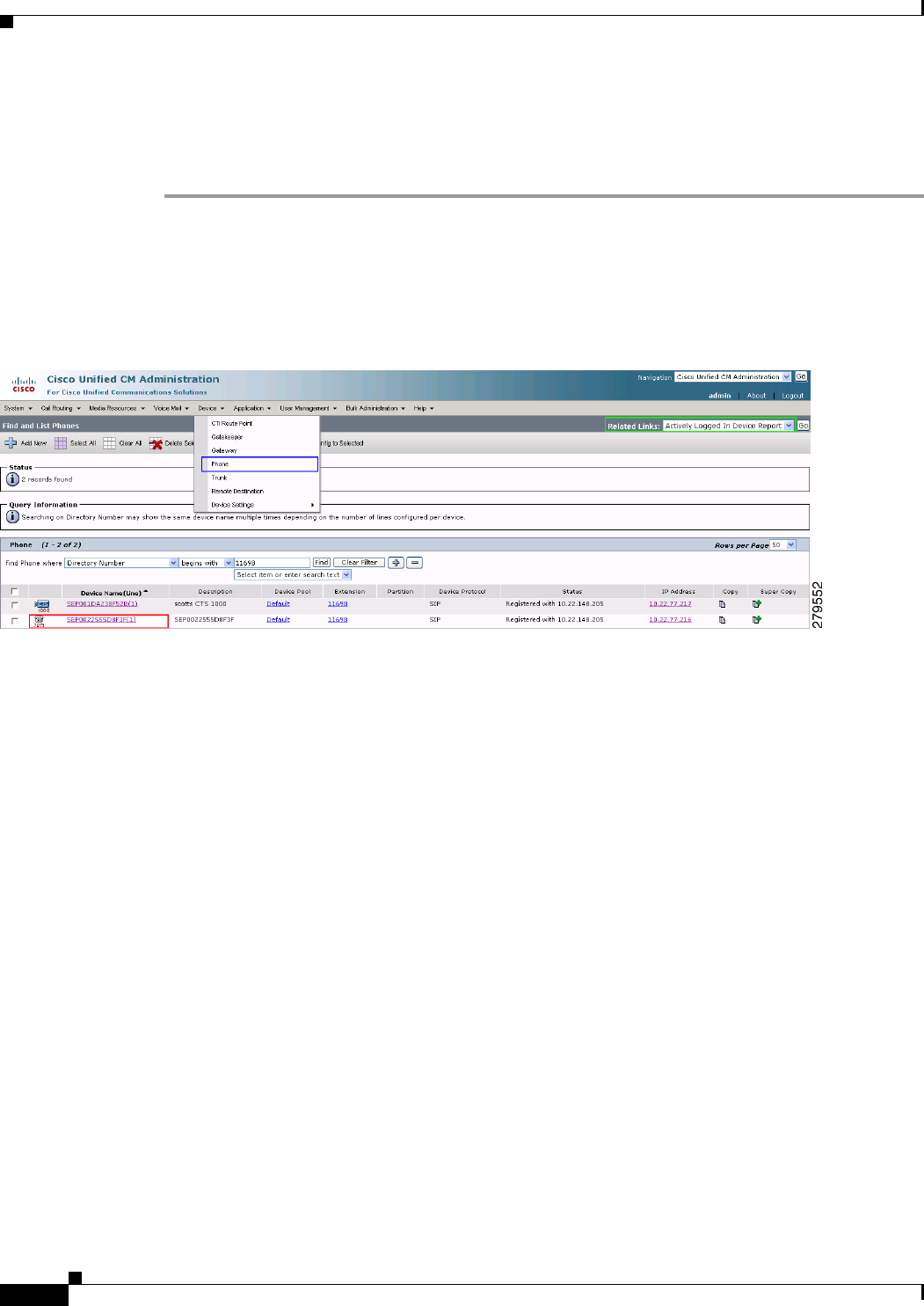
2-20
Cisco Unified Communications Manager Configuration Guide for the Cisco TelePresence System
OL-21851-01
Chapter 2 Configuring the Cisco Unified IP Phone for MIDlets
Configuring a Remote Phone
Configuring a Remote Phone
To configure the system to use your CTS Cisco Unified IP phone remotely:
Step 1 Log in to the Cisco Unified CM Administration interface.
Step 2 Navigate to Device > Phone and use the search fields to find the phone you wish to use remotely.
Step 3 Write down the IP Address of your phone and CTS, and click the link under Device Name (Line) of your
phone, circled in red in Figure 2-1.
Figure 2-1 Your Phone Device Line
Step 4
Scroll down to External Data Locations and enter the following in the Authentication Server field:
http://<your Cisco Unified CM IP Address>:8080/authenticate.html
Step 5 Scroll down a little bit more to Secure Shell Information and enter your administration username and
password.
Step 6 Click Save to save your settings.
Step 7 Go to the top right of the screen to Related Links, choose Subscribe/Unsubscribe Services and click
GO.
Step 8 Choose the appropriate MIDlet to download onto the phone. If you are unsure which one you should use,
see the Release Notes for Cisco TelePresence System for your release on Cisco.com.
If MIDlets are already installed and you need to make any changes, do the following:
a. Click the link under Subscribed Services and click the Unsubscribe.
b. Choose the appropriate MIDlet in the Select a Service field.
c. Click Next and then Subscribe.
Step 9 Click Reset to reset the phone and save your settings. See the “Managing Phone Reset and Codec
Connectivity” section on page 4-13 for reset information.
Step 10 Open an SSH client in a browser window and SSH into your phone.
Step 11 When the login: prompt appears, enter the following:
debug.##