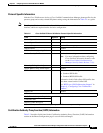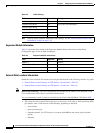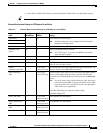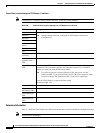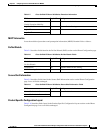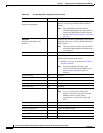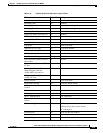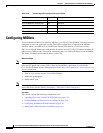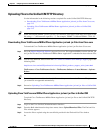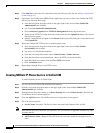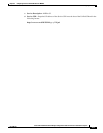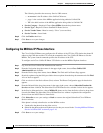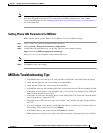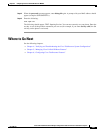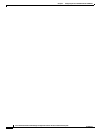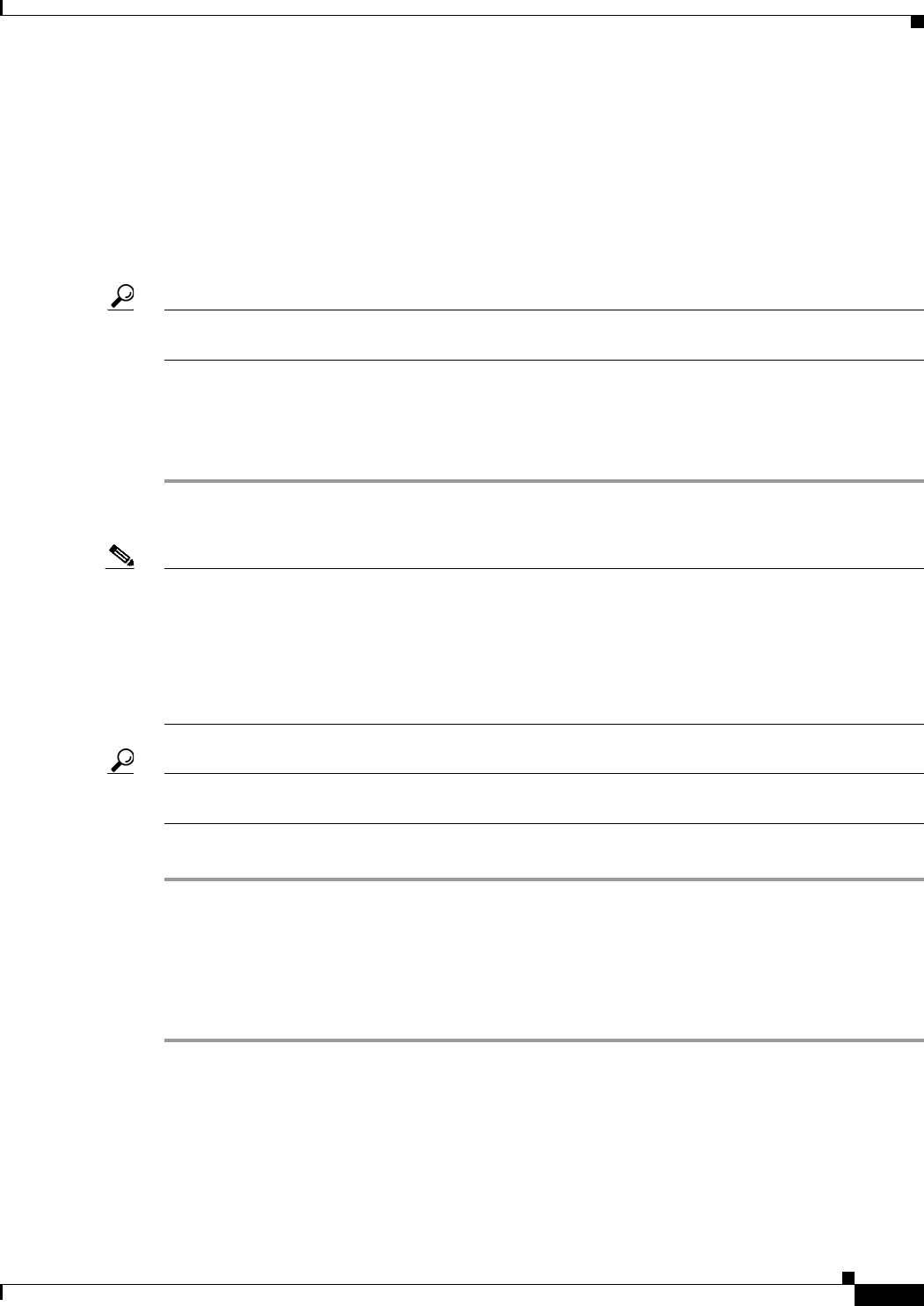
2-15
Cisco Unified Communications Manager Configuration Guide for the Cisco TelePresence System
OL-21851-01
Chapter 2 Configuring the CiscoUnified IP Phone for MIDlets
Configuring MIDlets
Uploading Files to the Unified CM TFTP Directory
Use the information in the following sections to upload files to the Unified CM TFTP Directory:
• Downloading Cisco TelePresence MIDlet Phone Application .jad and .jar Files from Cisco.com,
page 2-15
• Uploading Cisco TelePresence MIDlet Phone Application .jad and .jar files to Unified CM,
page 2-15
Tip When downloading MIDlet .jad and .jar files, use caution to avoid typos. Some files use a hypen in the
file string (“ - ”) and some use a period (“ . ”). For example, TSPM.1-7-0-0S and TSPM-1.7.4-P1-2S.
Downloading Cisco TelePresence MIDlet Phone Application .jad and .jar Files from Cisco.com
To download Cisco TelePresence MIDlet Phone Application .jad and .jar files from Cisco.com:
Step 1 Go to the Support Download Software page on Cisco.com. The supported MIDlet version with the .jad
and .jar files for the Cisco TelePresence MIDlet Phone Application is embedded in these software files.
Note You can also download software from the Cisco Unified Communications Manager Support page at the
following URL:
http://www.cisco.com/en/US/products/sw/voicesw/ps556/tsd_products_support_series_home.html
TelePresence > Cisco TelePresence Device > TelePresence Software > Latest Releases > Software
Release
Tip Do not change the name of the downloaded files or add any extensions to the file name. The .jad and
.jar extensions are appended automatically.
Step 2 Proceed to Uploading Cisco TelePresence MIDlet Phone Application .jad and .jar files to Unified CM.
Uploading Cisco TelePresence MIDlet Phone Application .jad and .jar files to Unified CM
To upload Cisco TelePresence MIDlet Phone Application .jad and .jar files to the Unified CM TFTP
Directory:
Step 1 Log in to the Cisco Unified CM Administration interface.
Step 2 From the Bulk Administration drop-down menu, choose Upload/Download Files. The Find and List
Files window appears.
Step 3 Locate the files to upload using the search fields provided in the Find and List Files window.
Or